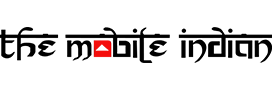The newly launched Nothing Phone (2) boasts a redesigned LED light system and a fresh glyph interface, but some people question whether this feature is more of a gimmick or a practical utility. In our review of the new Glyph interface on the Nothing Phone (2), we aim to determine its practicality and usefulness.
The new Glyph interface on the back of the Nothing Phone (2) is inspired by its predecessor but is now separated into more sections. While Phone (1) had a total of five LED strips, Phone (2) has a total of eleven, more than double that of seen in Phone (1). The software now also has better control over these LEDs as there are more zones inside these strips which the software can control. In other terms, more features can be added to take advantage of these zones, which I’ll be discussing ahead. We’ll also categorise these features into two categories – gimmick and practical.
Using it as a progress bar
The LED strip that’s below the camera indicator has the most amount of zones that are controllable by the software. Nothing has neatly taken advantage of it by implementing the feature where this LED strip can be used a progress bar for various actions.

The first one is the Glyph timer, where you can set a timer, and the strip will light up and gradually start to fade from one end as the timer progresses, depicting a progress bar for it. You can set a maximum of 60 minutes for the glyph timer. Once you set the time, you can just place it with the screen facing downwards. The feature works as it should, where you can see each LED slowly shutting down. It beeps with a visual indicator as well, when the timer ends.

Next, you can also use it as a volume indicator, where the volume will be shown on the LED strip if you turn it up or down. However, this only works when some sort of media is playing, or when you are on the lock screen and not when the phone is just idle. I would have liked it if it worked for the latter scenario as well.

The progress bar LED strip can also be used by third-party apps, which currently has only two apps – Uber and Zomato. Among these two, only Uber seems to be working at this point, not Zomato. We didn’t get a chance to see how the Uber ride progress bar worked but I cannot see myself using it much and would still prefer to use the in-app Maps to check where my ride as reached. One can expect the brand to add more such features in the future as they partner with more companies for the progress bar indicator to work with their apps.

One of the features from Phone (1) that has been carried on is the charge indicator where you can wiggle the phone while it’s charging, and it will show you the charge level on the bottom LEDs that are placed in a way which looks like an exclamation mark. As expected, this feature also worked well and was never missed.
So these were the features that use the new Glyph interface on the Nothing Phone (2) as a progress bar. Overall, out of the four features mentioned, two of them, including the charge indicator and the glyph timer, feel like practical ones while the progress bar for Zomato and Uber feels gimmicky. The volume bar seems borderline useful because it can only be shown while playing media and not at other times such as for ringtone volume.
Using separate LEDs in the Glyph interface
Now, there are features that make use of the separate LEDs in the Glyph interface on the Nothing Phone (2). One such feature is the visual indicator for Google Assistant. When turned on, the bottom exclamation mark will light up when the Google Assistant is triggered and it will start acting as voice level indicator for the user giving the command to the assistant.

The louder you speak, the more it will light up. During our usage, the feature worked fine and helped let us know that the assistant has been triggered when the phone’s facing down. And that’s the only use case it has, to let you know the assistant has been triggered when using the hot word to bring it up while the phone’s not in use.

Next, a new feature called ‘Essential Notifications’ has been added that uses the top right LED in the Glyph interface. Users can set notifications from an app, or a category of notifications as ‘Essential Notifications’ so whenever they receive a message, or any other type of notification from that individual app, the LED at the top right will light up and will stay lit until you check and dismiss that notification.

I used this all the time for WhatsApp and Telegram, and it proved to be more useful and practical than I thought it would be. What’s more impressive is that you can use Essential notifications not only for messages from particular contacts, but can also choose notification categories of a particular App or use it for all notifications from your choice of application.
However, for some reason, it didn’t work properly all the time and didn’t light up even when the notification from that app arrived. This is most likely a software glitch that should be fixed in an update.

Then there’s the Red LED indicator that’ll light up when the user is recording a video. It can also be turned off as per the user’s preference. While the feature works without any issues, I didn’t find a practical use for it, hence, would categorise it into the Gimmick category.
Out of the other two features we talked about in the segment above, I feel that Essential Notifications feature is actually useful and practical than any other feature made for the Glyph interface. With that, I definitely knew what app the notification must have come from without picking up my phone, so I can decide if I should check it right away or can postpone it.
The visual indicator for Assistant is once again borderline useful, depending on whether you use the hot word trigger for Google Assistant a lot, or if you prefer on-screen text as a response rather than its voice. I belong to the latter category of people, so it wasn’t the most useful for me.
Read More: Nothing Phone (2) First Impressions: What has changed?
The Glyph Composer
Let’s talk about the major new feature that has been added to make the most out of the Glyph interface, not only on Phone (2) but also on the Nothing Phone (1) – the Glyph composer. As an introduction of the feature, the glyph composer essentially allows users to create their own set of ringtones which also sync up with the glyph interface just like the default ringtones do.

One can tap each pad to trigger a different light and sound combination. Once you have finalised your choice, you can press record and create your own sequences. Apart from the built-in Nothing sounds, specially curated sound packs by musicians from around the world will also be uploaded to the Glyph Composer, the brand has confirmed.

The experience of using the glyph composer is actually an interesting one. There are five sound packs from which you can pick your choice. Each category has five types of sounds pre-synced with the LEDs on the back. As the composer is available as an APK and can be updated via the Google Play Store, we believe Nothing can add an unlimited set of sounds in the future that will be synced with Glyph interface, resulting in infinite possibilities for new ringtones.
Tapping the pad triggers the sound and the LED on the back in real-time so you can check how it looks while recording the ringtone. After completing the recording, you can play it and preview it before you save the ringtone. The sync between tapping the pad and the glyph LEDs lighting up on the back is very responsive, and it should be that way. This actually takes Glyph customisation a step ahead and results in one of the best, practical and useful features available on Nothing Phone (2). Bringing it to the Phone (1) is a cherry on top.
Other Glyph related features
While most of the features have been discussed about, some other ones include new ringtones that have especially been made for the Phone (2). We don’t know whether they’ll be added to the Phone (1) also, but we can say that these ringtones sound decent, and stand in line with Nothing’s core theme of making robotic ringtones. New notification tones have also been added which again sounded fine for my liking.

You can also choose your own sound, such as music of your choice for setting ringtones, but remember that the LEDs on the back won’t sync with it. If you do not want the LEDs to light up on the back, you can turn it off as well. Flip to glyph is also present so the phone goes to silent with only the Glyph interface lighting up on the back for calls and other notifications.
The brightness of the Glyph interface can also be controlled, where I set it to automatic as that suits the best to me. The maximum brightness of the LEDs is more than enough for day or night usage. You can also use the Glyph interface lights as a Fill light while taking shots from the camera which adds a nice touch to the photo.
These features form a part of the core experience of using Glyph interface on the Nothing Phone (2) and majority of them seem like useful ones.
Final Verdict
The Glyph interface on the Nothing Phone (2) is surely a step up from what we saw in the Phone (1). While Phone (1)’s glyph interface seemed more like a gimmick at that time, Nothing has fortified its aim for the LEDs on the back with the Phone (2). The brand has given its best shot yet to justify the USP of the device with Glyph-oriented features and while we feel Nothing still has a long way to go to prove the usefulness of these LEDs, the new features seem like a step in the right direction.
Stay tuned for our full review of the Nothing Phone (2), where we’ll dive in deep into other parameters related to the device, such as its performance, battery backup, cameras and more.