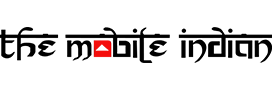Google announced the release of Android 15 Beta last week and following that, other brands did the same too, for their respective smartphones. If you want a taste of the latest Android 15 too, here’s a step-by-step guide on how you can install the same on your Google Pixel smartphone, without losing any data.
Android 15: Eligible Google Pixel Smartphones
Android 15 isn’t supported by all the Google Pixel smartphones, so you’ll have to have an eligible device to install the beta build of the software. Pixel phones that support Android 15 include:
- Pixel 6 and 6 Pro
- Pixel 6a
- Pixel 7 and 7 Pro
- Pixel 7a
- Pixel Fold
- Pixel Tablet
- Pixel 8 and 8 Pro
- Pixel 8a
The process we have shown below has been carried out on a Pixel 8a, but the steps would be identical on other Pixel devices too.
Android 15 Installation Guide For Pixel Smartphones
Do note that the Android 15 Beta may not be stable for daily use, however, we are testing the same and would let you know in a different article whether you should install it on your primary smartphone or not. If you want to install it any which ways, the guide is as follows:
Step 1
Go to the Android 15 Beta for Pixel devices opt-in website and login with the same Google account you have on your Pixel phone.
Step 2
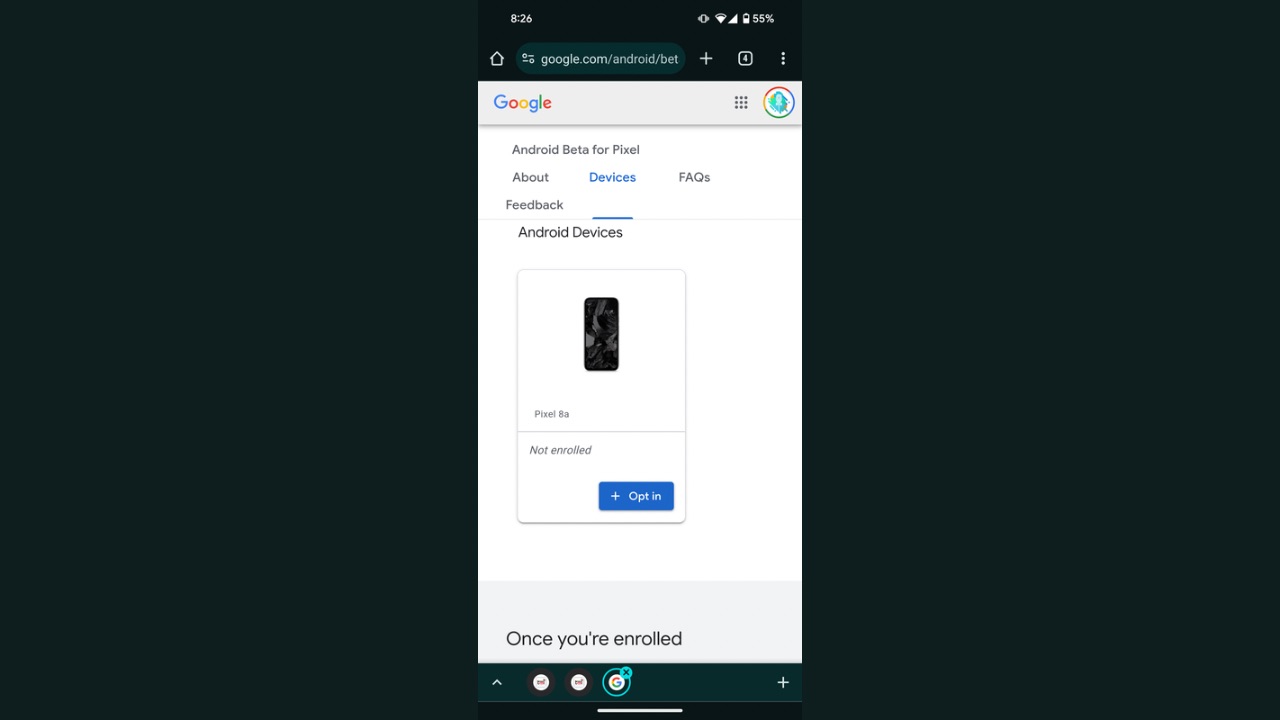
Now, scroll down to the “Your Eligible Devices” section and you should see your Pixel device mentioned there.
Step 3
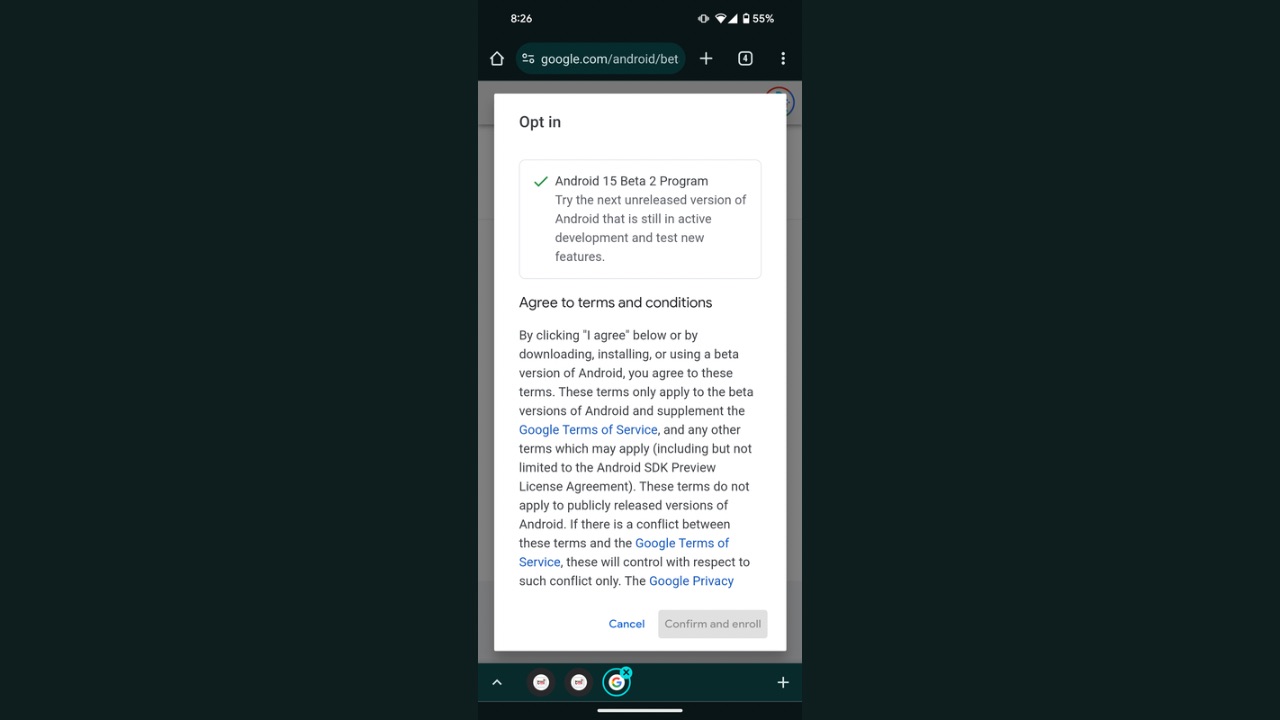
Tap on the “Opt-in” button and then accept the terms and continue. Finally, tap on “confirm and enroll”.
Step 4
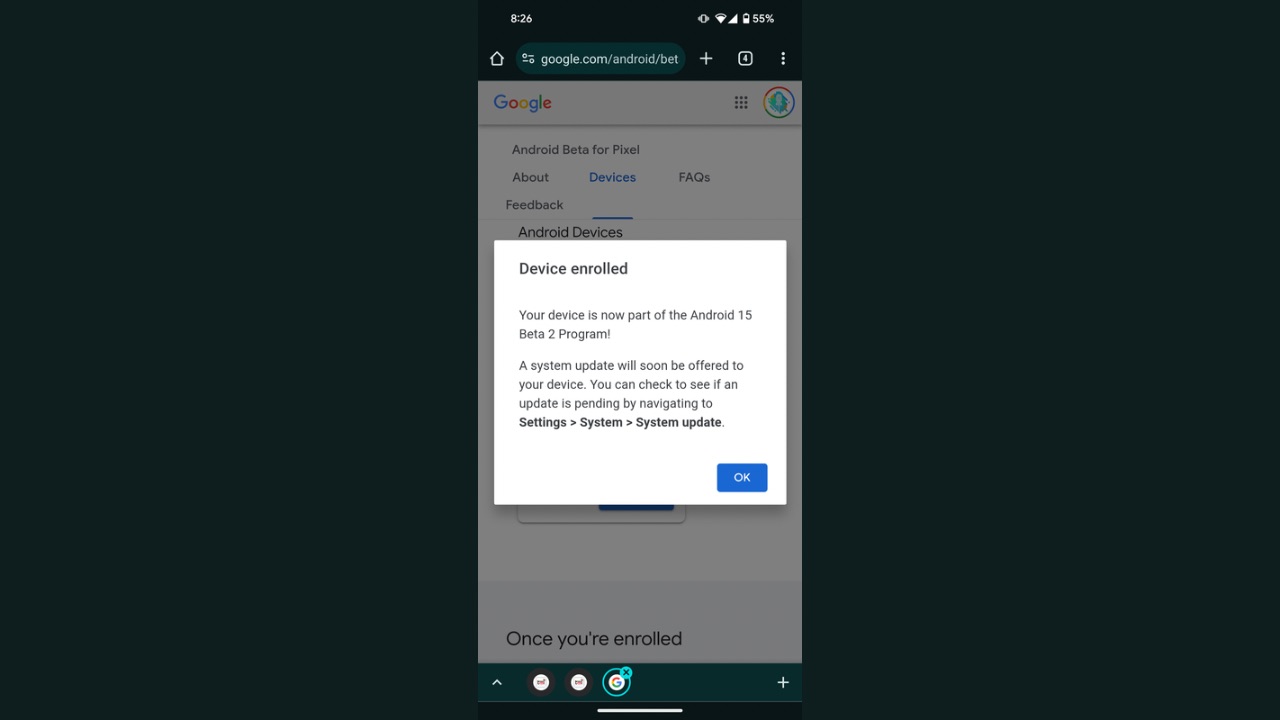
Once it says that your device has been enrolled, go the Settings App on your phone.
Step 5
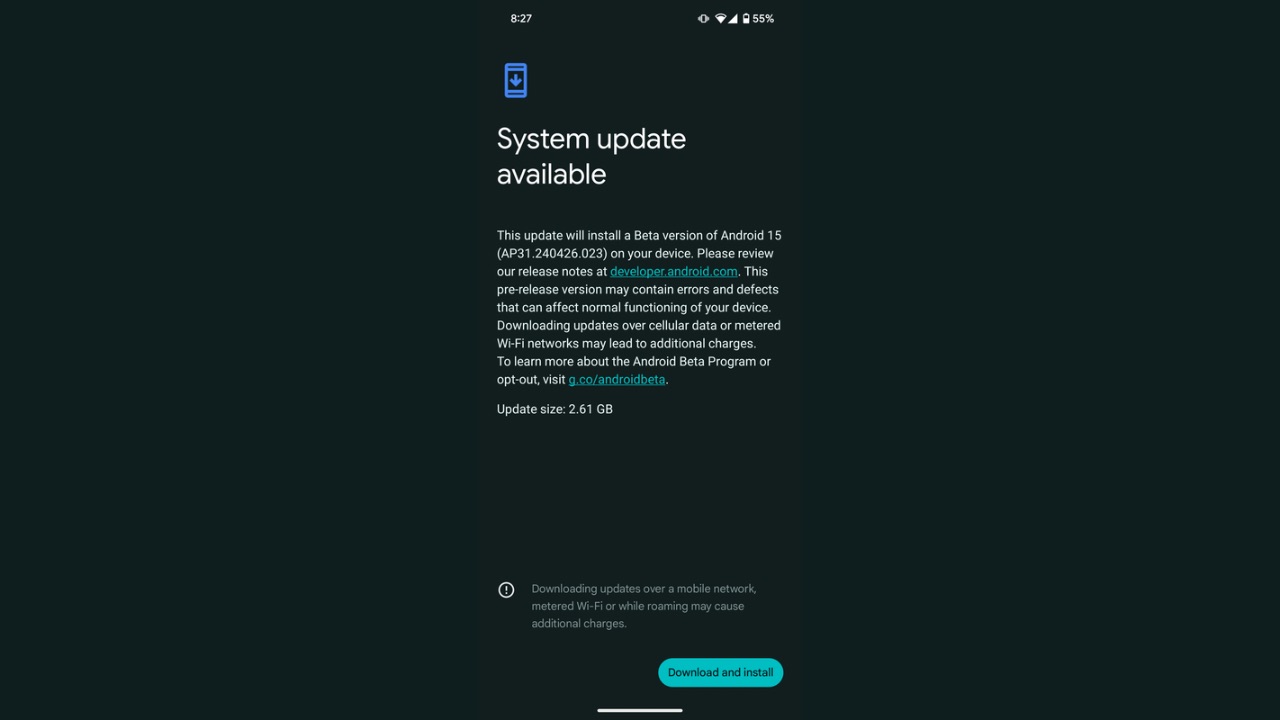
Go to “System”, tap on “System Update”, and download and install the update.
Voila! You are done. Now, you’ll have Android 15 Beta installed on your Pixel smartphone. Stay tuned for our full review of the Pixel 8a where we’ll also be talking about the Android 15 Beta experience.