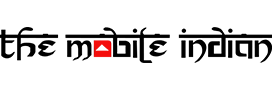Have you ever found some videos on Facebook that you want to download and keep on your smartphone or your PC so that even if they get deleted by the author at a later stage, you’ll have it always with you? Or maybe it’s a gag reel you found that you want to watch at any time, even when you don’t have access to the internet. In this era of videos, where billions of pages and people share unique content, some of them always attract you the most, and you want to keep that content saved on your device.
How to download Facebook videos on Android?
A solution to all of the problems mentioned above would be the ability to download these Facebook videos. The company doesn’t offer the feature in its app, but many third-party websites can do it for you on your Android smartphone. So here’s how you can do that:
Step 1
Head to the Facebook app and find the video you want to download.
Step 2

After you have found the video of your choice, tap on the Share’ button at the bottom right of the video.
Step 3

Now tap on the ‘Copy Link’ option and then open Chrome.
Step 4
After opening the browser, head over to the website https://www(dot)fdown(dot)net
Step 5

Now paste the video URL you copied into the box in the middle of the page, and press “Download”.
Step 6
After tapping on download, you can choose whether to download the video in HQ Quality or Normal. If you choose HQ Quality, the size of the video would be larger.
Step 7

Now long-press the Quality button of your choice and tap “Download link” when the dialogue box appears. That’s it. The video will then start downloading.
How to download Facebook videos on iPad/iPhone?
Step 1
Head to the Facebook app and find the video you want to download.
Step 2

After you have found the video of your choice, tap on the Share’ button at the bottom right of the video.
Step 3

Now tap on the ‘Copy Link’ option and then open Firefox. We won’t recommend Chrome or Safari because they don’t support the feature.
Step 4
After opening Firefox, head over to the website https://www(dot)fdown(dot)net
Step 5

Now paste the video URL which you copied into the box in the middle of the page, and tap on “Download”.
Step 6
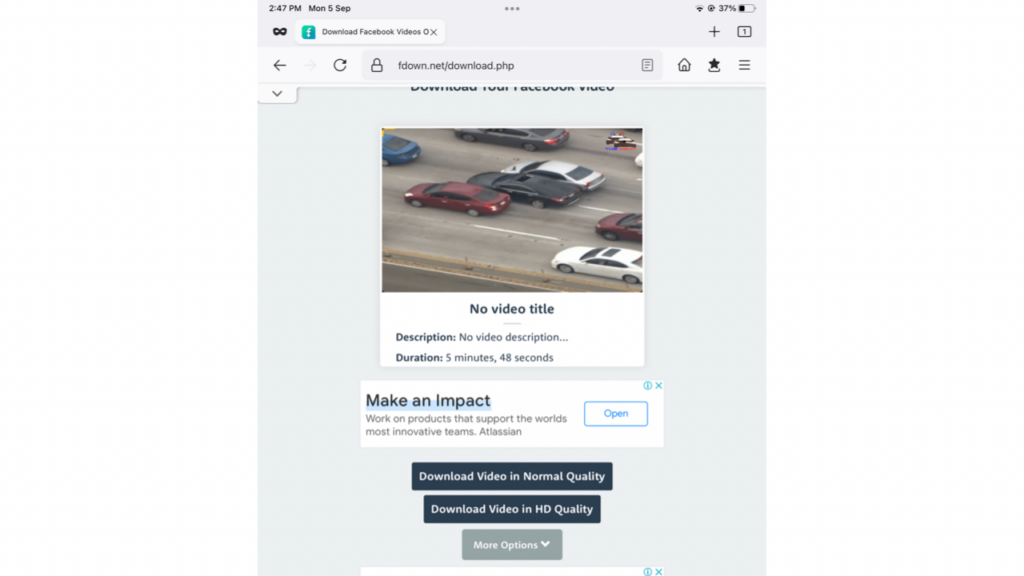
Now long-press on HQ Quality or Normal quality. If you choose HQ Quality, the size of the video would be larger.
Step 7

Now choose the ‘Download Link’ in Firefox and tap download now.
Step 8

Now tap the hamburger icon on the bottom-right on iPhone or on the top-right on the iPad. Once there, tap on the video. Next, choose ‘Save Video’. After the download is finished, you’ll be able to find the video in the Photos app.
Read More: WhatsApp adds more privacy features, introduces screenshot blocking, change online status and more
How to download Facebook videos on PC/Mac using an app?
While you can download the Facebook videos on your PC or Mac using the same steps mentioned in How to download Facebook videos on iPad/iPhone above, and then right-clicking on the video to tap on the option to save the video, it may be cumbersome for those regularly download videos. So here’s how you can do that on your PC or Mac using an app called 4K downloader:
Step 1
Visit 4kdownload.com to download the 4K Video Downloader, and then install it on your PC or Mac.
Step 2
In any browser, right-click on the Facebook video you want to download and tap Copy video URL.
Step 3
Open the 4K Video Downloader and click Paste Link.
Step 4
Once pasted, choose the video quality of your choice and click download. It will then be saved to your laptop or computer.
How to download Facebook videos on a PC/Mac using an extension?
If you neither want to download an app and nor want to go to a website, you can use extensions. Extensions are helpful tools built into browsers to carry out specific tasks. Some additional extensions can be downloaded as well. So you can download the ‘Video Downloader For FB’ extension from the Chrome Web store and follow these steps.
Step 1
Just go to Facebook.com on your desktop
Step 2
Find the video you want to download.
Step 3
Click the video on its own page, then refresh the screen.
Step 4
Click on the extension if the download button does not show up after refreshing your screen.
Step 5
Press the download button in the right corner of every video.
Step 6
Save as MP4 in HD or SD quality.
This is how you can download Facebook videos on your devices in multiple ways. Saving the video would not only help you view it at any time, even without the internet, but you can also keep it for as long as you like.