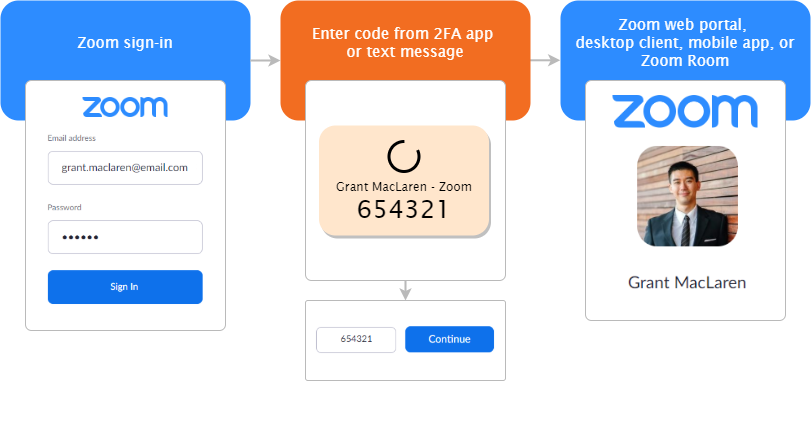Zoom, is adding another security feature into its service. The company is now enabling 2 Factor-Authentication for its users in its App to prevent data and security breaches. 2 Factor-Authentication is basically an extra layer of security for your account so that your account requires an additional code (like an OTP) which is sent to your mobile, besides your password.
Read More: Zoom adds new features in Virtual Classroom
How to enable two-factor authentication in Zoom?
If you want to know about how to enable it, follow these steps which have been mentioned on the Zoom Support page.
Sign in to the Zoom web portal.
In the navigation menu, click Advanced then security.
Make sure the Sign in with Two-Factor Authentication option is enabled.
Select one of these options to specify users to enable 2FA for:
- All users in your account: Enable 2FA for all users in the account.
- Users with specific roles: Enable 2FA for roles with the specified roles. Click the pencil icon, select the roles, then click OK
- Users belonging to specific groups: Enable 2FA for users that are in the specified groups. Click the pencil icon, select the groups, then click OK.
Implementing 2FA helps organizations meet compliance obligations for sensitive data and customer information,” Zoom said in a statement.
With the new feature, you can also use authentication apps like Microsoft Authenticator or Google Authenticator to get OTPs. Or you can ask Zoom to send you an OTP after you add your mobile number or your email address.