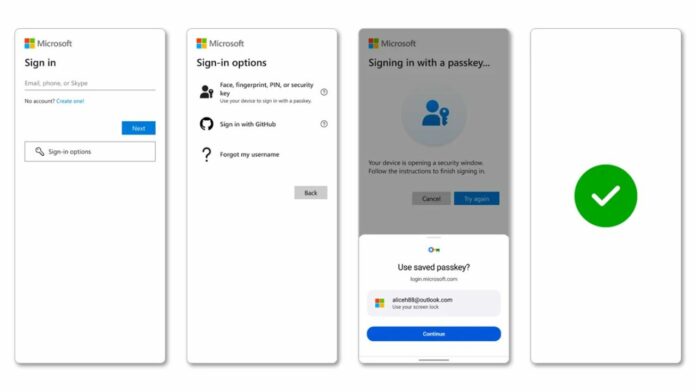In a move similar to that of Google’s, Microsoft is pushing for Passkeys in Windows with a better user interface and ease of access. “Passkeys are safer and easier to use than passwords, which are vulnerable to phishing and data breaches. That is why, in support of a passwordless future, we partnered in the FIDO alliance with other platforms in supporting passkeys,” said Microsoft in a blog post.
The blog post further reads that Microsoft is announcing a set of new features to better integrate Passkeys in Windows OS, which will be available in our Windows Insider channels in the coming months. These are as follows:
- A Microsoft synced passkey provider
- A plug-in model for third-party passkey providers
- Enhanced native UX for passkeys
Microsoft has announced API support for third-party passkey providers to plug into the Windows 11 platform. Microsoft is partnering closely with 1Password, Bitwarden and others on integrating this capability to provide users with seamless third-party passkey provider integration into Windows 11. With this integration, you will be able to use the same passkey on Windows 11 that you’ve created on your mobile device.
Read More: Microsoft Redesigns its Copilot App, Also Launches Copilot Voice, Copilot Vision, and More
Next, when creating and using passkeys, Windows 11 now has a redesigned Windows Hello experience. As a user, you can navigate to a website that supports passkeys and get prompted to select how you want to save your passkeys.
Then, you will be asked to complete a one-time setup with your Microsoft account, and you will be prompted to save a recovery key that will be used to verify your identity and protect your passkeys through end-to-end encryption. You can then seamlessly authenticate using your preferred sign-in method (facial recognition, fingerprint or PIN), and save your passkey with Windows Hello.
After creating a new passkey, you can choose to save it with Windows Hello and sync it for use on another Windows device. Simply sign in to another Windows 11 device with your Microsoft account, complete a one-time setup, and access your synced passkeys across all your Windows 11 PCs. Microsoft notes that the users’ passkeys are secured by end-to-end Encryption and safeguarded by the device’s Trusted Platform Module (TPM).