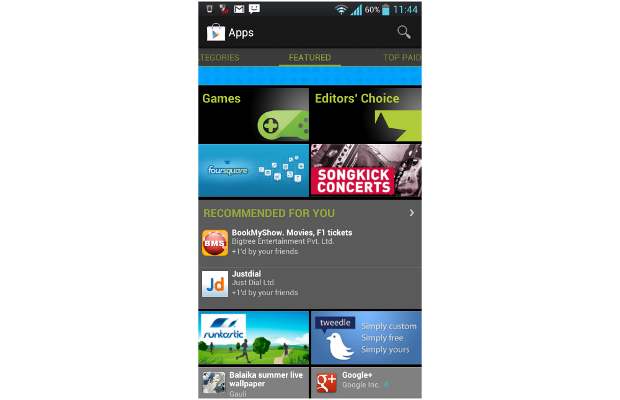Google is watching our every move and is keeping a record. While the Internet giant tracks our Web activities and searches to personalize our overall browsing experience and offering better results, but giving Good free access to our digital footprint is neither good nor safe. There is some good news: you can now stop Google from tracking you to an extent by visiting the MyActivity Page. 
Did you just ask what MyActivity is?
It is Google’s new page where you can see a dashboard of your online activities. To access this page, you need to log on to myactivity.google.com using your Google credentials and the page will throw up your historical data—right from your Search activities to Google Maps to Google Play, Google Now to Google Help and your shopping website data everything is mapped.
Earlier, all this information used to be available on Google’s history page, which now automatically redirects users to My Activity page, which gives you the control to decide what all information you want to share with Google and where do you want to limit Google’s access. Here’s how you can use it.
Delete your data date/daywise
Step 1: Log on to myactivity.google.com using your Google credentials, and you will see a welcome page like this. 
Step 2: Click on next and you’d reach the My Activity page where you will see your web activity dashboard like the one shown below. You can browse through entire data by scrolling down and when you will click on details, it will show information like: what kind of search that was (image, web or video), and exact time of the activity.
Step 3: To delete your activity, click on the three dot icon placed just next to the search icon, and select ‘delete activity by’. 
Step 4: On the next page, you can select which data you want to delete by date. Select the desired option and enter. 
Step 5: Google will prompt and ask if you actually want to delete this data. Confirm by clicking on Ok. 
Step 6: You will be shown again activity data that you have marked for deletion. Check if you wish to delete this activity only, and confirm by clicking on the ‘Delete’ button. And you are done. 
Delete particular App data
Step 1: Search for the particular product data or activity. For instance, just type in WhatsApp in the search bar and hit enter. 
Step 2: It will open up all your WhatsApp activities. Click on the three dot icon and select delete results option. Google will ask you to confirm and delete the entire data. 

You can also opt to delete data of several apps for particular dates. For this, you need to click on the ‘Filter by date & product’ option and follow the same process.
Change your Privacy settings
Step 1: Click on the three dot icon and select ‘Activity Control’ option. 
Step 2: Here you will find what all applications and information Google is tracking about you, By default, Google tracks your searches, YouTube history, YouTube search data, Google Maps and apps data, Voice & Audio data as well as device information. You can pause Google from tracking any of the above activities by switching off the blue button on the right. 
So now that you know how you can control what information you share with Google, what are you waiting for? Change your setting right away!