A new picture-in-picture feature for WhatsApp video chats has just been released as part of the Beta version of iOS. This feature allows users to open and work on other apps simultaneously with a video chat on WhatsApp. Notably, the new feature is only available to some iOS Beta testers.
As per a report by WABetaInfo, WhatsApp has released a new Picture-in-picture mode for some iOS beta testers users who have installed the latest WhatsApp beta for iOS 22.24.0.79. The feature will be available to more users in the future.
What to expect?
The new feature will allow for multitasking with your iPhone. When a user is on a WhatsApp video call, the picture-in-picture window will automatically appear on their main screen if they close the app. This will be helpful because iPhone users won’t need to close the Video call window or pause their camera to use other apps. The only requirement is to turn off or disable the video portion of the call whenever desired.
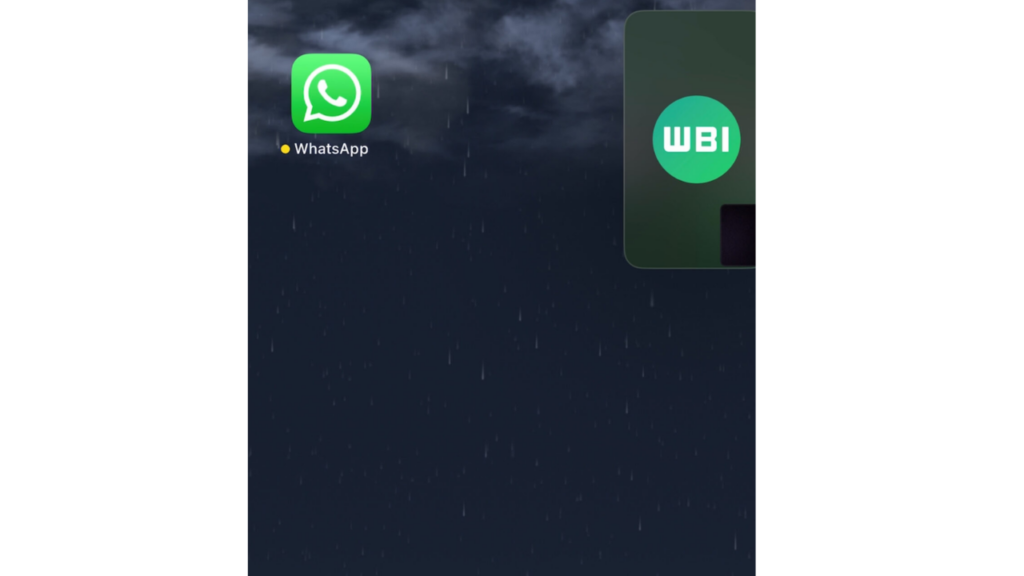
Picture-in-picture for video calls is already available on Android devices. Other users with WhatsApp on Android or iOS can also turn on the picture-in-picture mode to watch shared video files.
How to turn on PIP on a smartphone
Step 1
go to device Settings 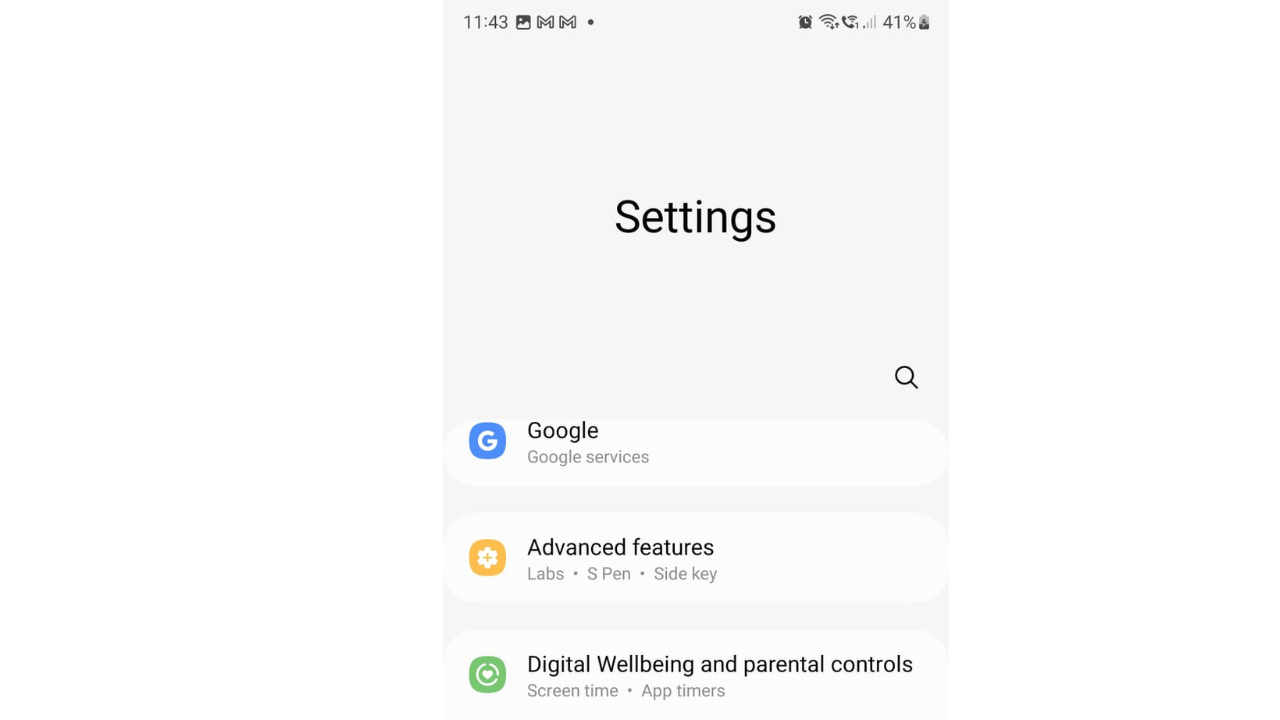
Step 2
Click Apps and Notifications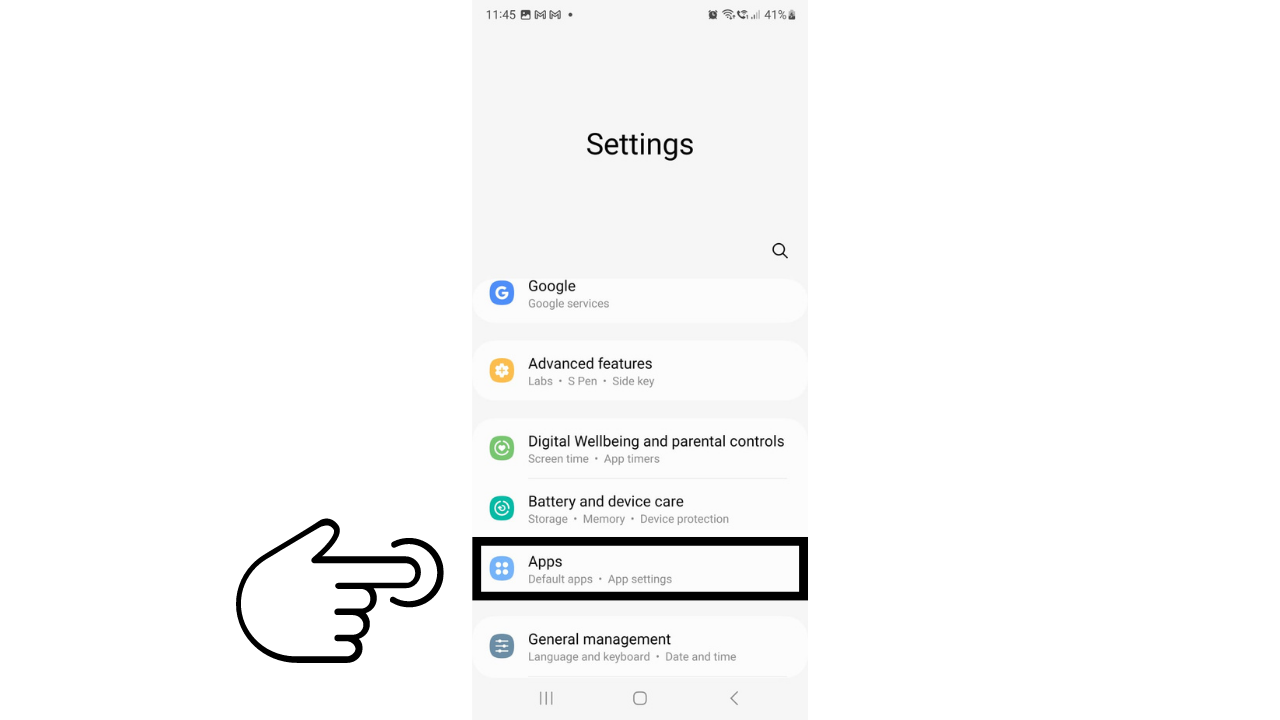
Step 3
Click WhatsApp 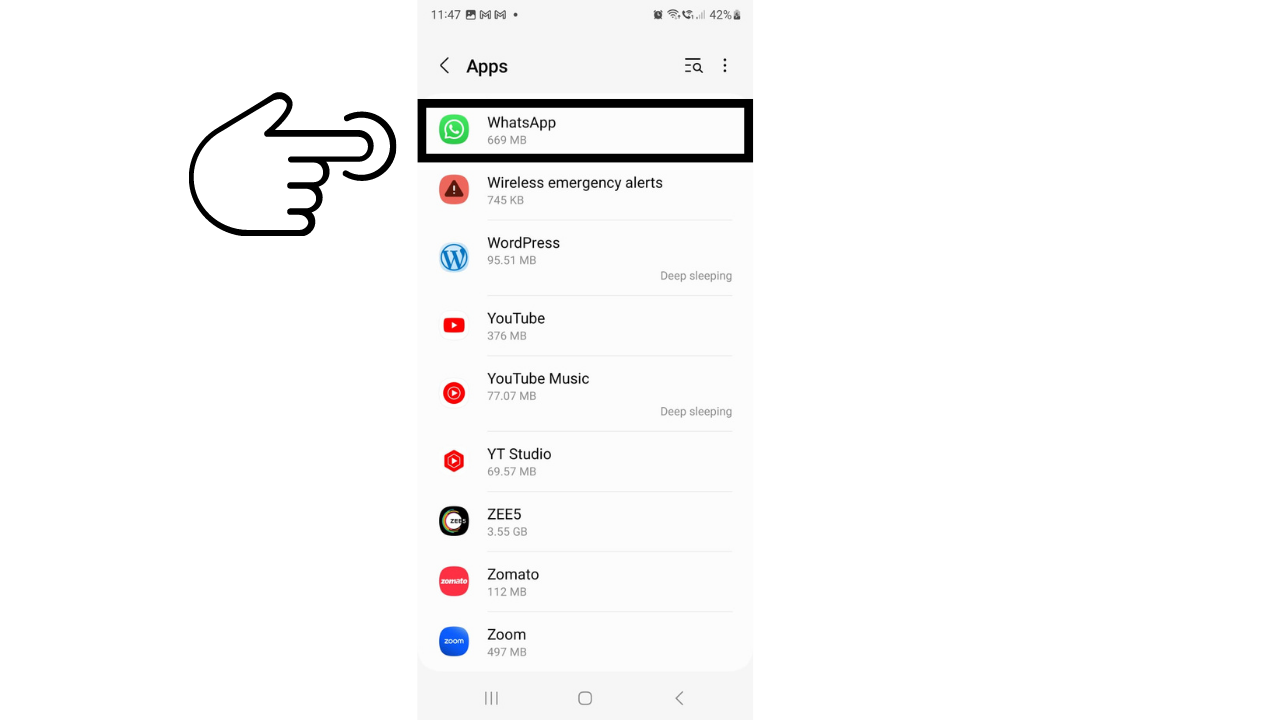
Step 4
Select Picture-in-picture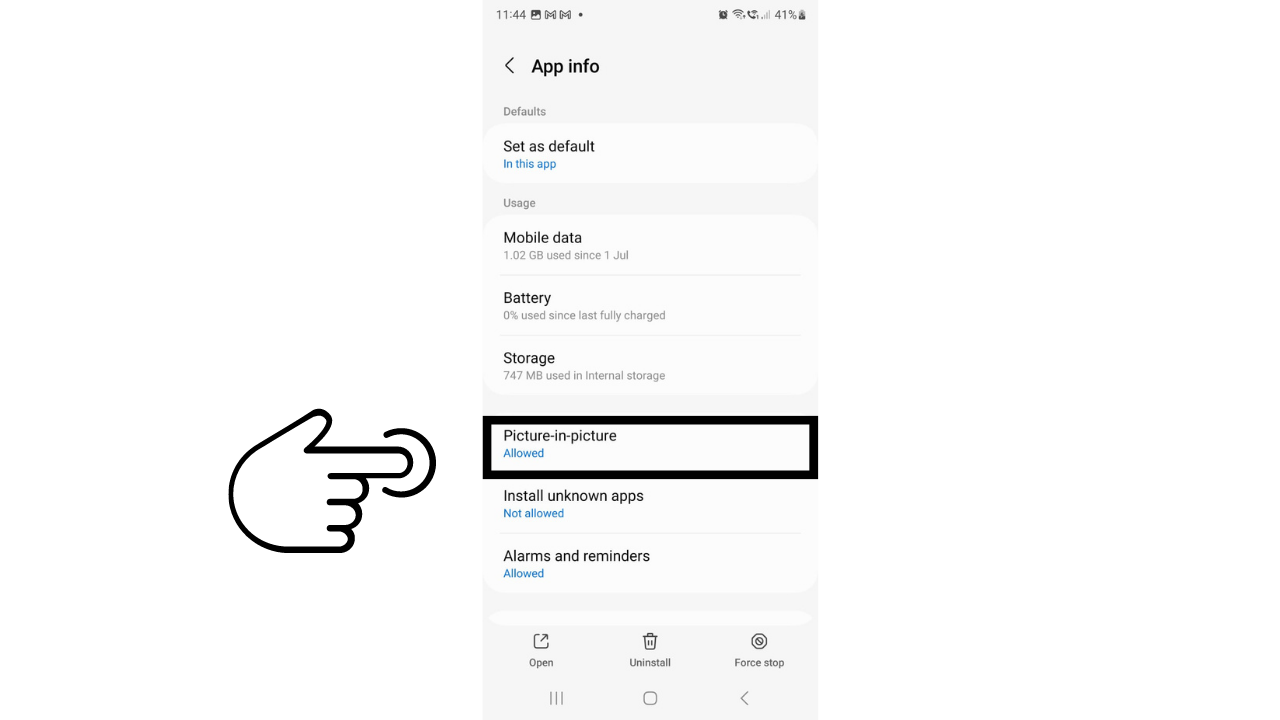
Read More:
How to Create WhatsApp Video & Audio Call Links?
How to search unread messages in WhatsApp? An Easy to Use Guide
How To Send Messages To Yourself On WhatsApp, One guide, two methods
What is PIP mode?
PIP is an abbreviation for Picture-in-Picture mode. This is a feature on some televisions and devices that allows the viewer to watch two programs at the same time. One program is displayed in a small window on the screen, while the other program continues to play in the background. PIP mode is a useful feature for keeping track of multiple programs at once or for watching one program while doing something else on your device.
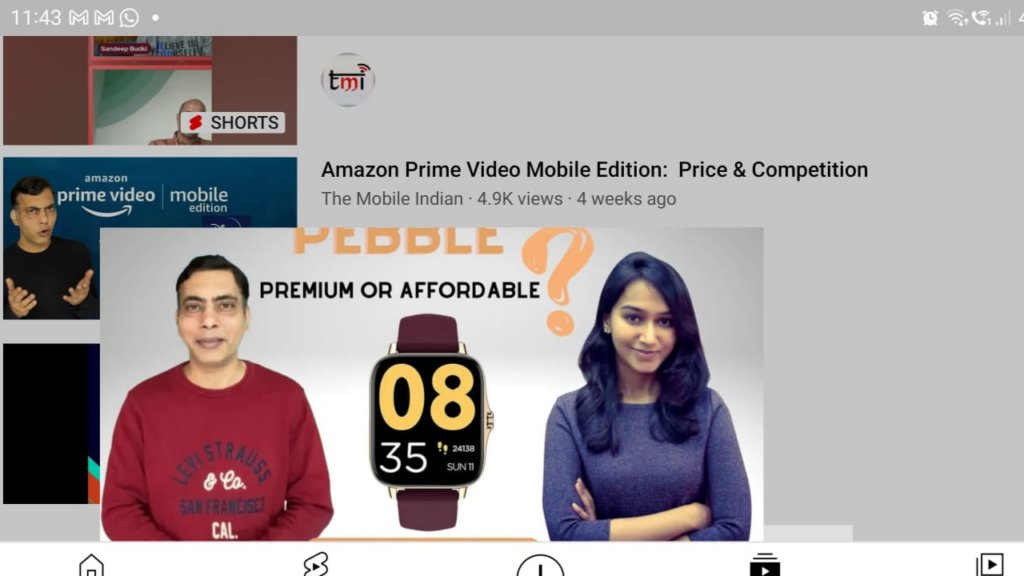
How do I enable PIP mode on my device?
To enable PIP mode, you will need to check your device’s settings or user manual to see if it has this feature and how to enable it. In most cases, you can enable PIP mode by pressing the PIP button on your remote control or by accessing the settings menu on your device and selecting the PIP option.
Can I use PIP mode on any program or channel?
Not all programs and channels support PIP mode. Some channels may not allow PIP mode for rights reasons, or the program may not have been produced in a format that supports PIP. To check if a program or channel supports PIP mode, you can try pressing the PIP button on your remote control or looking for a PIP option in the program’s menu or settings.
Can I control the size and position of the PIP window?
Yes, most devices allow you to adjust the size and position of the PIP window. This can usually be done by using the PIP controls on your remote control or by accessing the PIP settings in the device’s menu.
Can I watch two different programs in PIP mode at the same time?
Yes, you can watch two programs in PIP mode simultaneously as long as your device supports this feature. To do this, you will need to select the first program as the main program and the second program as the PIP program. This can usually be done by using the PIP controls on your remote control or by accessing the PIP settings in the device’s menu.
Can I use PIP mode while watching a program in full-screen mode?
Yes, you can use PIP mode while watching a program in full-screen mode. This is a useful feature for watching two programs simultaneously or for keeping track of a program while doing something else on your device. To enable PIP mode while watching a program in full-screen mode, you can press the PIP button on your remote control or access the PIP settings in the device’s menu.


