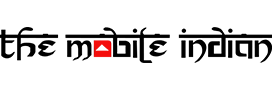For years, Google has dominated the search engine market, leaving Bing in the dust. But Microsoft is now determined to change that with a massive update integrating OpenAI’s Large Language Model (LLM). As a result, the new Bing is set to revolutionize how we search for information by offering answers in a conversational style, making it faster and more efficient. Bing is currently in limited release, but there’s a way to gain early access.
How to Join the Waitlist for the New Bing
If you want to join the new Bing waitlist, it is as simple as clicking a tab. Simply head to the Bing website and look for the “Introducing the New Bing” banner. Click on it, and you’ll be directed to a page where you can experience the new search experience. You can sign up for the waitlist on both desktop and mobile versions of Bing using a Microsoft account.
More News:
Microsoft Excel is getting new automation features making formulas easier
Meta partners with Microsoft, Quest Pro VR launched for tapping metaverse
Official launch date of New Bing
Microsoft hasn’t set a definitive date for the widespread release of the new Bing, but you can speed things up by setting “Microsoft defaults” on your PC and installing the Microsoft Bing app on your phone.
How to set Microsoft EDGE as the Default Browser on Windows 11?
Setting Microsoft Edge as your default browser on Windows 11 is simple. Here are the steps to follow:
- Click the Start button and select “Settings.”
- In the Settings window, click on “Apps.”
- From the Apps menu, select “Default apps.”
- In the Default apps section, under “Web browser,” select “Microsoft Edge.”
Click “Set default” to set Edge as your default browser.
And that’s all it takes! When you click a link or open a new window, Microsoft Edge will be the default browser used. If you prefer to use a different browser, you can easily switch the default back in the same “Default apps” section in Settings.

How to set Microsoft Bing as the Default Search Provider on Edge
The process is quick and easy if you’re a Windows user looking to switch to Microsoft Bing as your default search engine. Here’s how you can do it:
- Open Microsoft Edge.
- Click on the three dots in the top right corner of the browser and select “Settings.”
- In the left-hand menu, click on “Privacy and Services.”
- On the right-hand side, under the “Search engine used in the address bar” section, use the drop-down menu to select “Bing.”
And that’s it! By setting Bing as your default search provider, you’ll have easy access to all of its features and functionality whenever you search in Edge.
If you’re setting up Microsoft Edge for the first time, note that the browser defaults to Bing, so you won’t need to follow these steps. Simply open Edge and start searching!
To set Microsoft Bing as the default search provider on Edge, go to Settings from the top right corner of the browser. On the left, click Privacy and Services, and switch to Bing in the “Search engine used in the address bar” drop-down.
Microsoft’s Bing is set to change the search engine game by integrating OpenAI’s LLM. By offering answers in a conversational style, it promises to be faster and more efficient. Sign up for the waitlist or jump the queue by setting “Microsoft defaults” on your PC and installing the Microsoft Bing app on your phone. Experience the future of search engines today.