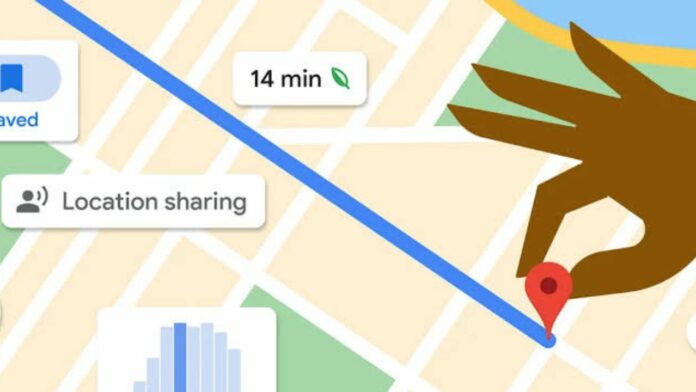Google began testing custom vehicle icons in Google Maps on iOS back last year in November and then began rolling them out to a few Android users in December. Now, the Google Maps App on Android is rolling out custom vehicle icons in beta more widely and here’s how you can customise yours.
Once you begin a trip to somewhere, Google prompts you to change the regular blue arrow icon to custom vehicle icons if you want to. If you miss that prompt, you can then tap on the ‘Trip options’ icon next to the cross and tap on ‘Vehicle icon while navigating’. Next, you can swipe left and browse through the five new options and with eight same colour options for each one of them.
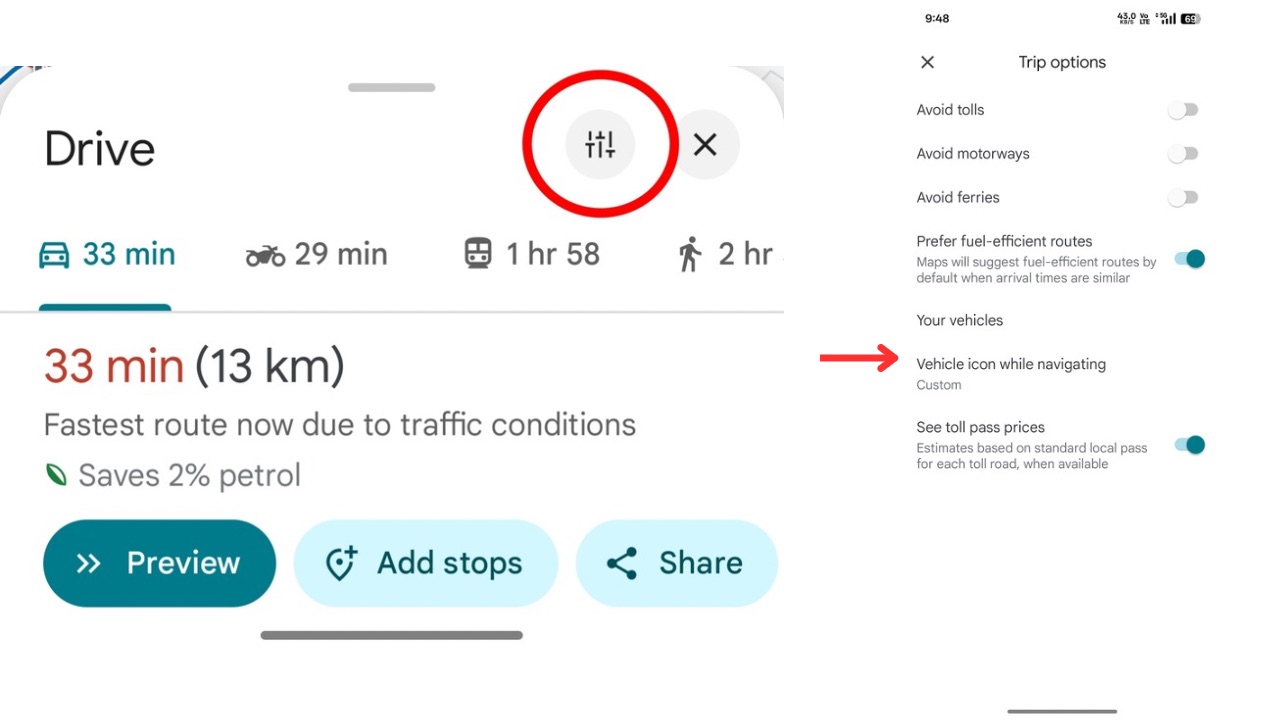
The five new custom vehicle icons in Google Maps include a sedan, an SUV, a jeep, a sports car, and a hatchback. You can even choose a colour of your choice for a more personalised touch to the navigation experience on Google Maps.
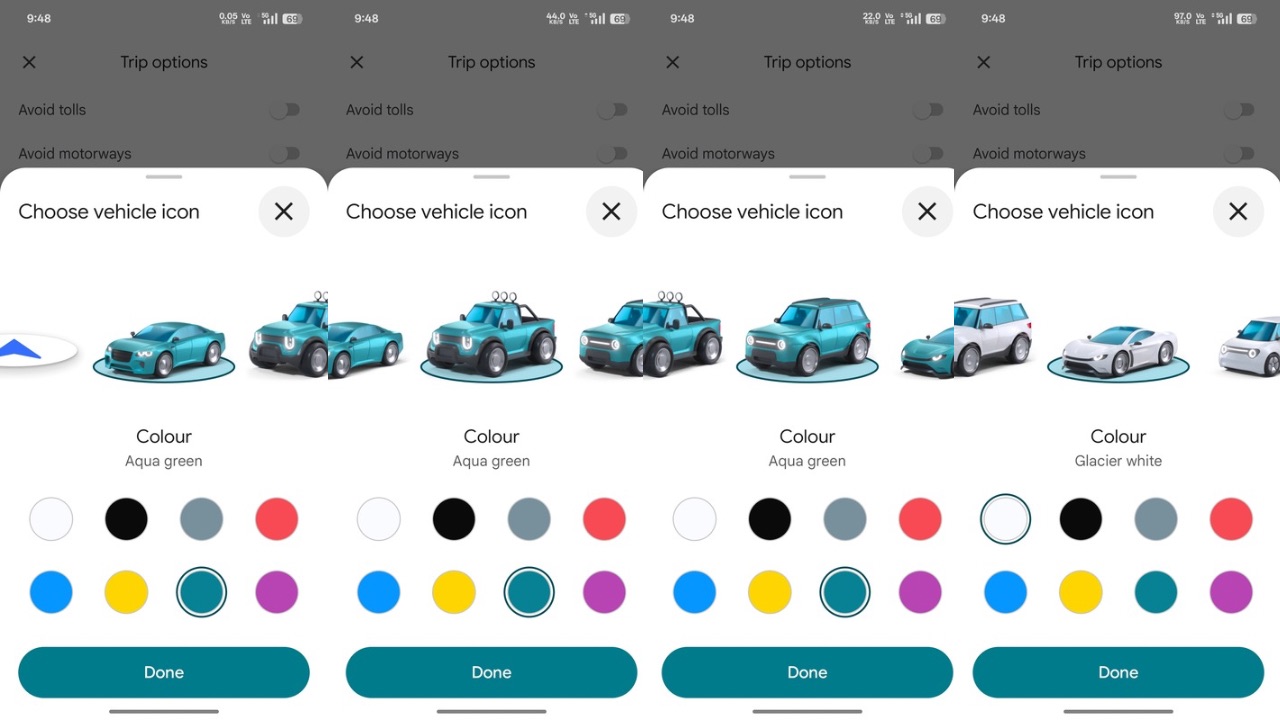
We spotted the feature in the latest Google Maps Beta on Android bearing version 25.05.02.719889437 on all our devices running, which means it should be available to all beta testers of Google Maps. We couldn’t find the feature on the stable version of Google Maps as of yet.
The reports of arrival of the feature first came back in November in Google Maps on iOS, followed by a limited release on Android a month later.
Back in August of last year, Google redesigned the bottom bar in the Google Maps app on Android. Google Maps reduced its tabs from five to three, removing the Go and Updates tabs in the bottom bar with only “Explore,” “You,” and “Contribute” tabs remaining. The Explore tab remained unchanged, while the Go tab’s functionality got integrated as “Saved trips” under Your lists in the center feed. Further, the “Saved” tab was renamed to the “You” tab, while still offering the same functionality as before.