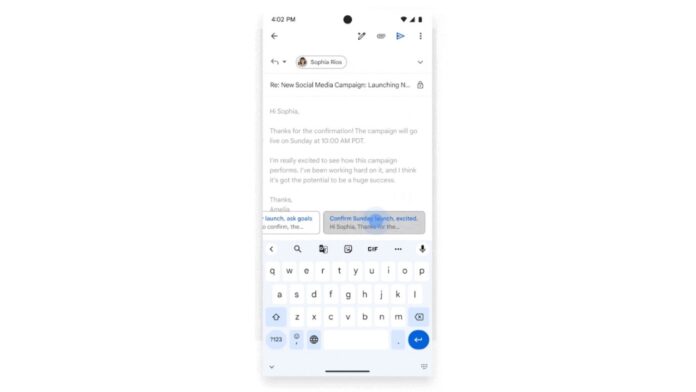In its latest update, Gmail is introducing Gemini-powered contextual smart replies which will replace the current Smart Reply feature in the email app. The Smart reply feature was introduced back in 2017 but the new Gemini-powered contextual smart replies will offer a more detailed response as compared to Smart Reply.
“We realize there are scenarios in which users would like to respond with more than a simple “Sounds good to me!” or a “Yes, I’m working on it”. As a result, we’re excited to announce a new Gemini in Gmail feature, contextual Smart Replies, that will offer more detailed responses to fully capture the intent of your message,” said Google in a Workspace updates blog post.
After initiating an email reply, users will see a few response options at the bottom of their screen that take the full content of the email thread into consideration. A user can then hover over each response to get a quick preview of the text, select the one that looks apt for the situation, and edit it as they see fit or send the response immediately.
However, the feature isn’t available for everyone. It is available for Google Workspace customers with add-ons including Google One AI Premium, Gemini Business, Enterprise, Education, and Education Premium.
Meanwhile, Gmail also got the new “Quick Reply” feature recently, which is best for quick, lightweight responses. With the feature, one can reply to emails directly from the bottom of the conversation, without opening a new screen, making it easier to reference the email they’re replying. For longer and more formal responses, one can simply expand the text box to access more formatting options.
To use the Quick Reply feature in the Gmail App on Android, open an email > click into the text box at the bottom > type your reply > tap the send icon. Clicking the “Expand to full screen” icon allows you to switch to the full screen compose view. Google confirmed that this feature will also be available on iOS devices later this year.