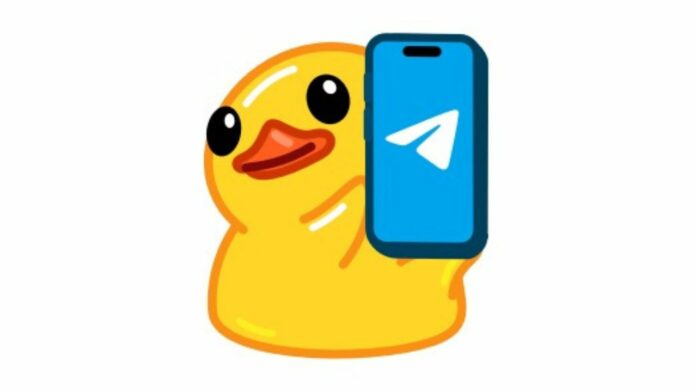Telegram is currently facing scrutiny from the Indian government, and there are rumors that the app might be banned. Pavel Durov, the founder and CEO of Telegram, was recently arrested at Paris-Le Bourget Airport. If Telegram ends up being banned in India, and you want to back up your data, we have listed the process on how to do it.
Why was Pavel Durov arrested?
In case you are not aware, On Saturday, August 24, French authorities detained Pavel Durov as part of a broader investigation into criminal activities allegedly facilitated by Telegram. Durov is facing charges including complicity in distributing child sexual abuse material (CSAM), facilitating drug trafficking, and money laundering. French prosecutors have accused Telegram of failing to cooperate with law enforcement efforts to curb these illegal activities.
According to authorities, Durov has been arrested for failing to moderate illegal activities on Telegram. Neither Pavel nor Telegram has given a response to the charges.
Meanwhile, Paris prosecutor Laure Beccuau has announced that Durov has been ordered to pay a bail of 5 million euros, approximately $5.5 million, for release from prison and must check in at a police station twice a week. Telegram has been implicated in multiple criminal cases in France involving child sexual abuse, drug trafficking, and online hate crimes. Beccuau noted that Telegram has exhibited a “near-total absence” of cooperation with law enforcement requests.
Why could Telegram get banned in India?
Telegram is currently under intense scrutiny in India due to allegations that its platform is being used for illegal activities such as extortion and gambling. According to a report by Money Control, the Indian Cybercrime Coordination Centre (I4C) and the Ministry of Home Affairs (MHA) are leading this probe. Telegram has also been linked to other controversies in India, such as the UGC-NEET exam paper leak. These incidents have further complicated its standing with Indian authorities.
The final decision on whether Telegram is banned in India will depend on the outcomes of the ongoing investigation. If the authorities find substantial evidence of wrongdoing and non-compliance, a ban could be a possible outcome.
Read More: WhatsApp to Allow Granular Contact Syncing: Report
How to backup Telegram data?
In case of a ban, you may want to keep a backup of your important chats on Telegram. Because Telegram operates entirely as a cloud-based Messaging platform, unlike WhatsApp, it doesn’t explicitly offer a backup function as its chats are always synced with the cloud, and they are fetched from the servers whenever you switch to a new device or add your account to one.
While taking screenshots of chats is one method of backup, they could be cumbersome to organise and keep. As a result, Telegram offers you a method of exporting your chats in HTML or JSON format that can act as a backup, and here’s how you can do that.
Step 1:
You can export chats in Telegram only via its Desktop client. The functionality isn’t available on any of Telegram’s mobile apps. To download Telegram Desktop, visit the Telegram website, and upon opening it, click “Start Messaging” to begin. You can then log in using a QR code or your phone number. Follow the on-screen instructions on your phone or tablet, go to Settings > Devices > Link Desktop Device, then point your camera at the QR code displayed on your computer screen.
Step 2:
To access the sidebar menu, click the three horizontal bars (hamburger menu) in the upper-left corner of the screen.
Step 3:
Click on Settings and then go to ‘Advanced‘.
Step 4:
Scroll down to the bottom of the ‘Advanced settings‘ page, and click “Export Telegram Data.”
Step 5:
Now, you will see a menu with all the data options you can export. Check the boxes for the desired data. One thing to note is that under Media export settings, the size limit of media to include in the backup defaults to 8MB. If your chats include a lot of media, take the slider to the right and set it to the maximum limit, which is 4GB. In case your media exceeds 4GB, export your chats one by one.
Step 6:
Now, choose the format in which you want your data exported: JSON or HTML. Most users want it in HTML format, but if you want JSON, select it. After you have selected your preference, tap on the ‘Export‘ button.
This was a simple guide on how to backup your Telegram chat data. Once the export is successfully finished, you can open the file and navigate through the data as needed.