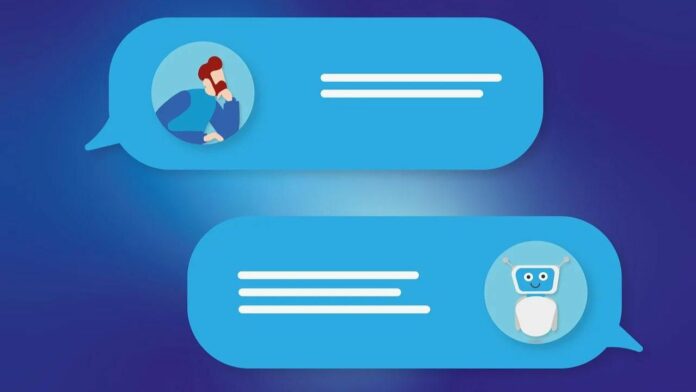ChatGPT has been at the forefront of artificial intelligence powered chat bots and since its debut in November 2022, the AI chatbot has evolved significantly. It recently gained voice capabilities where it can hear your voice prompts and reply back to you with its own voice. While the ability was earlier accessible only via the app, through a new update to the ChatGPT app on Android, you can now voice chat with the AI assistant via any screen. Here’s how to do that.
Before we proceed, note that you should be enrolled into the beta program of ChatGPT app on Android as the feature is currently available only on the beta version of the application. We were able to use the feature on Android ChatGPT app version 1.2024.018.
Step 1
Download the latest beta version of ChatGPT app on your Android smartphone via the play store. You can check out our guide on how you can do that if you are not aware of the process.
Step 2
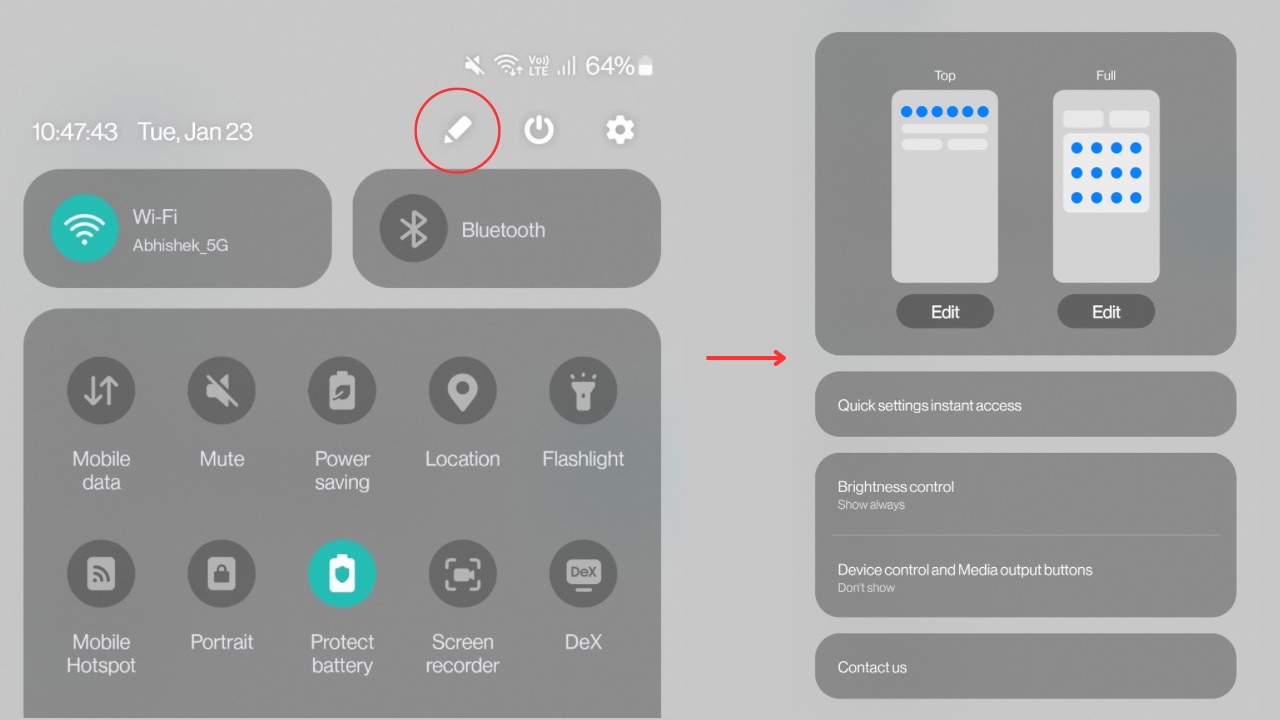
Next, slide down the notification centre (a.k.a Quick settings shade) on your smartphone and go to the edit section. The screenshot shared above is from a Samsung smartphone running One UI 6 where you can click on the small pencil icon to edit the quick settings shade when its fully expanded, and then tap on the ‘edit’ icon under the ‘Full’ section. On other smartphones such as those from OnePlus, there are three dots at the top right corner wherein you’ll find the option to edit the quick setting icons.
Step 3
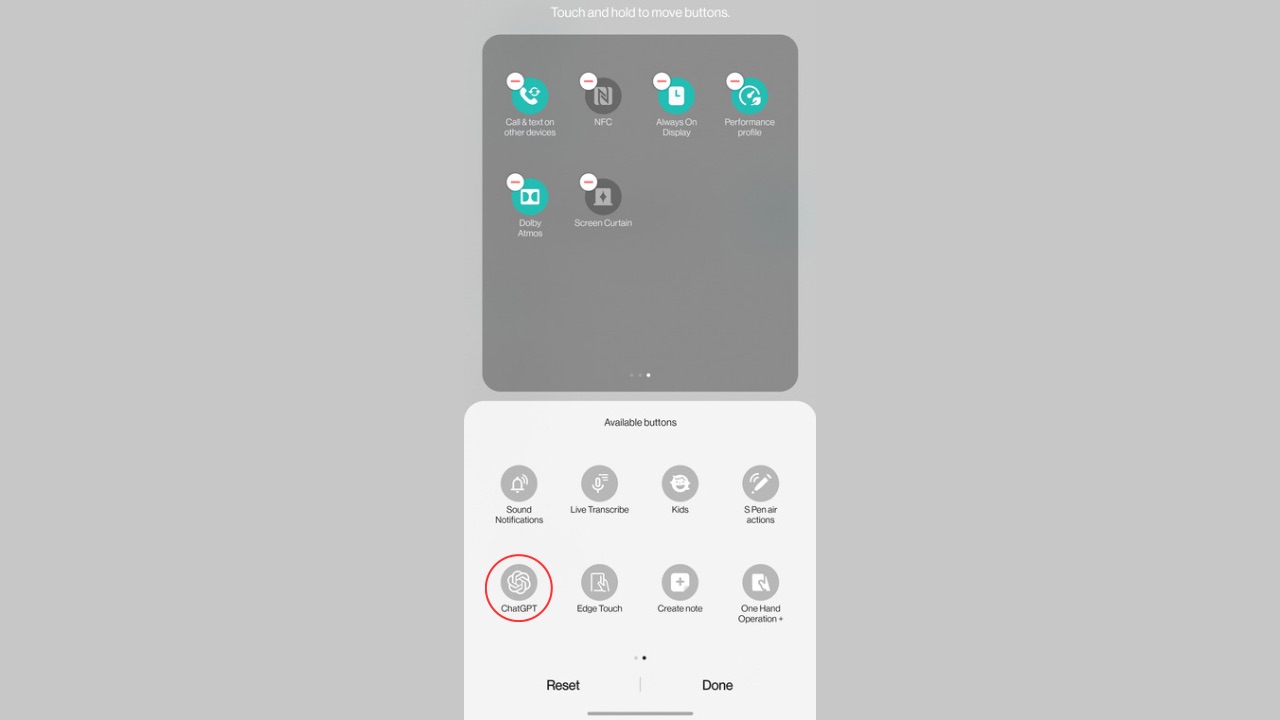
Now, scroll through the list of available tiles to include in the quick settings shades and find ChatGPT.
Read More: Can You Use ChatGPT On WhatsApp?
Step 4
Now, drag the ChatGPT tile to an empty section in the quick settings shade or replace one of the existing tiles in the shade if you want. Once finished, tap on ‘Done’.
Step 5
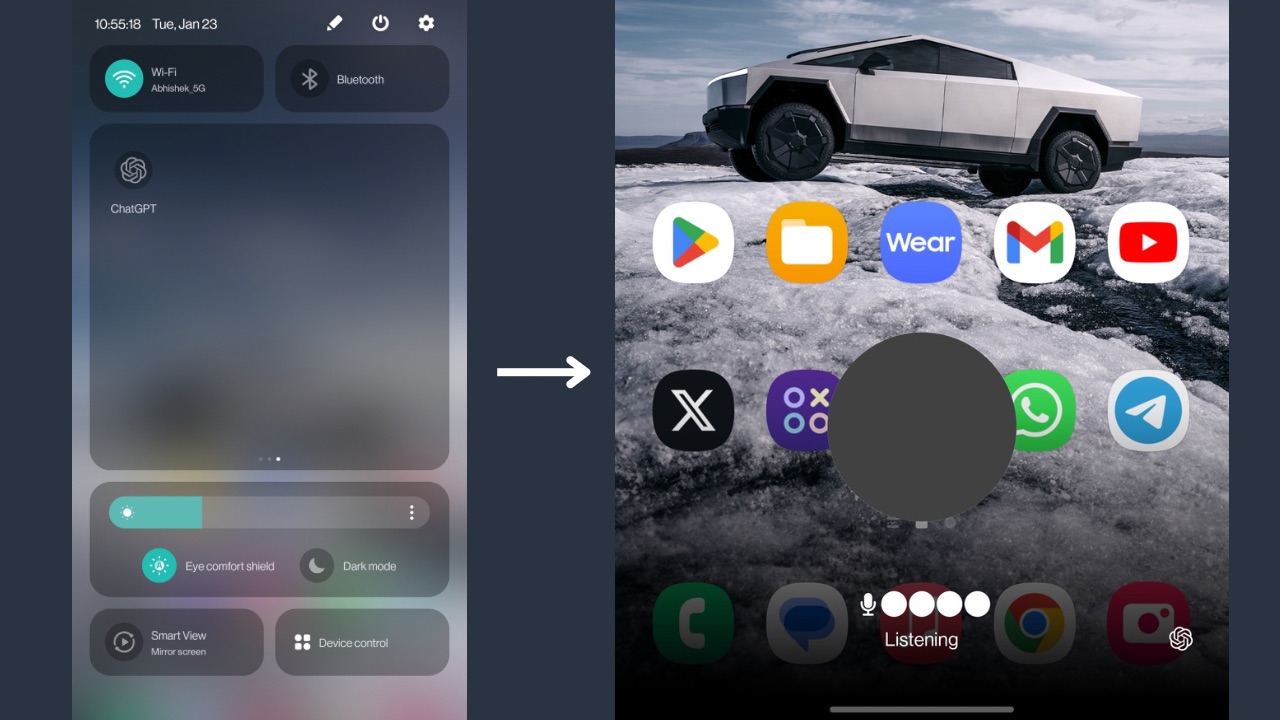
Finally, you can now use this tile to voice chat with ChatGPT while you are on any screen in your Android smartphone. Just drag down the notification centre, tap on the ChatGPT tile and you are good to go. If it asks for mic or notification permissions, tap on allow. Also, you’ll have to enable chat history in ChatGPT for voice conversations to work.
This was our guide on how you can make it more convenient to access ChatGPT Voice rather than opening the app every time you want the AI chatbot to help you. In a recent report, it was also suggested that ChatGPT may soon bring this functionality in the form of a digital chat assistant on Android devices, thereby replacing Google Assistant as the default assistant.