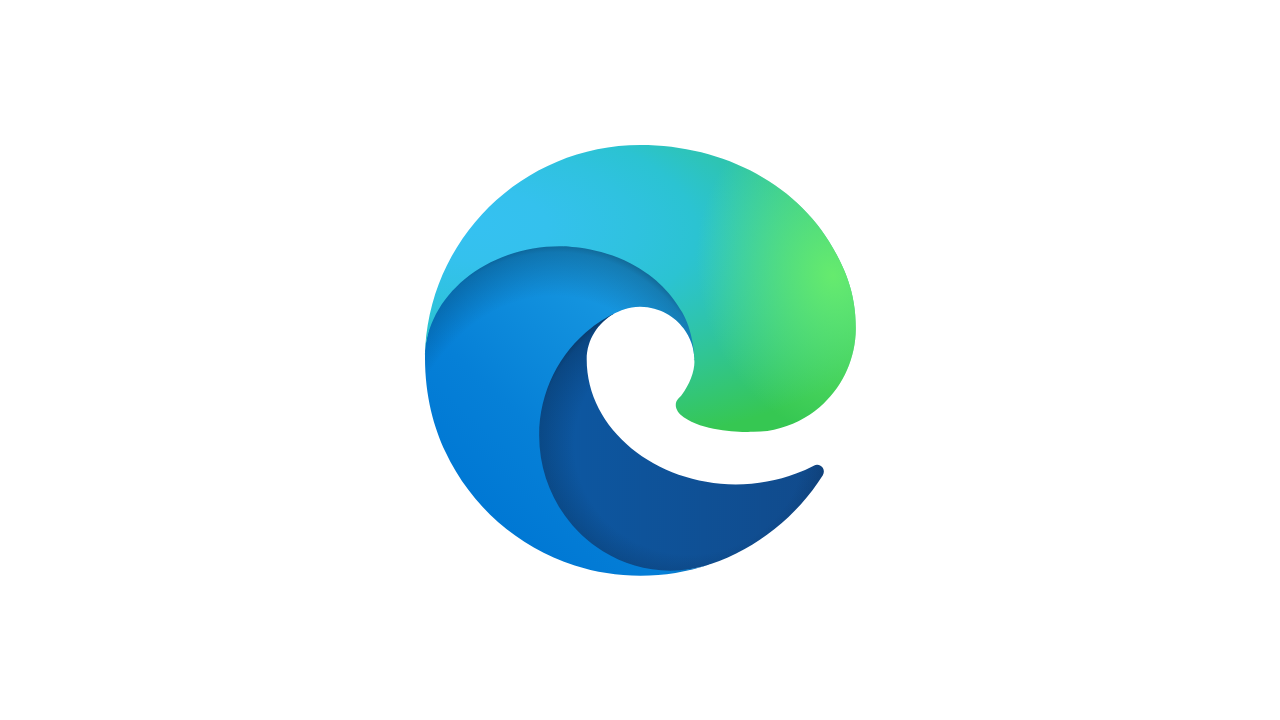Microsoft Edge is the second most used browser just behind Chrome and is adding features and listening to users quite quickly, related to what they want.

After listening to the feedback from users, Microsoft has now released a new Download UI which as of now is available only in Dev and Canary channels of the browser. This new UI will now give you three options as it did before but got removed, these three options are:
Open: After clicking this option, the file will now open and will be saved in a temporary folder (which is created every time you open a new session in Edge and will be removed once you close the session).
Save: This will save the file to the original downloads folder wherever it is located in your PC.
Save As: This will give you complete control as to what name you want to give to the file, and you can choose the location of where to save it.
Cancel: Meaning it will cancel the download.
Read More: Can Microsoft Edge Challenge Chrome?
To use this feature, follow the steps:
Step 1: Open Microsoft Edge on your PC and click on the Hamburger icon at the top right corner.
Step 2: Click on Settings.
Step 3: Go to the ‘Downloads’ section and now turn ON the option that says ‘Ask Me What To Do With Each Download’.
The new feature should be arriving in the Stable channel soon, but as of now it is available only in Dev and Canary options. The latest version of Dev channel with which the feature is arriving is the version 86.0.634.0
Read More: Adobe Flash Player coming to an end: Current State of browsers
Edge also introduced new features in the past few months like the new collections feature, a significant improvement in performance, a new note-taking capability which you can assign to a collection, a PDF highlighter tool (available in beta Channel), etc.