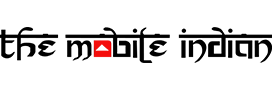Samsung further solidified it’s position in the foldable smartphone space with the launch of Galaxy Z Flip 5 and the Galaxy Z Fold 5. Out of the two new offerings, the Z Flip 5 looks like more of a major upgrade, thanks to the much requested bigger cover screen. But how can you use the bigger cover screen on the Galaxy Z Flip 5 like a pro and use most of your installed apps or for that matter, even play games? Let us tell you how.
Step 1
Firstly, install GoodLock on your Galaxy Z Flip 5 from the Galaxy Store.
Step 2
Now, tap on the ‘Life up’ tab and click on MultiStar. Next, download this module.
Step 3
Once downloaded, come back to GoodLock and tap on MultiStar again to open the module menu.
Step 4
Now click on the first option that reads ‘I love (heart emoji) Galaxy Foldable’. 
Step 5
This is where the magic starts to happen. Here in this menu, you can choose what apps you want to run on the cover screen, including games. Click on ‘Launcher Widget’ and then on ‘Enable Launcher Widget’.
Step 6
Now, turn on the switch next to ‘Launcher’. Come back a screen, and choose any number of installed apps (or all of them) which you want to use on the Galaxy Z Flip 5’ cover screen. Once you have selected them, go back and fold your phone.
Step 7
Now, swipe to the left until you find GoodLock launcher screen. Finally, tap on the App you want to open and you are done.
Read More: Samsung Galaxy Z Flip 5 vs Oppo Find N2 Flip vs Moto Razr 40 Ultra: Which one should you choose?
So this was how you can use all of your installed apps and games on the cover screen of the Samsung Galaxy Z Flip 5. Keep in mind that not all apps may work properly on the cover screen due to the smaller size and unusual aspect ratio of the cover screen compared to a regular one.