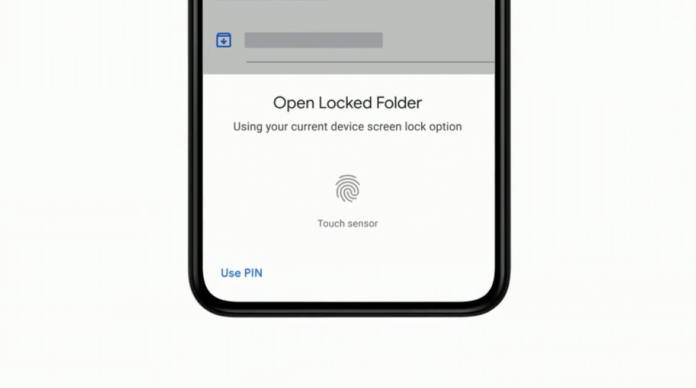Introduced first back in May of 2021, the Locked Folder feature in Google Photos was exclusive to Pixel smartphones but later in October of last year, Google announced that the feature will be coming to all the Android smartphones. The Locked Folder feature in Google Photos allows users to hide the photos behind a password protected folder. When the photo is locked, it will not appear in the Google Photos grid, memories, search, or albums. Note that the feature will be available on iOS soon, but is not available as of now. So here’s a step-by-step guide on how you can setup the Locked Folder feature and use it to hide sensitive and private photos of yours:
Step 1
Open Google Photos
Step 2
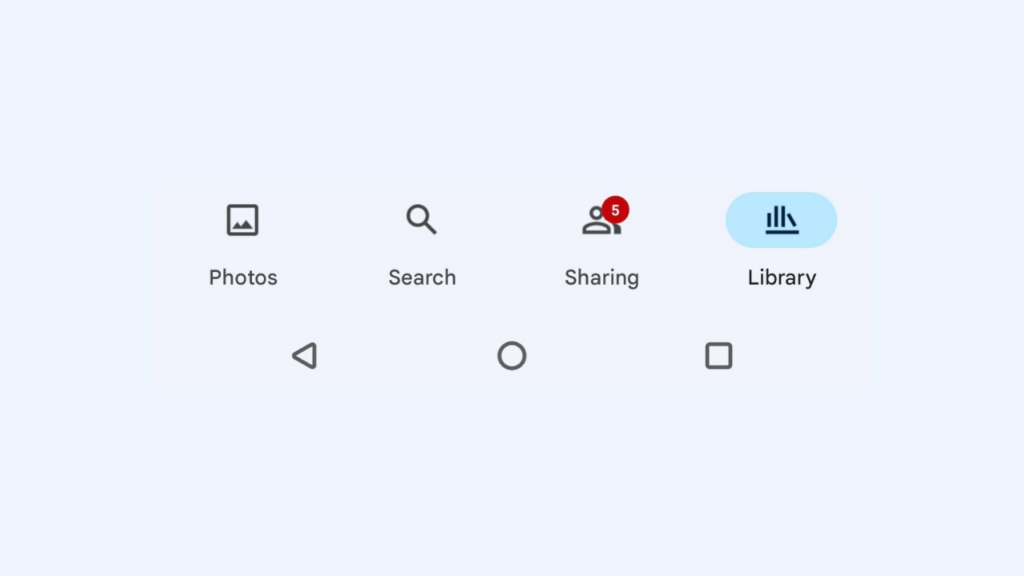
Go to the Library section at the bottom bar.
Step 3
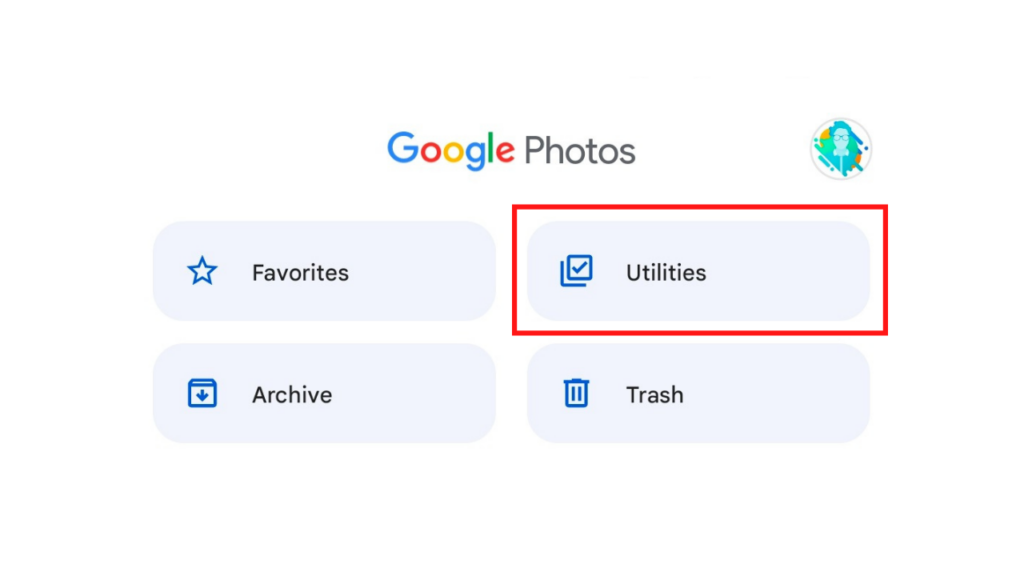
Click on Utilities section and scroll down.
Read More: Google expands Fast Pair support, new features announced
Step 4

Now tap on ‘Locked Folder’. Google Photos will then explain you how it works. Tap on the ‘Set up’ option at the bottom right.
Step 5
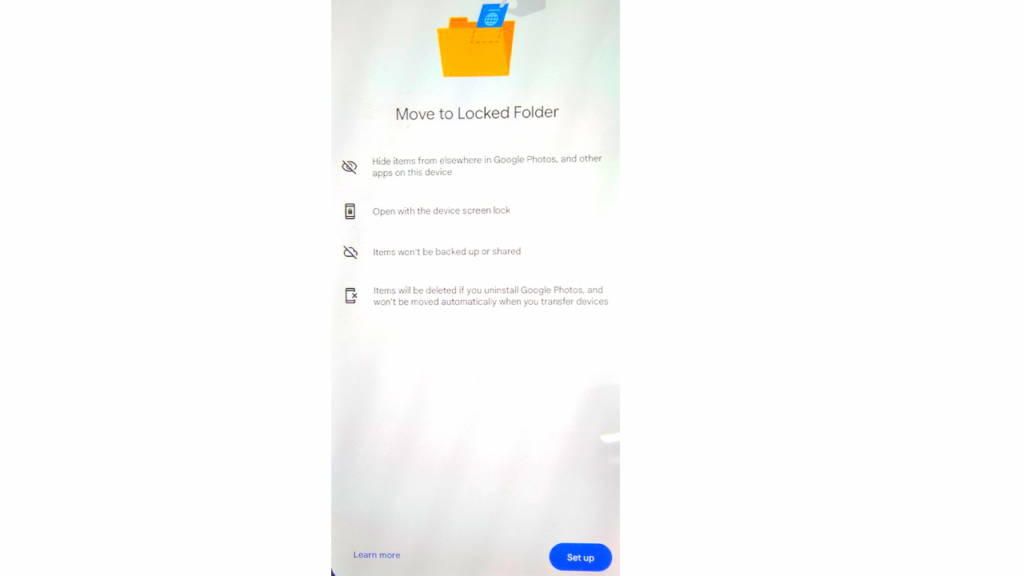
Now enter your lock screen password or fingerprint, whichever you have set for your smartphone. Once done, you will enter Locked Folder.
Step 6
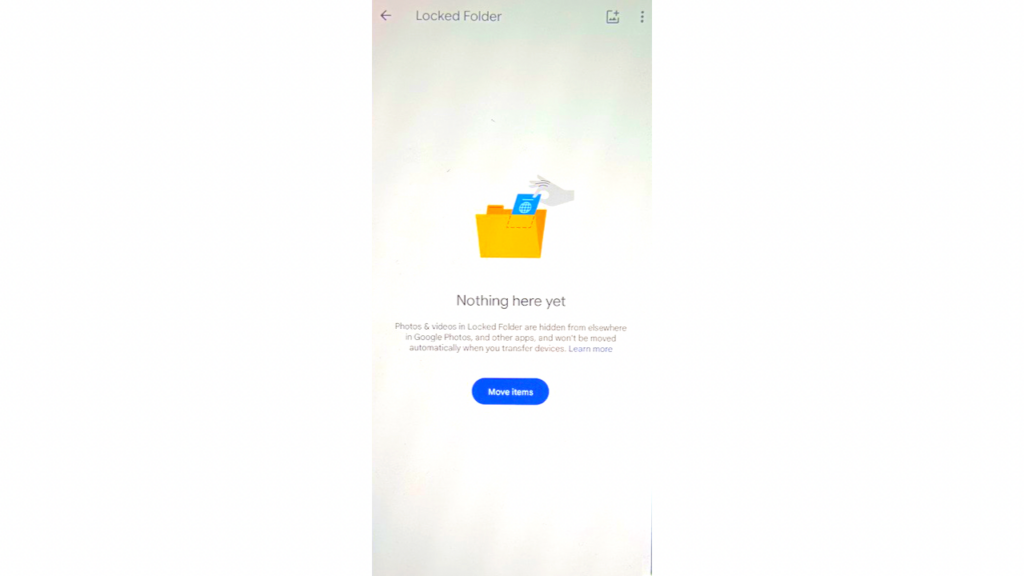
Now, every time you enter Locked Folder, you will have to enter your password/fingerprint. You can click on ‘Move Items’ to add photos to the locked folder. Alternatively, you can also click on the Add Photos button at the top right to insert photos inside Locked Folder.
This is how you can protect your photos from prying eyes inside Google Photos. These items will neither be backed up on Google Photos, nor they will appear in any App that has access to the photos and videos on your smartphone. Keep in mind that people who have access to your device will be able to unlock the locked folder in Google Photos using the password.