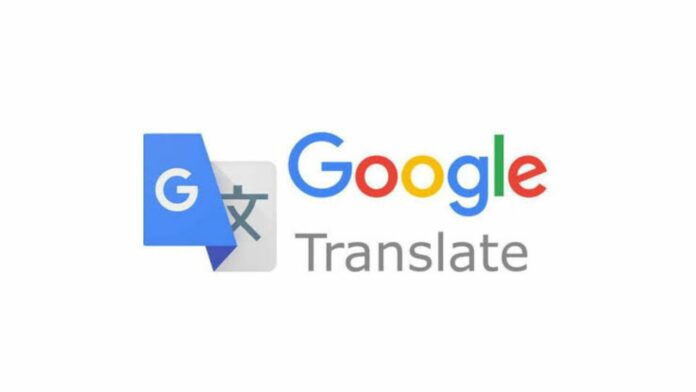Google Translate can be a lifesaver for many if you are in a different region and you don’t know how to speak or read the language of that particular region. Not only that, but it can also help you translate things online. For instance, if you don’t know Chinese, but you have to deal with a Chinese website for work or any other reason, Google Translate can save you by translating the whole website into the language of your choice. There are two ways to use Google Translate on a website and here are those:
Via Google Chrome App
Google Chrome is Google’s Browser which has integrated Google Translate service. On a computer, you can follow the steps below to translate the websites of your choice with Google Translate automatically:
Step 1
On your computer, open Chrome.
Step 2
Go to a webpage written in another language.
Step 3
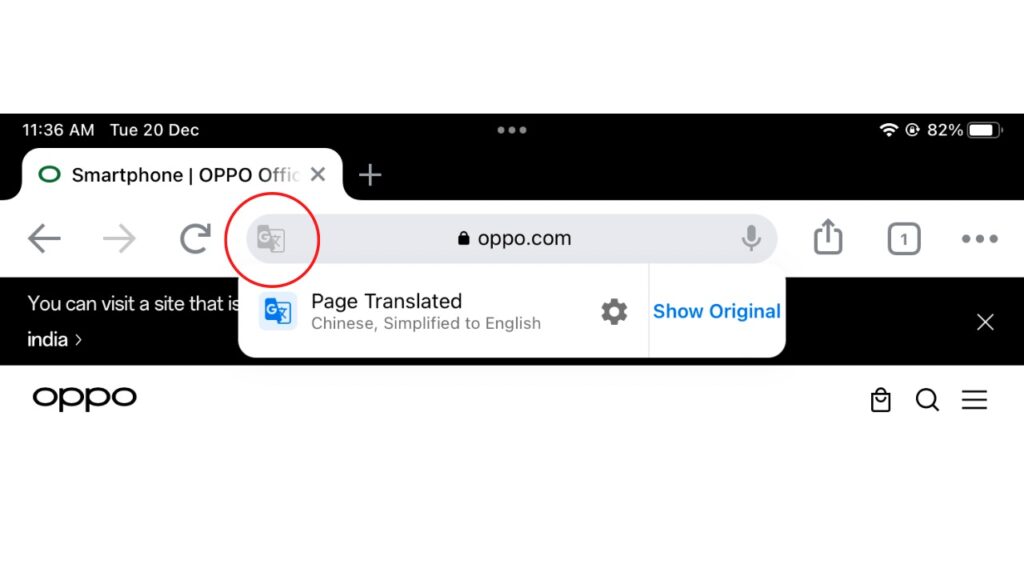
On the left of the address bar, click Translate.
Step 4
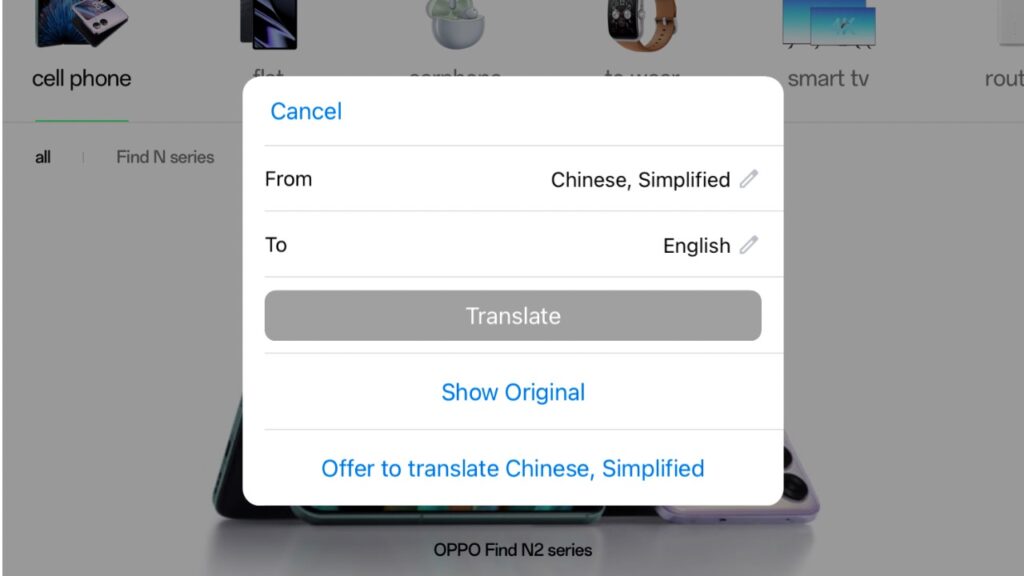
Chrome will translate your current webpage. You can tap on the settings icon to change the language as per your choice.
On an Android or an iOS device, follow the steps below:
Step 1
On your Android or iOS-powered phone or tablet, open the Chrome app.
Step 2
Go to a webpage written in a language other than your default set language.
Step 3

At the bottom, select the language you want to translate to.
Step 4
To change the default language, tap More, More languages and select the language.
Step 5
Chrome will translate the webpage this one time. To always translate pages in this language, tap the three dots, Always translate pages in [language].
Read More: How to use Google Translate?
Via the Google Translate website
The second method is to go to the Google Translate website (translate.google.com) on your phone or on your computer and follow the steps below:
Step 1
In your browser, go to Google Translate website
Step 2
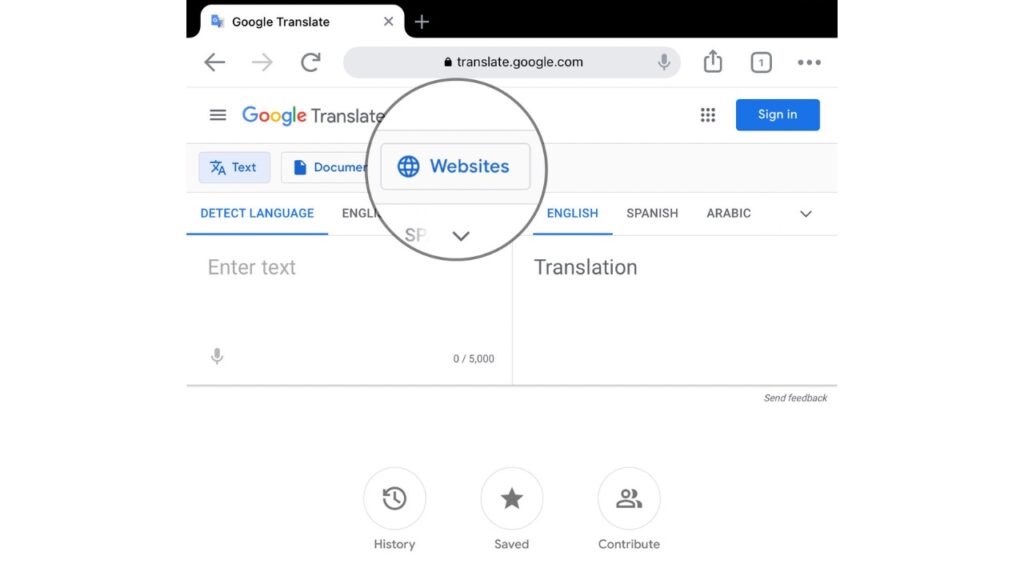
At the top, click Websites.
Step 3
Set the option to ’Detect Language’ so Google Translate automatically detects the language you want to translate.
Step 4
In the “Website” section, enter the URL of the website you want to translate.
Step 5
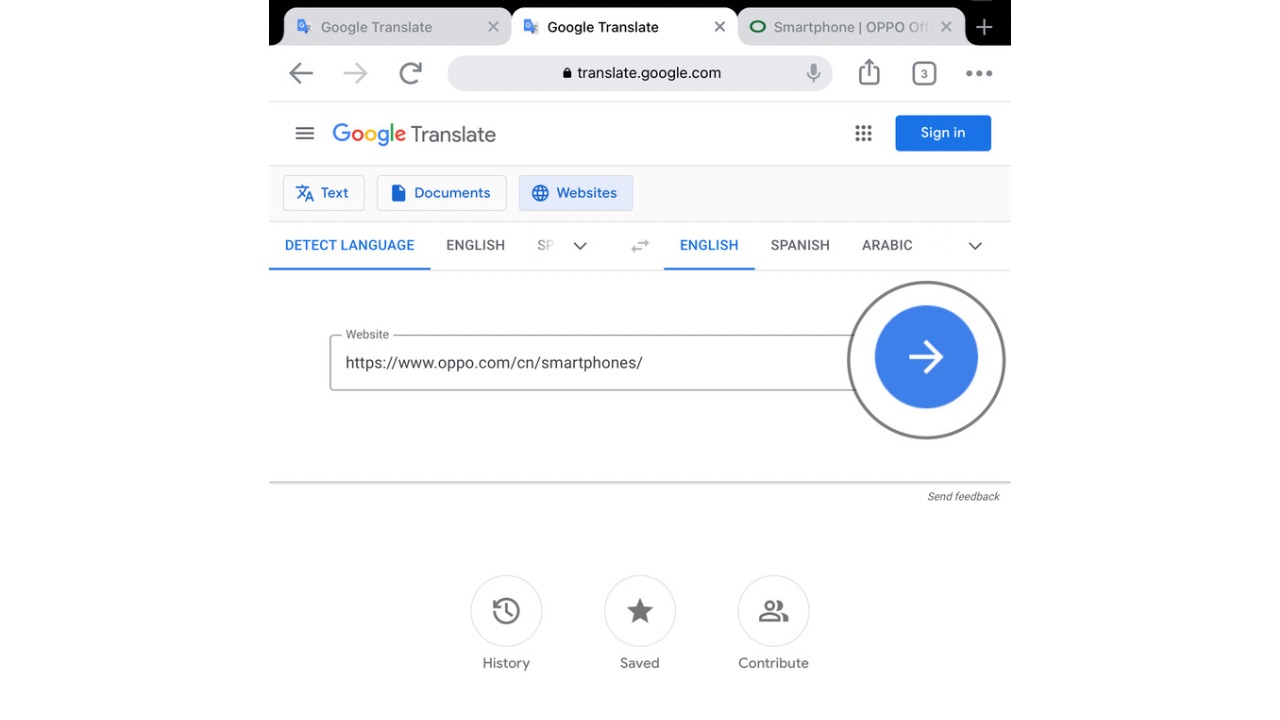
Click Go. Now, Google Translate will open the website with the translated content in a separate tab as shown above. You can change the language to any one of your choice by tapping the ’down’ arrow.
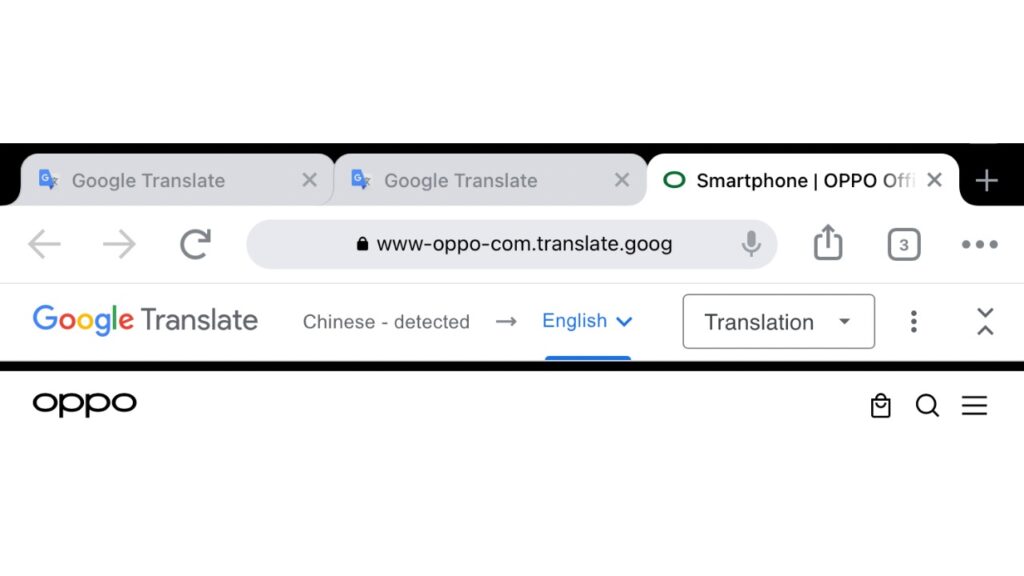
Read More: Google announces new initiatives for development of AI in India
So these were the two methods for using Google Translate to translate websites of your choice to the language of your choice. This can help not only various organisations but also individual users who are dealing with foreign languages in their day-to-day work.