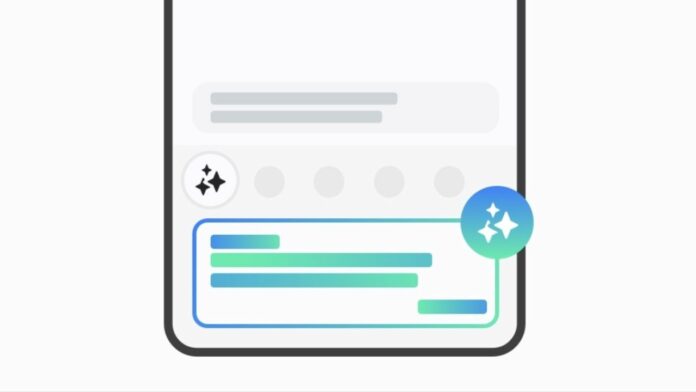Samsung introduced Galaxy AI to the world last month on the Galaxy S24 series, which comprises a whole set of features powered by artificial intelligence, and one of those lies within the Samsung Keyboard, which can help you write texts with no errors and enhanced quality. Here’s a guide on how you can use the Galaxy AI Samsung Keyboard features in the Galaxy S24 series and other devices running on One UI 6.1, which support this feature.
What is Galaxy AI and the new Samsung Keyboard features?
Samsung’s Galaxy AI is basically a comprehensive mobile AI experience, which will leverage both on-device AI developed at Samsung and cloud-based AI enabled by the brand’s open collaborations with industry leaders such as Google, Microsoft, etc. “It will transform your everyday mobile experience with the peace of mind you count on from Galaxy security and privacy”, claims Samsung.
As for the keyboard features, these include quick translations in select apps and changing the tone and style of the text at the press of a button. While Chat translation is available only in select apps such as WhatsApp, Messages, and Instagram, the ability to check for grammatical mistakes and change the style and tone of the text can be used anywhere across the phone where text input is available.
Do note that you need to have a Samsung Keyboard set as your default keyboard to use these features.
Use Galaxy AI Features in Samsung Keyboard
Step 1
If you want to use the chat translation feature in, say, WhatsApp, open the App and go to a chat.
Step 2
Now, tap on the text input field to bring up the Samsung keyboard.
Step 3
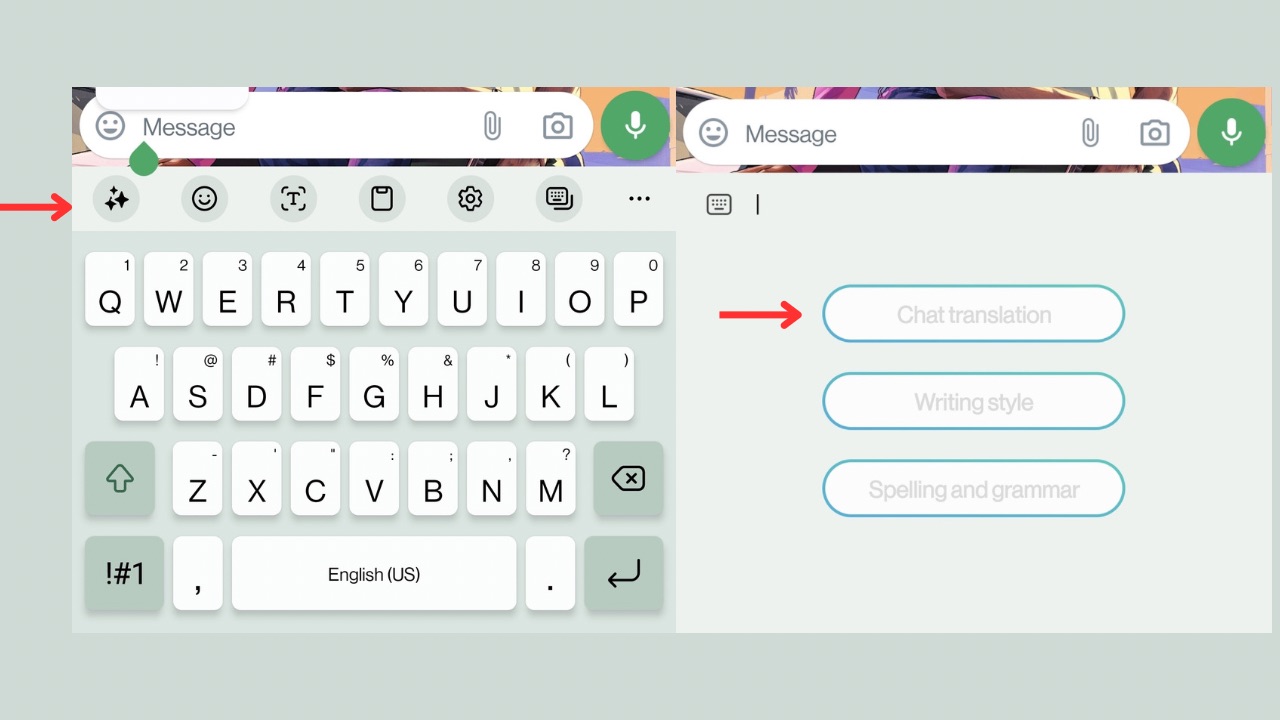
Now, you’ll see a stars icon in the toolbar of the keyboard for Galaxy AI. Tap on it and then click on Chat Translation.
Read More: Samsung Has Bad News For Galaxy S22 Series Users Who Wanted To Have Galaxy AI
Step 4
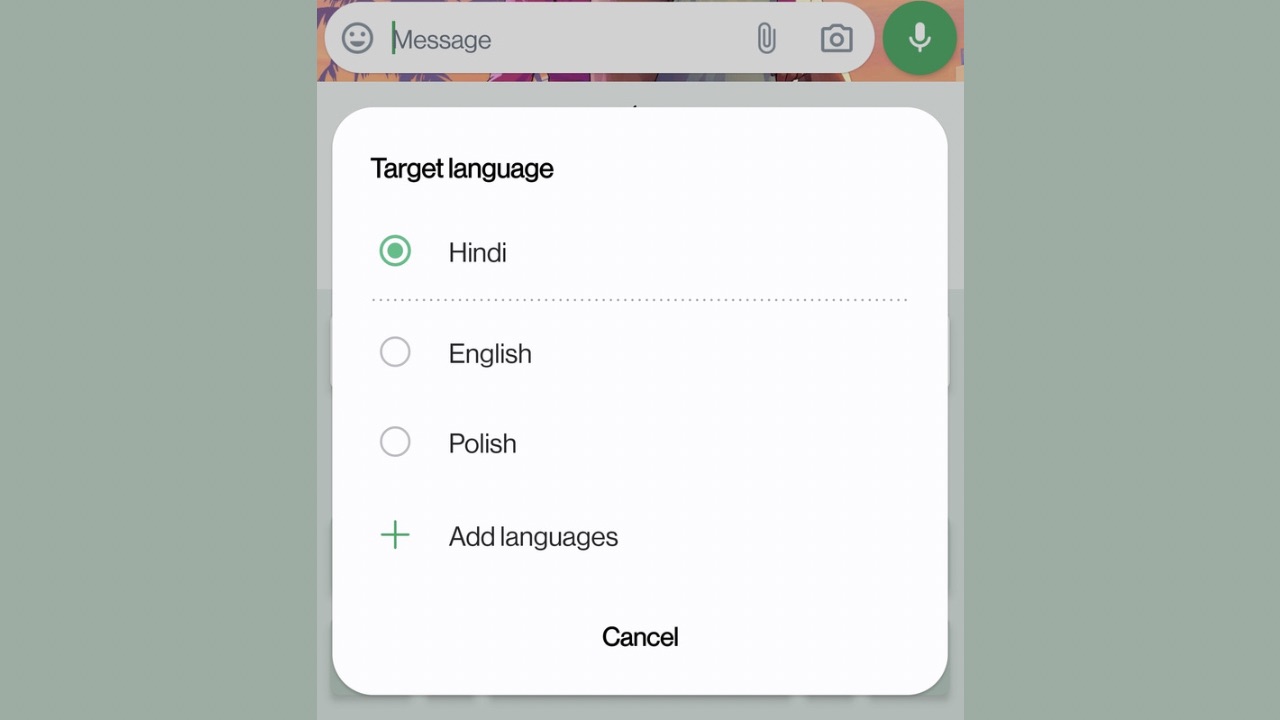
Now, select the language you want to translate in. Once again, tap on the text input field in WhatsApp.
Step 5
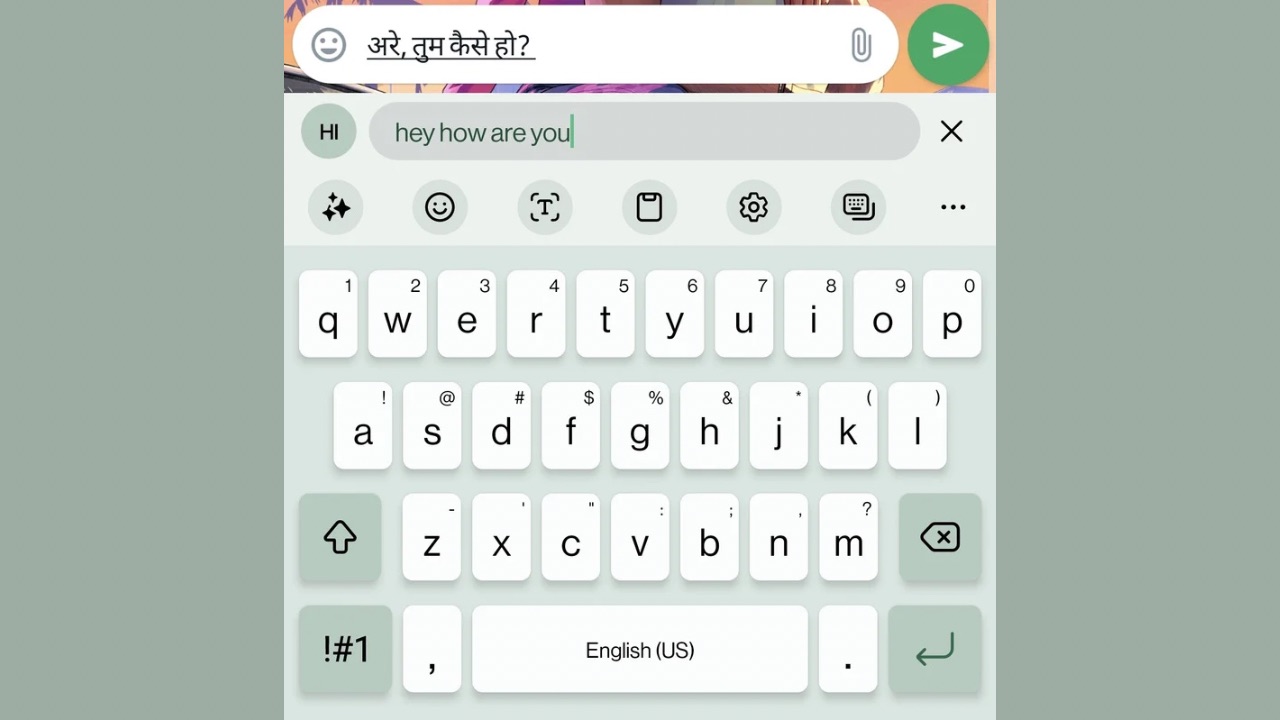
Now, you’ll see a box where it is mentioned: “Enter text to translate”. Here, you have to enter the text you want to translate, and it will automatically appear in the translated form in the text input field above.
Step 6
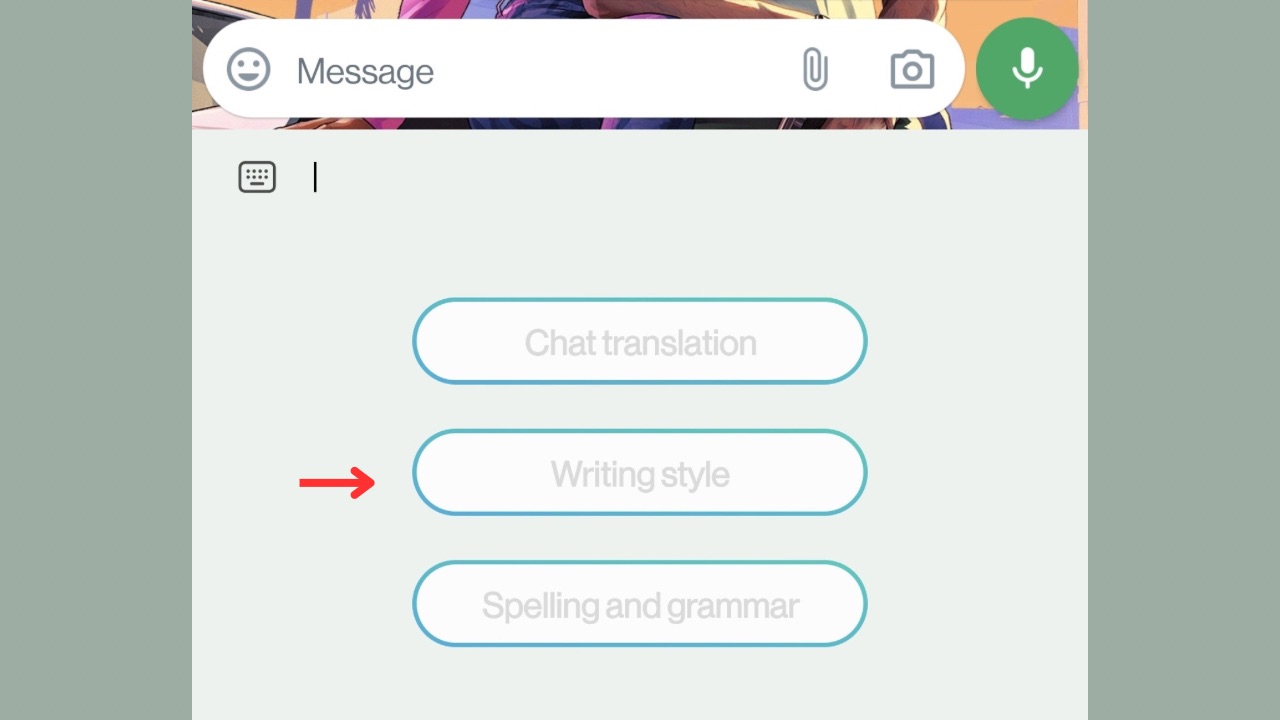
If you want to change the style or tone of the text, write the text you want to and then select it by tapping and holding on to it. Then, drag the text selection till the last word for which you want to change the style. Tap on the Stars again and click on Writing Style.
Step 7
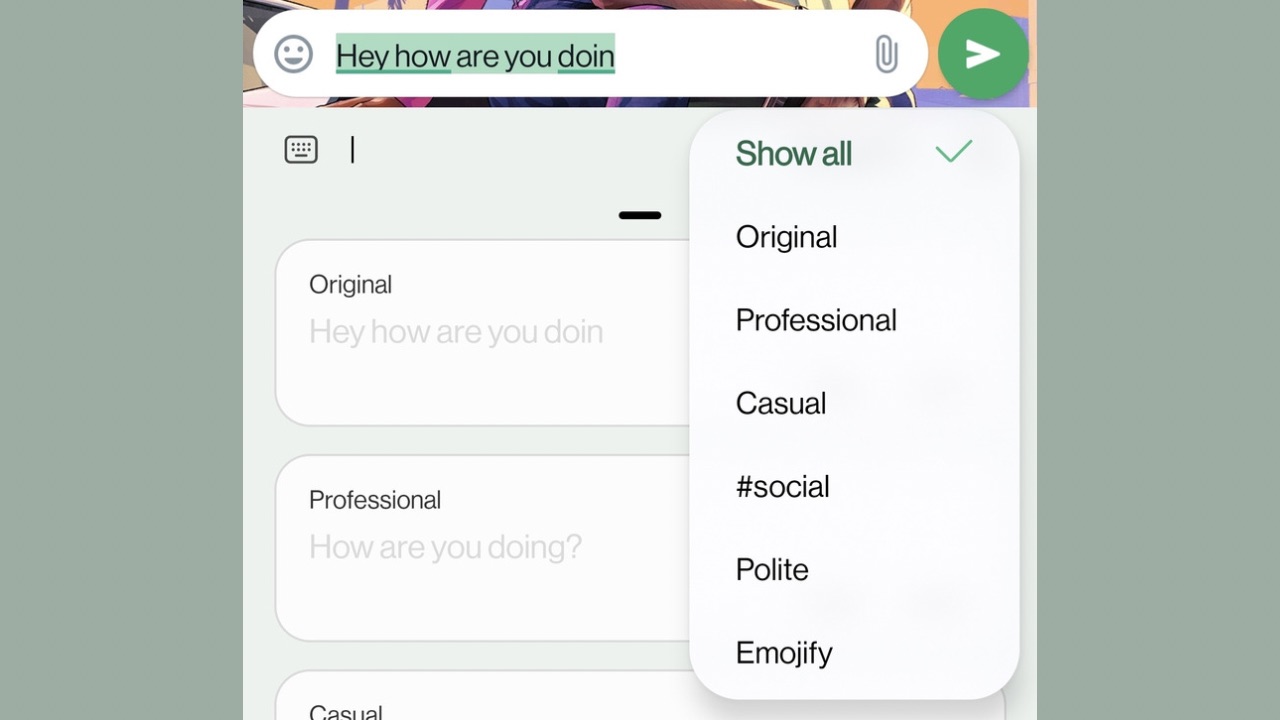
Now, you’ll see all the counterparts of various styles of the original text, and you can tap on insert from here to change the original text. You can follow the same steps for grammatical and spelling mistakes, too.