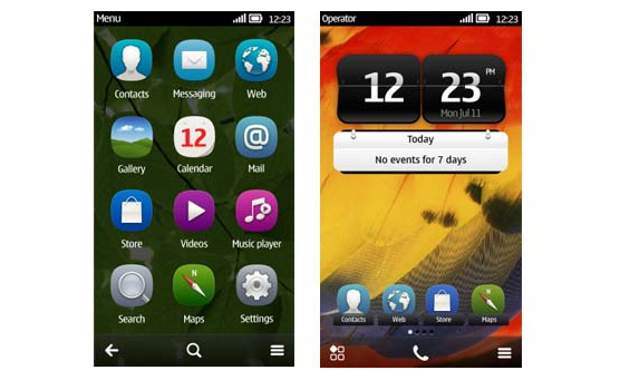Nokia Symbian device owners have patiently waited for Belle, and it has finally arrived. Belle is the official upgrade to Symbian Anna and aims at improving the functionality and performance of the OS.
Nokia has released the update in many countries. Although the update process is simple, some of you may still be looking for the best way to update your phone. The update is only available via the Nokia Suite application version 3 and above.
Make sure, though, that you have an internet connection on your laptop or computer as data will be downloaded in the process, and also make sure that the mobile device is fully charged before you begin.
We have used Nokia N8 for carrying out updating process.
###PAGE###
Step 1
Switch on your phone and let it stabilise before you begin the update process. It is important because otherwise the device might become less responsive and it will take more time to update.
Connect your device to the computer and wait for it to be recognised. It might take a few minutes to finish. Once the software detects your device it will prompt you to accept the terms and conditions.
Users do not need to manually take a backup of content, images and SMSes on the mobile device as the software will do that automatically. Once you have read the terms, check the box “I have read the terms” and press Continue.
###PAGE###
Step 2
After that Nokia Suite will begin downloading the software file, which is nearly 265 MB of data.
Download time for the file might vary from a few minutes to some hours depending on internet speed.
###PAGE###
Step 3
After the files are downloaded the software will begin taking a backup of the device. This is a fully automated process and you do not have to do anything. Also, make sure you do not disconnect the device while backup is in progress or press any key on your mobile.
If you have to use the device, press Cancel and wait for the software to prompt you to remove it.
###PAGE###
Step 4
The following screen will come up once backup is complete. When backup is complete Nokia Suite will start installing the required files on the device.
The phone might prompt or go blank during this process, but all this is normal and do not remove the USB cable until this process is complete.
###PAGE###
Step 5
Once the files have been installed on the device the phone will restart. It might take longer than usual but that too is normal.
The device will prompt you for the security PIN. Input the PIN, and don’t press any prompts or options on the device after that.
###PAGE###
Step 6
Once that is done the following screen will come up and the software will start restoring backed up data on your device.
###PAGE###
Step 7
After the backup is complete the device will restart once again.
###PAGE###
Step 8
Following that the device will start installing the support software which will take some time to finish.
###PAGE###
Step 9
Once the installation process is over you will be required to input the date and time, and initial settings.
The backup of documents from the previous operating system will be automatically updated on the device Nokia_Belle.