In today’s digital age, ensuring the security of your online accounts is more important than ever. Two-factor authentication (2FA) adds an extra layer of security by requiring not just a password, but also a second factor—typically something you have, like a mobile device. Snapchat, one of the most popular social media platforms, offers Two-factor authentication support to help protect your account from unauthorised access. In this guide, we’ll walk you through the simple steps to enable 2FA on your Snapchat account.
Step 1
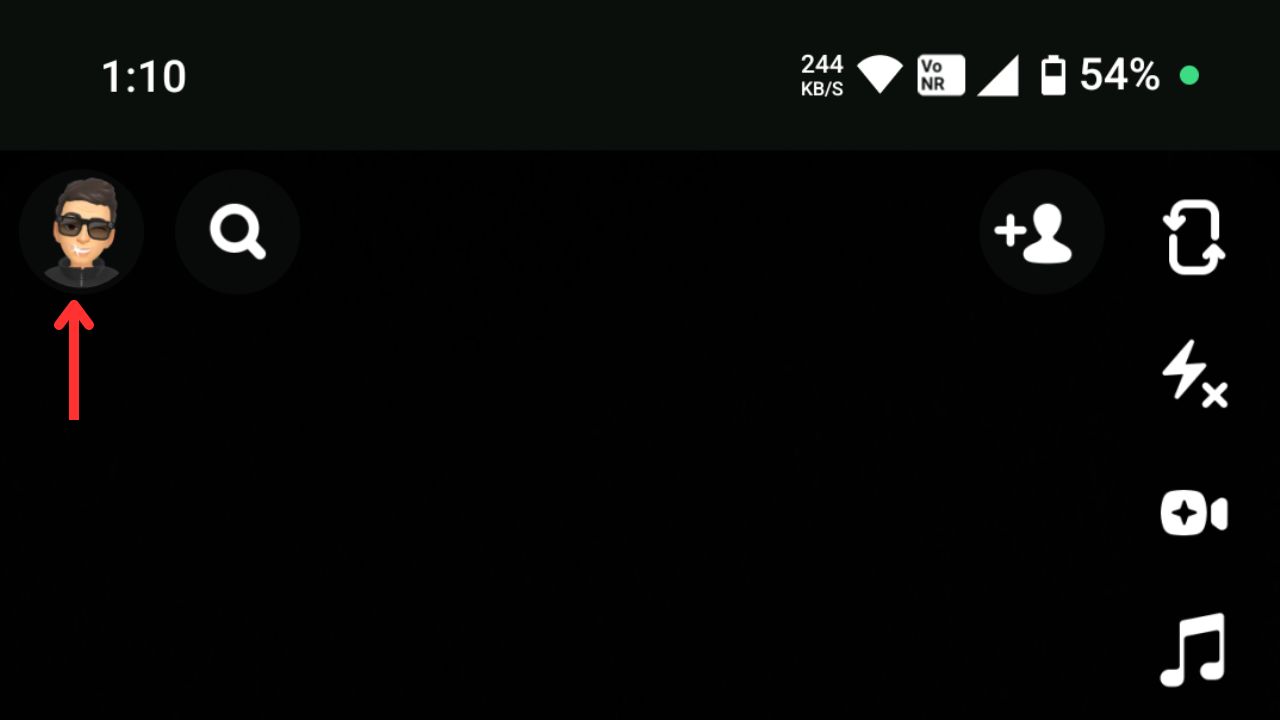
Open the Snapchat App and tap on your profile picture at the top left corner.
Step 2
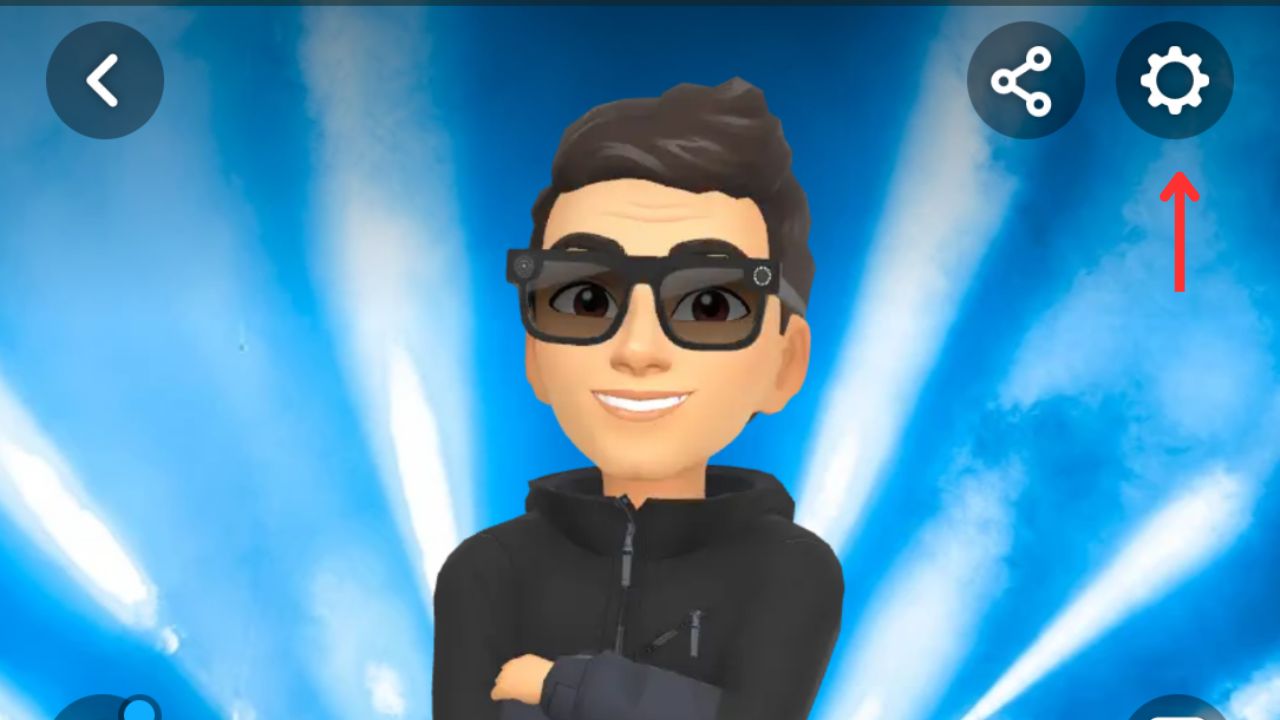
Now, tap on the ‘Settings’ gear icon at the top right.
Step 3
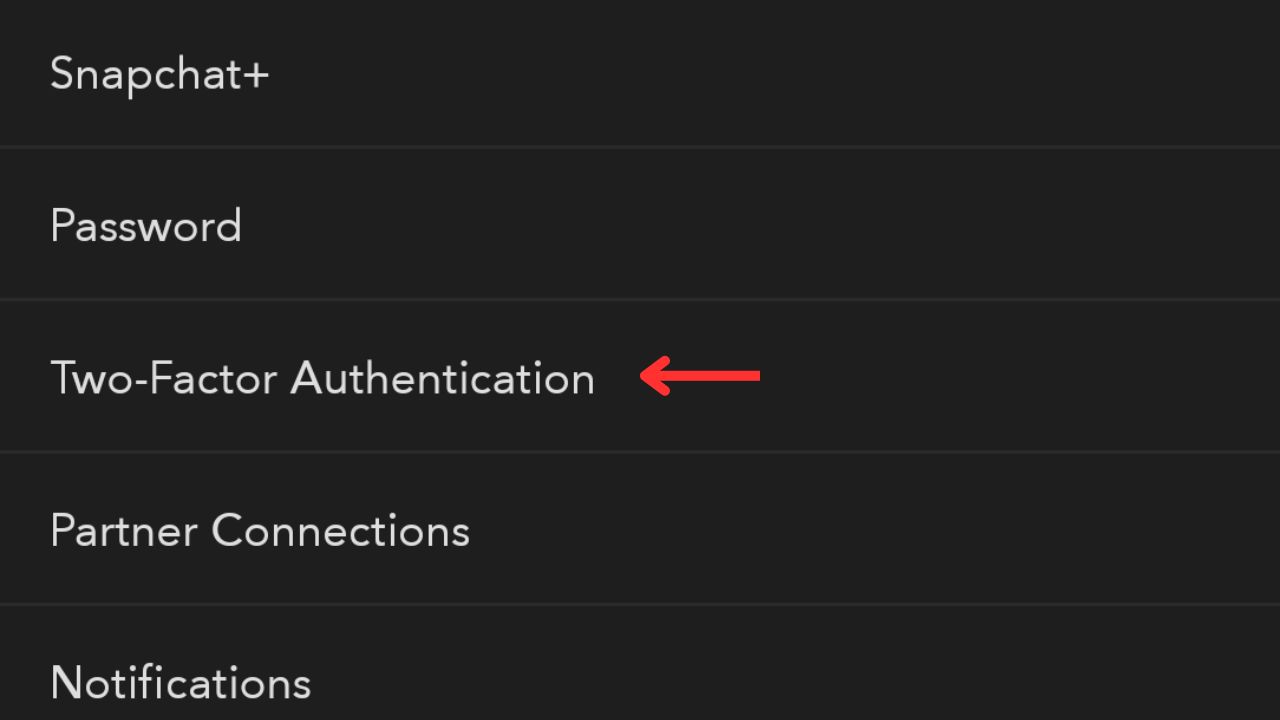
Now, you’ll see an option called ‘Two-factor Authentication’. If you don’t, scroll down. Once you find it, tap on it.
Step 4
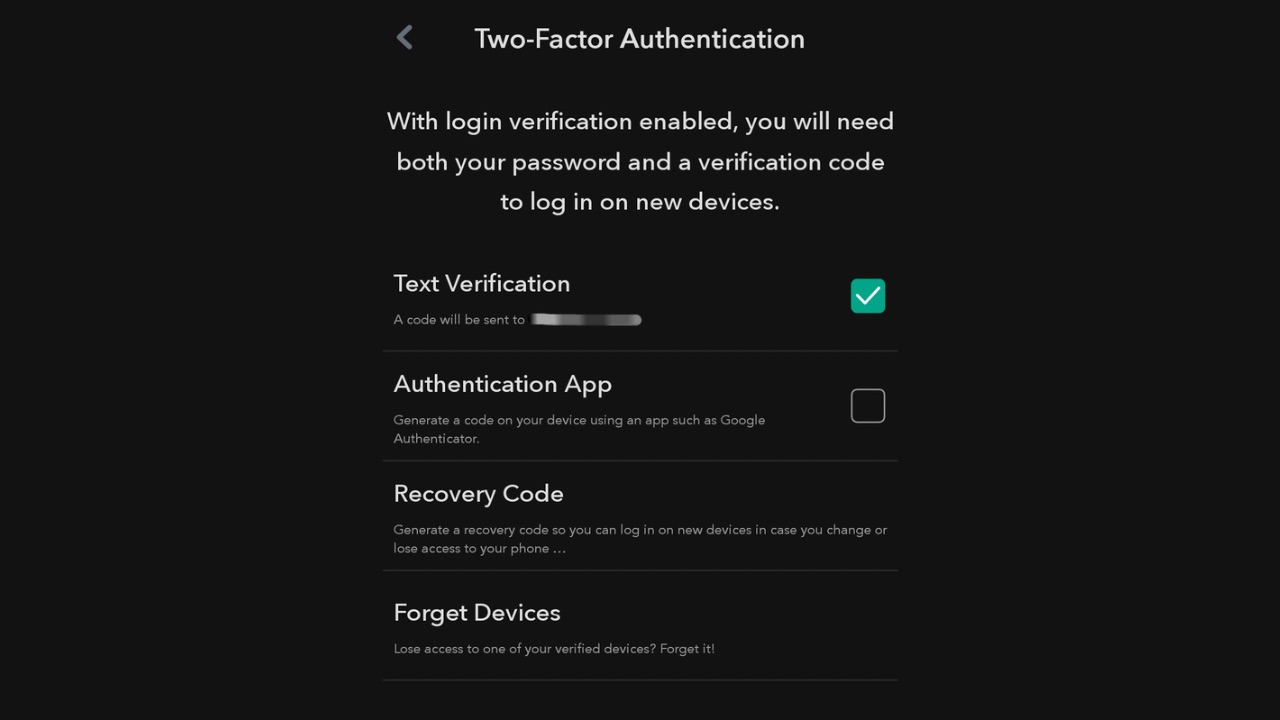
Here, you’ll see four options where the text verification method will send you a code on your phone number in the form of a regular SMS when you are trying to login. Once you enter that code, you’ll be logged. However, this method may not work in areas where you have no or poor network reception as you may not be able to receive SMS’es.
Read More: How To Download Snapchat Story: Ultimate Guide
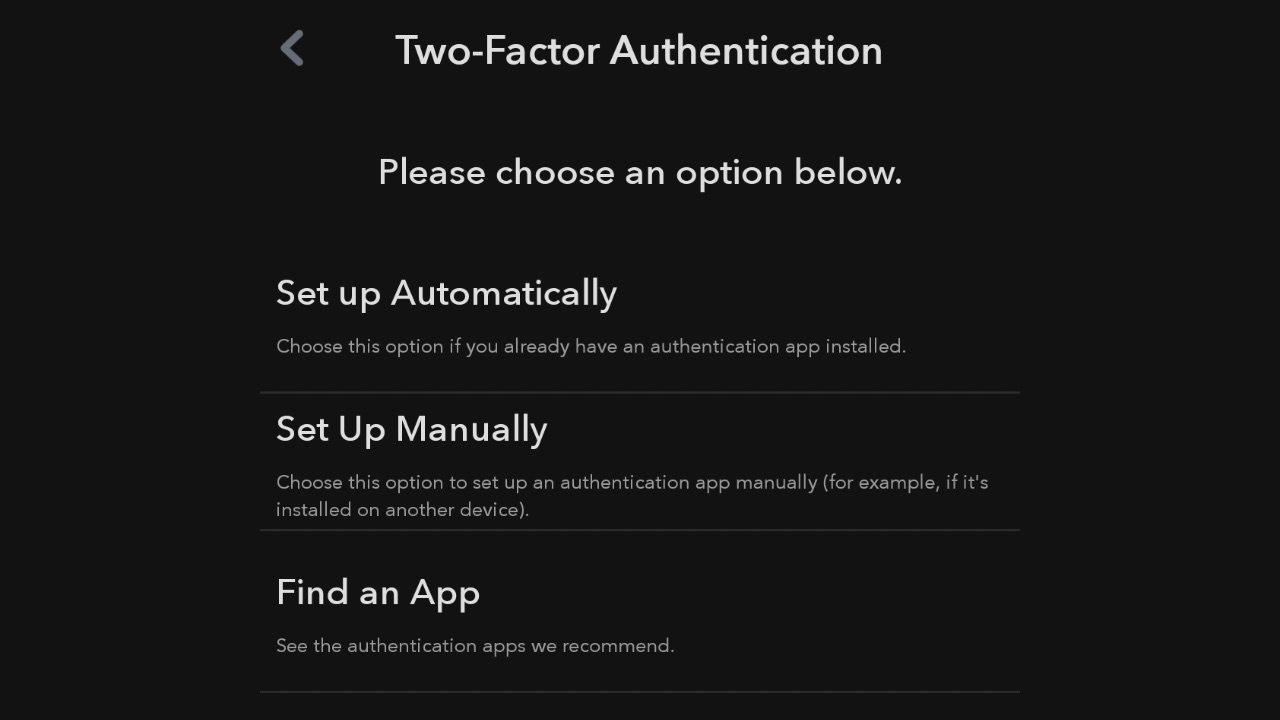
In case you don’t want to face that, you can check the box next to ‘Authentication app’ where apps like Google Authenticator or Microsoft Authenticator can be used. These apps generate temporary codes which can be used to login to Snapchat. Tap on this method and then choose one of the three options shown to you based on what suits you.

Third option is the ‘Recovery Code’ option which can be used in case if you change your phone number and have to shift all your or data, or in a situation where your phone gets stolen. You’ll have to keep this code handy at all times so you don’t lose access to your account.
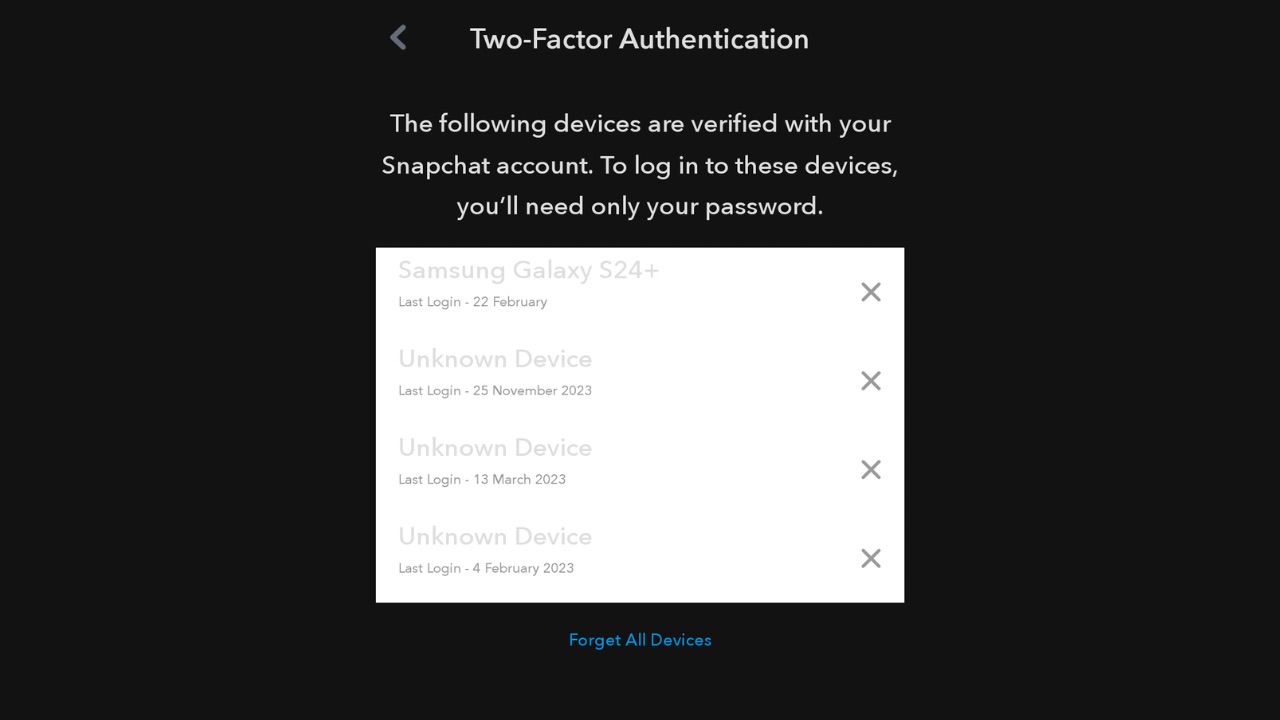
Finally, with the fourth option, you can forget devices, meaning you can remove devices where your login information might have been saved. Once you remove them, they’ll require you to re-verify these devices in case you ever want to login to them using the 2FA method of your choice.
Step 5
Once you have setup the 2FA method of your choice, you are now done! Whenever you try to login to a new device, you’ll now be asked to enter an additional code apart from your password, thereby enhancing the security of your Snapchat account using two-factor authentication.


