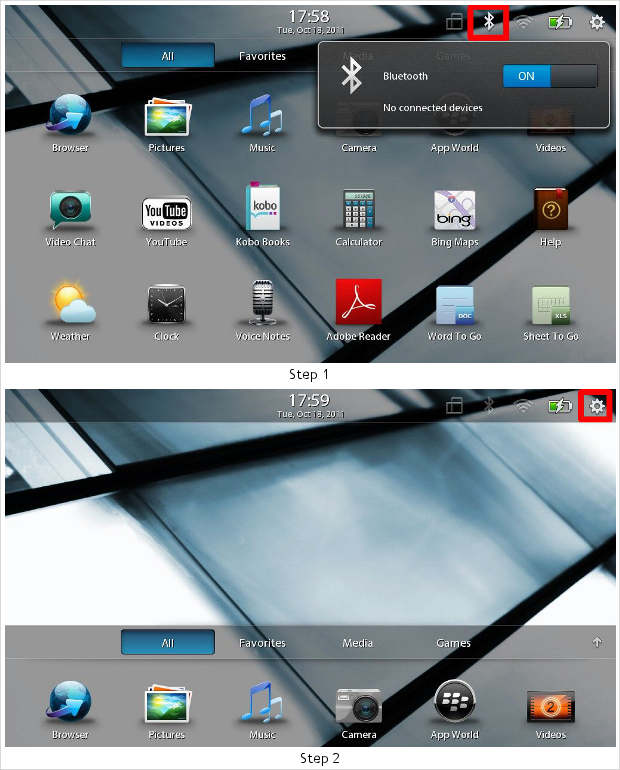Many people don’t consider BlackBerry as there first choice while buying a tablet due to lack of 3G connectivity and its dependence on the BlackBerry smartphones for some of its functions.
But after having used the device for sometime we have a different opinion. Playbook is a superb device that offers ample option in terms of connectivity and not to forget the superior multi tasking capabilities.
PlayBook allows users to connect to internet using any Smartphone’s data connection without having the need to switch on the Wi-Fi hot spot feature.
So here we have done the whole process hands on for you to see and utilise your Android Smartphone’s internet connectivity to power your BlackBerry PlayBook.
Step 1
Switch on your Playbook’s Bluetooth connection by selecting the Bluetooth icon placed on the top right hand side of the screen. You will have to touch the Bluetooth icon which will open up the Bluetooth popup, from there you can choose to turn Bluetooth on.
Step 2
After the Bluetooth is on go to the settings menu by selecting the tools icon placed on the upper right hand side corner of the screen.

Step 3
The icon will open up a new window that will display all the settings about the device. Please note that this is the main settings menu of the device and any unwanted changes to this might lead to the device working abnormally or improperly.
Step 4
Scroll down to the Bluetooth tab which will open up a new window displaying the Bluetooth short menu. Here you can pair or unpair the devices with your PlayBook.
Turn on the Bluetooth in your smartphone and select add new device button on your PlayBook to setup or pair the smartphone to the tablet.

Step 5
The device will give you a prompt then select search from the screen to initiate pairing.
Step 6
PlayBook will then display the device in the menu, select the device. If the device does not show up, repeat steps 4 to 6.

Step 7
Follow the steps displayed on the screen and once the pairing will complete the PlayBook the device will prompt you about the pairing process being complete.
Step 8
The following screen will show you the paired devices. Your smartphone should be on the list, if not then repeat steps 4 to 7.

Step 9
Once the device is visible in the paired devices list, scroll down to the Internet tethering tab. Here you will do the necessary setting to connect your smartphone to the PlayBook for sharing internet. So once in the Internet tethering tab select the turn on key to start internet tethering process.
Step 10
From the following screen select the device which has been already paired with your PlayBook and which you want to use for the Internet sharing.

Step 11
Once you select the device PlayBook will take you to the next screen where you will see the list of service providers available. Scroll and select your service provider.
Step 12
Once you select your service provider then press connect.

Step 13
Tablet will then prompt you that additional charges might be applicable for connecting this device. Please contact your service provider for more clarification on the data charges. Once done press continue.
Step 14
The device will then connect to your smartphone using Bluetooth and once the connection is successful PlayBook will prompt you about the connectivity.