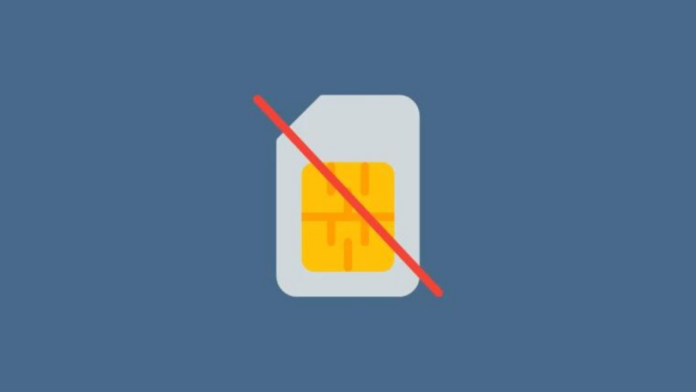Have you recently acquired a new smartphone and encountered a “No SIM Card” error message? No need to panic, this is a common issue that can be easily resolved. Let’s explore what causes this problem and how it can be fixed on both Android and iOS devices.
A No Sim Card issue is caused when your phone either fails to recognize the Sim card or can’t read any information it contains. This could be due to an issue with the Sim card itself or simply because it didn’t initially detect the sim card during startup.
Fortunately, it’s usually a quick and straightforward problem to solve – we’ll guide you through each step individually so you can easily get your phone working again in no time!
Troubleshooting the No Sim Card Error on Android
Since Android phones come from various manufacturers, every phone is different and the process for solving the No Sim Card error can vary. However, we’ll provide some general troubleshooting steps to help you solve the issue.
To start, try restarting your phone to see if this helps to recognise your sim card again. Some phones also have the option to turn off the radio signal in the settings menu and then turn it back on. This can help with sim recognition as well.
If these steps don’t work, you can try resetting your Network Settings in the settings menu. BEFORE doing this, make sure you save any WiFi login information or APN settings that may be required to get cellular data and picture Messaging working again on your phone. After selecting “Reset Network Settings”, decide whether you want to reset either only Wifi or both Wifi and Mobile Data settings. This will allow you to start fresh with your Network Settings and hopefully fix any errors with sim card recognition associated with them.
Finally, if all else fails, take your phone in for repair or contact your network provider for further assistance in solving their No Sim Card error.
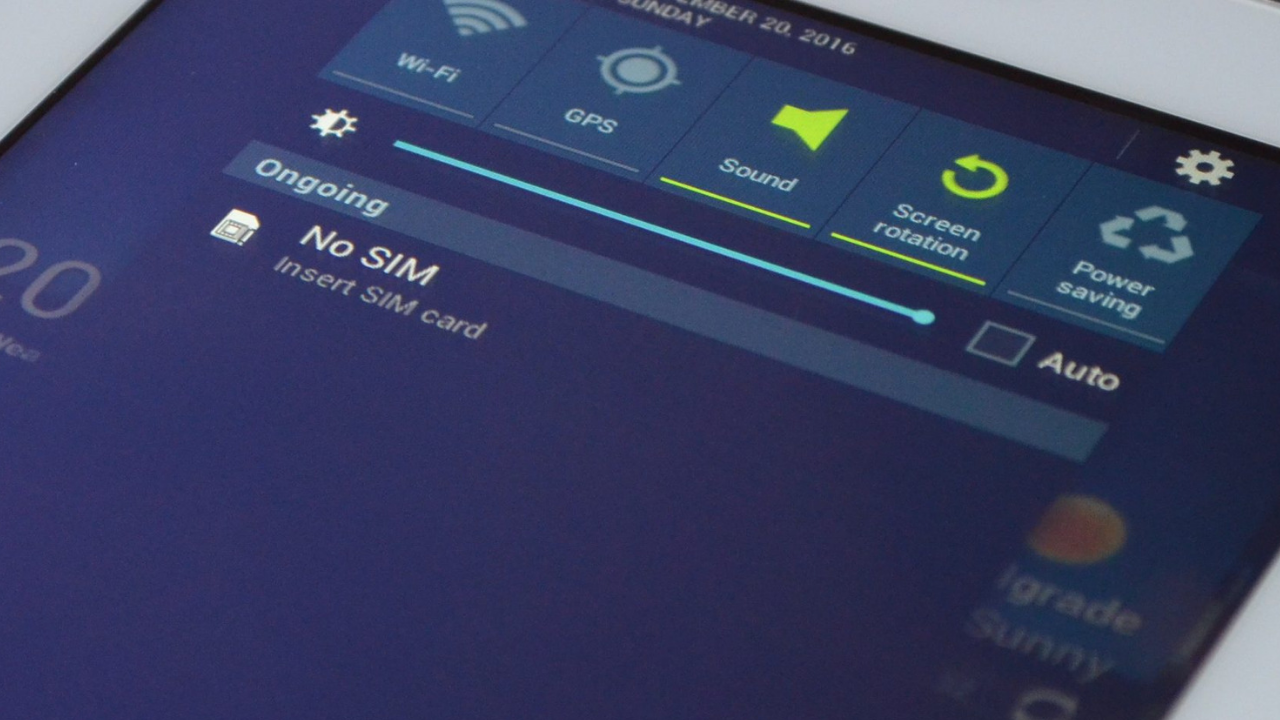
Troubleshooting the No Sim Card Error on iOS
Troubleshooting the No Sim Card error on iOS can be a bit tricky, but it’s not impossible. Here are a few ways to go about it:
Restart the phone
The simplest and most effective way to fix this issue is to restart your phone. This is especially true if the error has only just appeared. Simply press and hold the power button, select Power off, and wait for your device to turn off completely. Then turn it back on again.
Check the Sim card slot
Another easy way to fix this problem is to check the physical slot where you insert your sim card. Make sure that it is clean, and that there isn’t any dirt or dust in the way of any of its pins. If there is, you can try using a compressed air duster or a small brush to clean it out before re-inserting your SIM card. It’s important to make sure that none of its pins are bent in any way shape or form.
Update Your iOS
In some cases, updating your iOS can help fix this issue as well. To do this, open up your settings app, choose ‘General’ from its navigation menu, select ‘Software Update’ from there, and then ‘Download & Install’. Depending on how old your device’s software is, you may need a Wi-Fi connection for this update process as well as some free space on your device – so make sure both are available before attempting it!
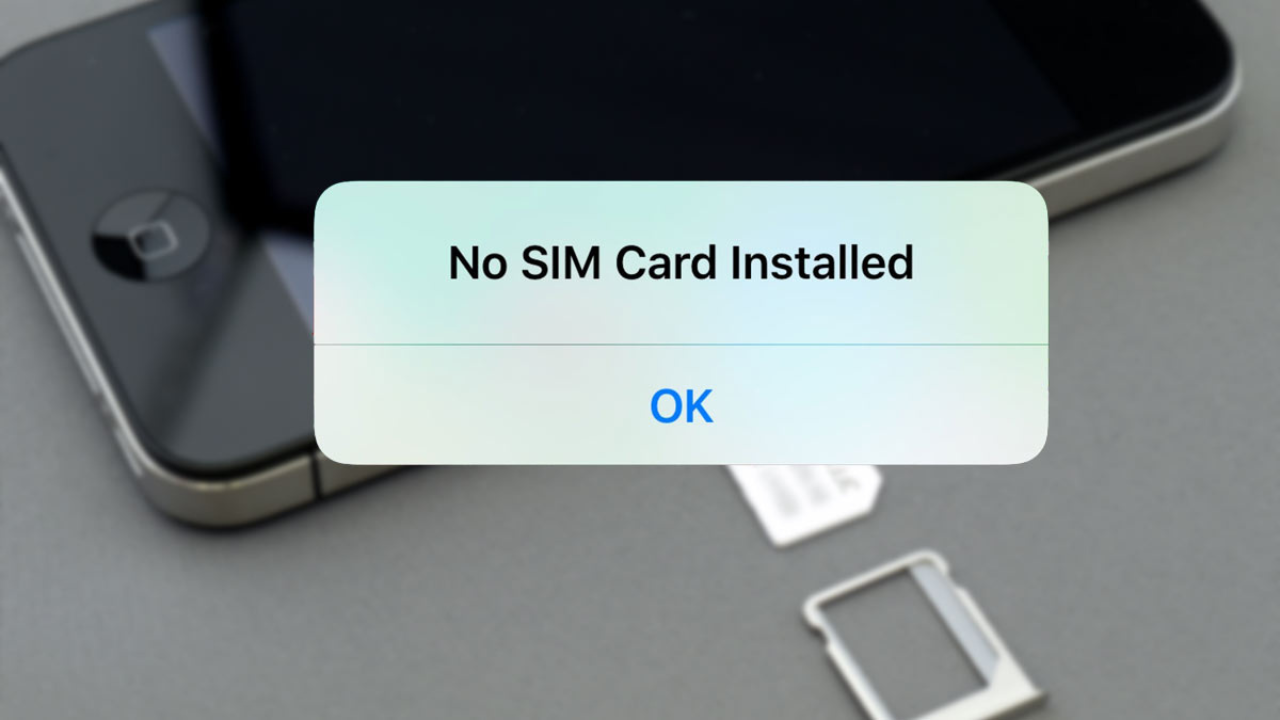
Tips to Prevent a Future No Sim Card Error
Tired of having to troubleshoot your No Sim Card issue? Here are some tips on how to prevent it from happening again:
Check Your Sim Card
The number one cause of a No Sim Card error is a damaged or faulty card. So, make sure to check the SIM card for any dust, dirt, cracks, or other signs of physical damage that might be preventing it from connecting properly. A quick wipe with a cloth should do the trick.
Update Your OS
Software updates offer new features and critical fixes for bugs that can result in the no sim card error. So, keep your device’s operating system updated to avoid any unexpected trouble. All you need to do is go into settings and select ‘Update’ (Android) or ‘Software Updates’ (iOS) to check for new updates.
Don’t Forget to Reinsert the Sim Card
Sometimes simply reinserting the sim card can help resolve this issue as well. Make sure you press firmly until you hear it click into place — that way you’ll be sure it’s secured properly.
By following these simple tips and staying up-to-date with your device software, you’ll be able to avoid any future No Sim Card errors.
Contacting Your Mobile Carrier
If all your troubleshooting fails, it might be time to contact your mobile carrier. Keep in mind that this is a common problem that many other users have experienced, so they should be able to help you over the phone.
Before calling them, make sure you have your IMEI number and other account information handy. That way, they can easily access your device’s information and provide better assistance.
When speaking with a customer service representative, keep the following tips in mind:
- Explain the issue clearly and concisely with your phone’s model number, network type, and IMEI number
- Ask for any suggestions on how to address the problem
- Ask about any available remote diagnostic services offered by the network carrier
- See if you can escalate the issue if it isn’t solved quickly
- Make sure to jot down any relevant details of your conversation or reference numbers for easy communication in case of follow-up questions
Conclusion
In conclusion, the No Sim Card issue is a common problem for both Android and iOS, but it’s certainly fixable. While there are a lot of causes for this issue, the good news is that there are steps you can take to resolve it.
With the help of this article, you should be able to get your phone working correctly again. Just make sure you follow the step-by-step instructions, and if all else fails, contact your carrier. With a bit of detective work and persistence, you should have no problems getting the No Sim Card issue resolved.