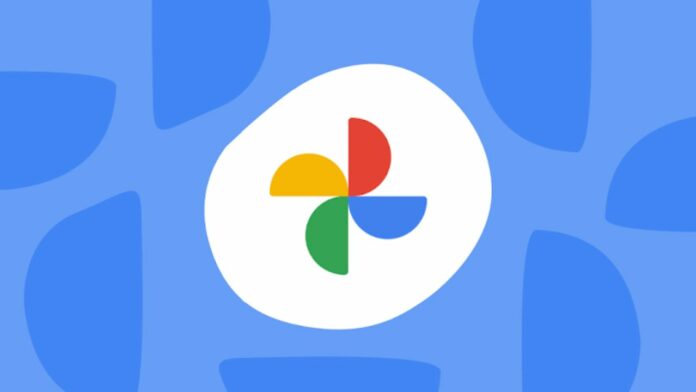Google Photos is the ultimate gallery App for Android devices. It has a large set of features and plays well between Android phones with enhanced interoperability. For instance, you can share photos, videos, and albums and highlight videos with any of your contacts, even if they don’t use the Google Photos app.
You can share directly with anyone with a Google Account if they’re in your contacts or by searching their email address or phone number. For everyone else, you can create a link to share. Here’s a step-by-step guide on how to share photos from Google Photos, followed by a guide on how to create a shared album.
Step 1
Open the Google Photos app on your mobile device and sign in to your Google Account.
Step 2
Select a photo, album, or video by tapping and holding on to it.
Step 3
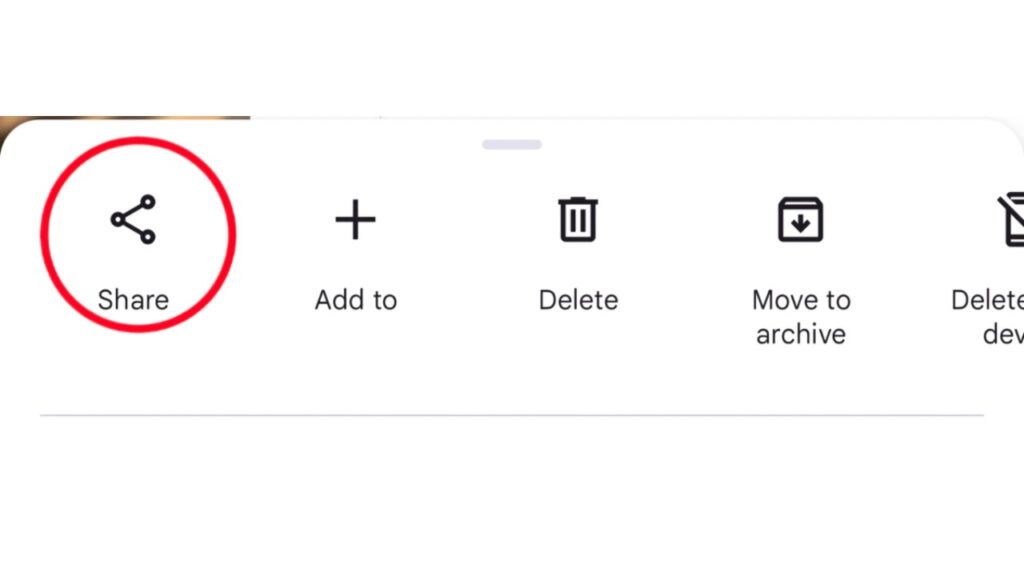
Tap the ‘Share’ icon. Now, if the other person also uses Google Photos and has a Google account, select the people to share the photo or video with under the “Send in Google Photos” section.
Step 4
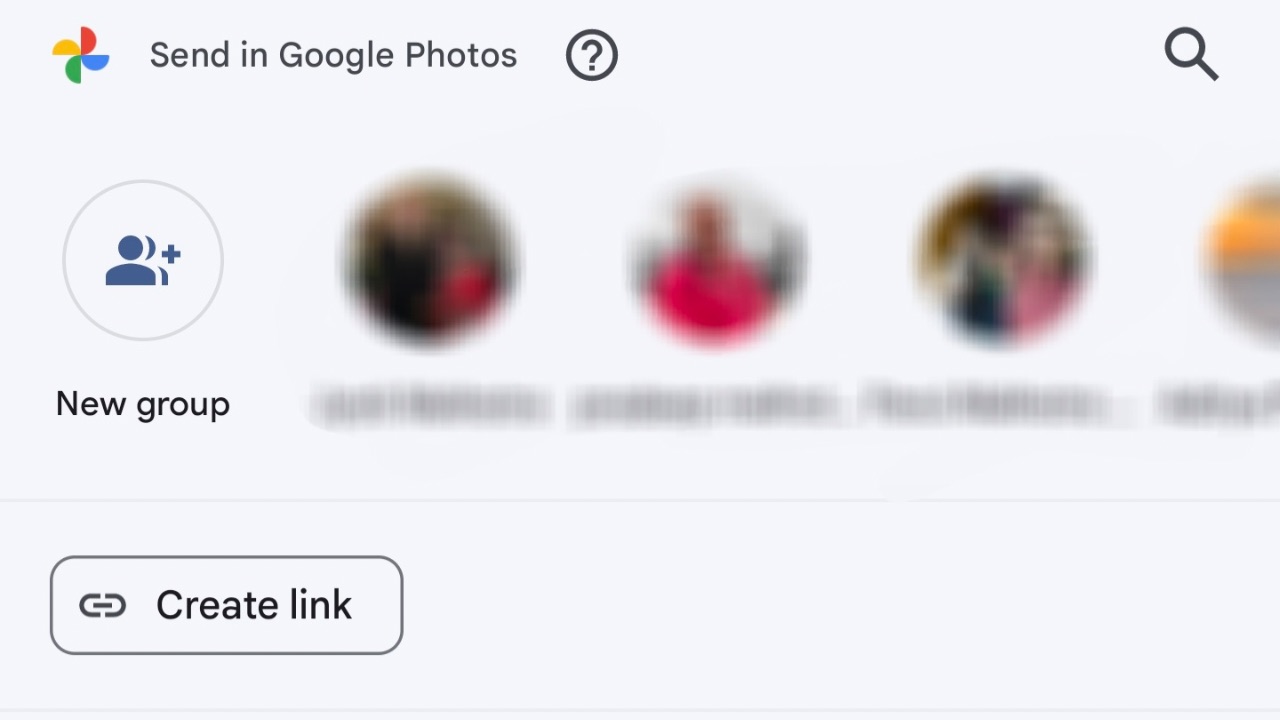
To share, tap Send. This will create an ongoing conversation thread where you and the people you have shared with can add additional photos, videos, comments, and likes over time. On the other hand, if they aren’t available on Google Photos, tap on ‘Create Link’. Once the link is created, you can share it in various apps, and once the other person opens the link, they’ll be able to view the photos it contains.
Read More: ChatGPT vs Google Gemini: Which Free Version Offers a Better Experience?
While the above guide showed you how to share single or multiple photos from Google Photos, the guide below details the steps for creating a shared album. With shared albums, you can create albums for various occasions, such as someone’s birthday album or a wedding album, and other people can add photos to that album. The steps are as follows:
How to Create a Shared Album on Google Photos?
Step 1
Open Google Photos, sign in to your Google account and at the bottom, tap Photos.
Step 2
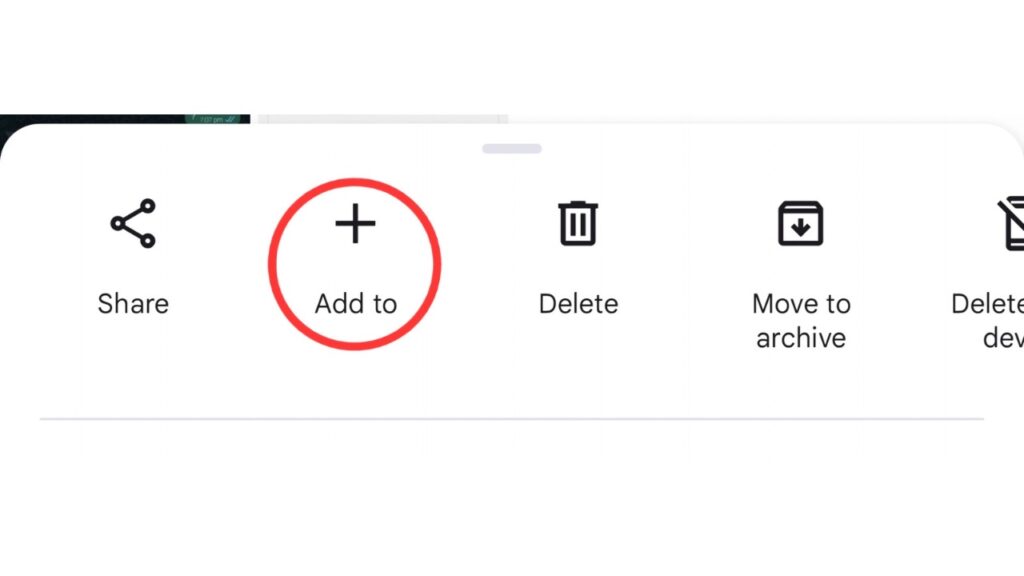
Select photos or videos for the album and then tap Add to.
Step 3
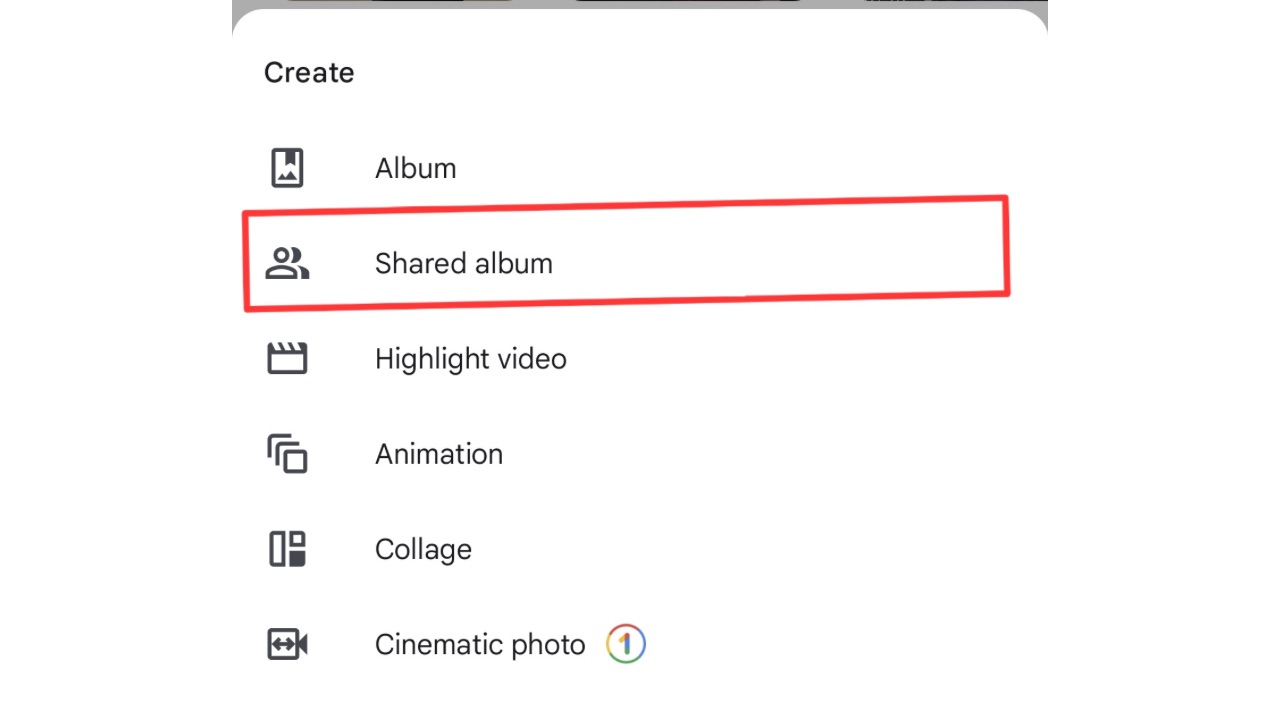
Tap Shared album.
Step 4
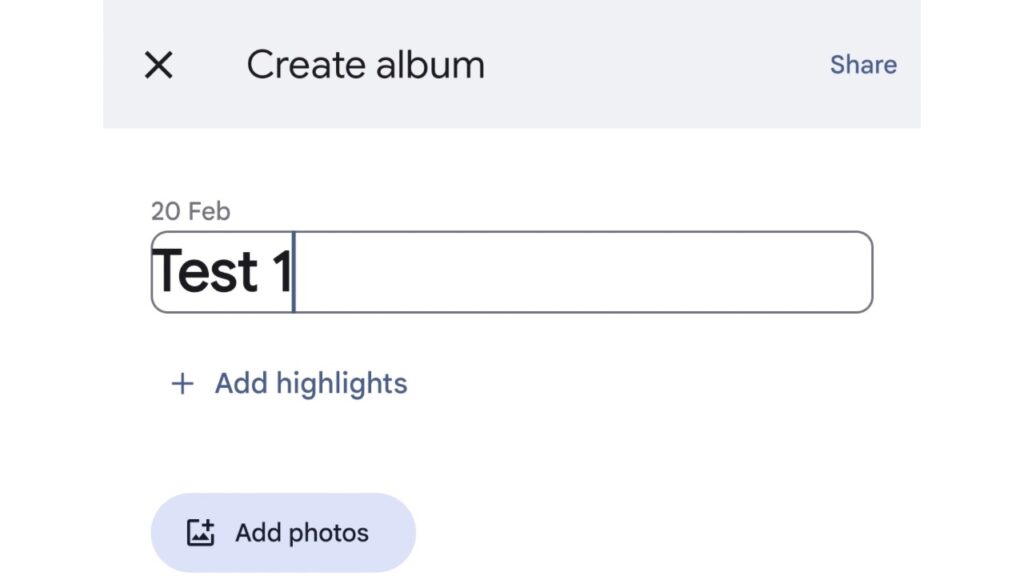
Now, enter an album title and tap on Share.
Step 5
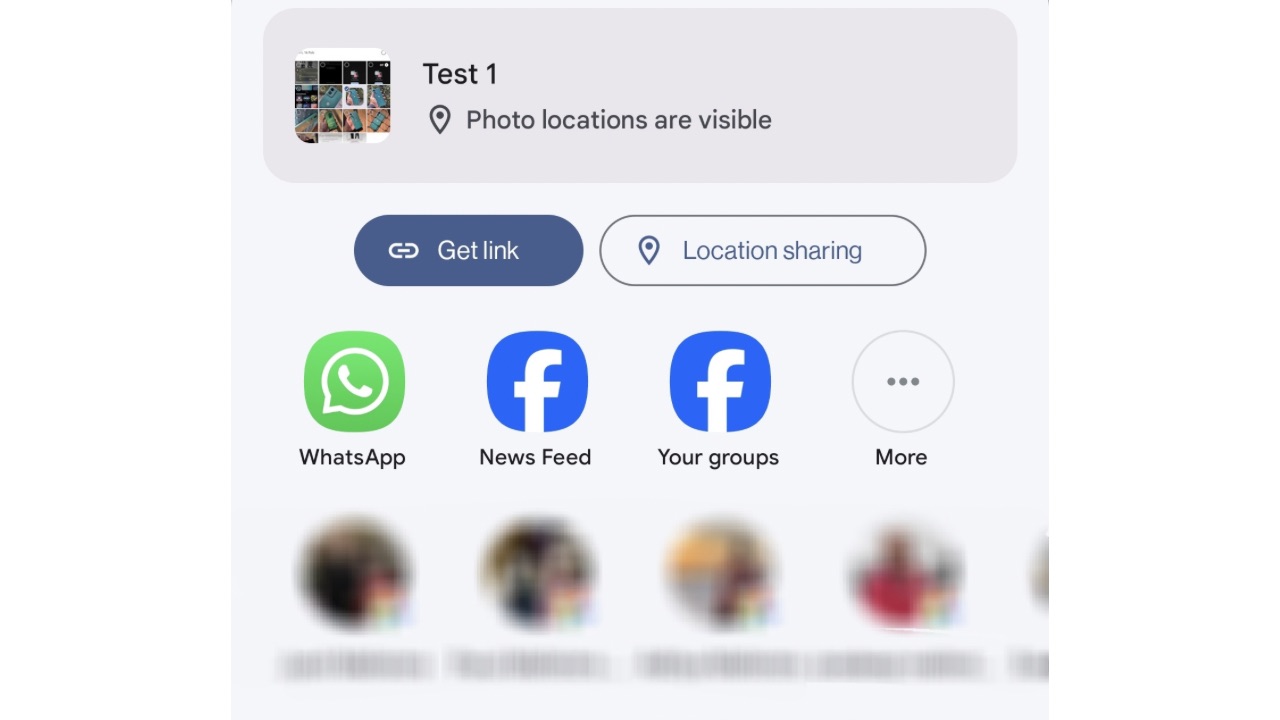
Select who to share your album with within Google Photos or similar to guide above, you can create a link for this album and share it with people on other apps. When you share a link to your album, anyone with the link can view the photos and add to the album.