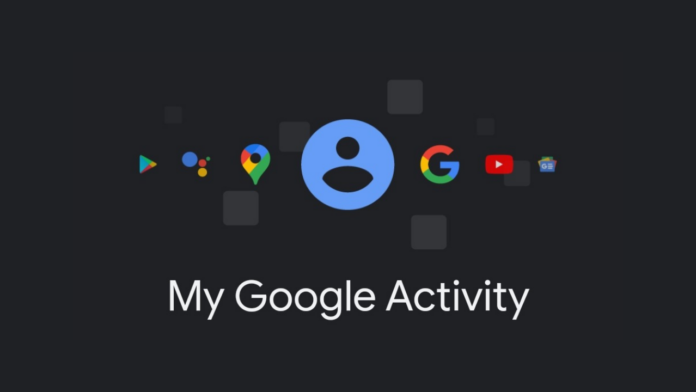Google keeps track of what you search on its services. These services include YouTube, the Google Search engine, Google Assistant and more. So even if you ask a single question to Google Assistant, the company keeps track of it so you can access what you have searched (or asked for) in the past.
These search results can be found on activity.google.com by anyone who has access to your phone as it only requires your account logged in. To hide your sensitive searches and other results, the company gives you an option to Password protect your Google search history. This means that even if you are logged in to your account, you would still need a password to access the history. Let dive into a guide about how to password protect your Google Search history.
Read More: Google’s COVID Card feature to store vaccine certificates
To turn on password protection for Google Search history, follow the steps below:
Step 1
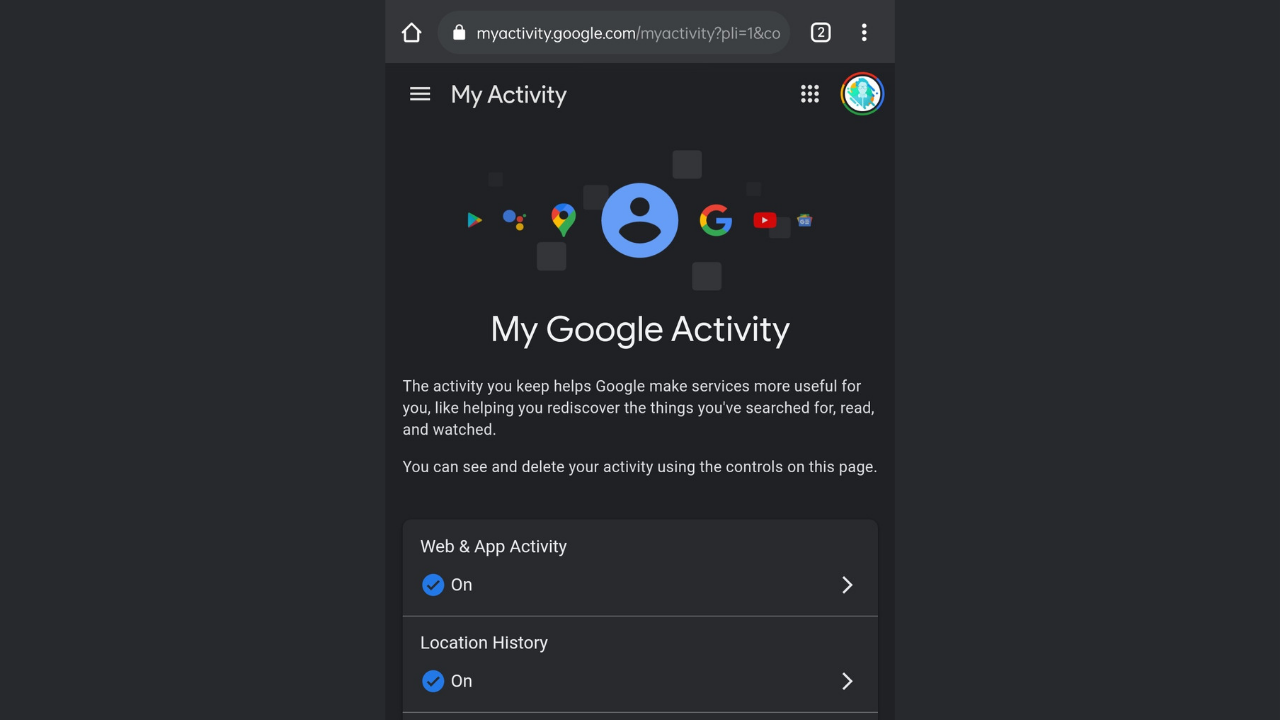
Go to activity.google.com
Step 2
Login to your account if you are not signed in.
Step 3
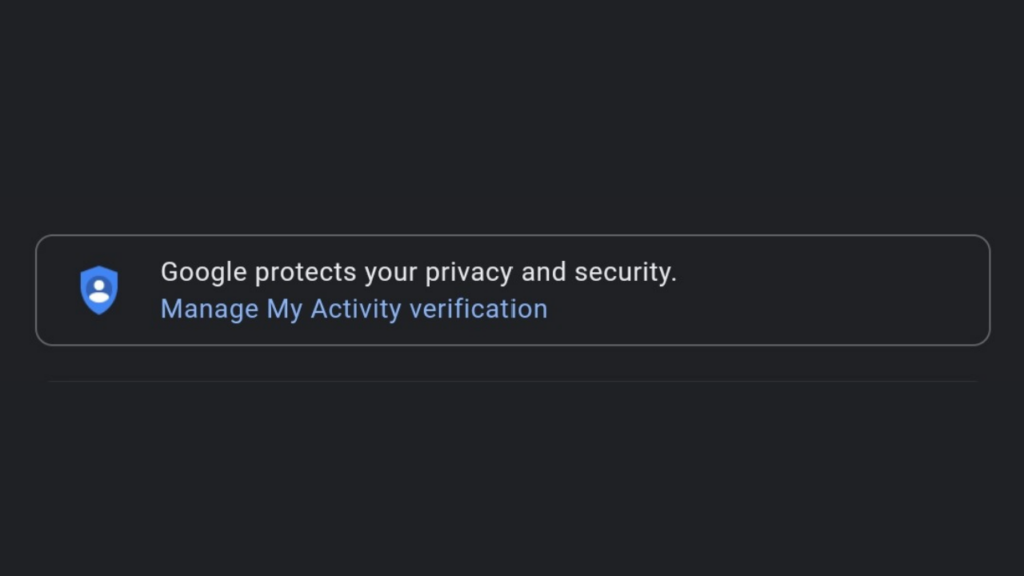
Click on the ‘Manage my activity verification’ link
Step 4
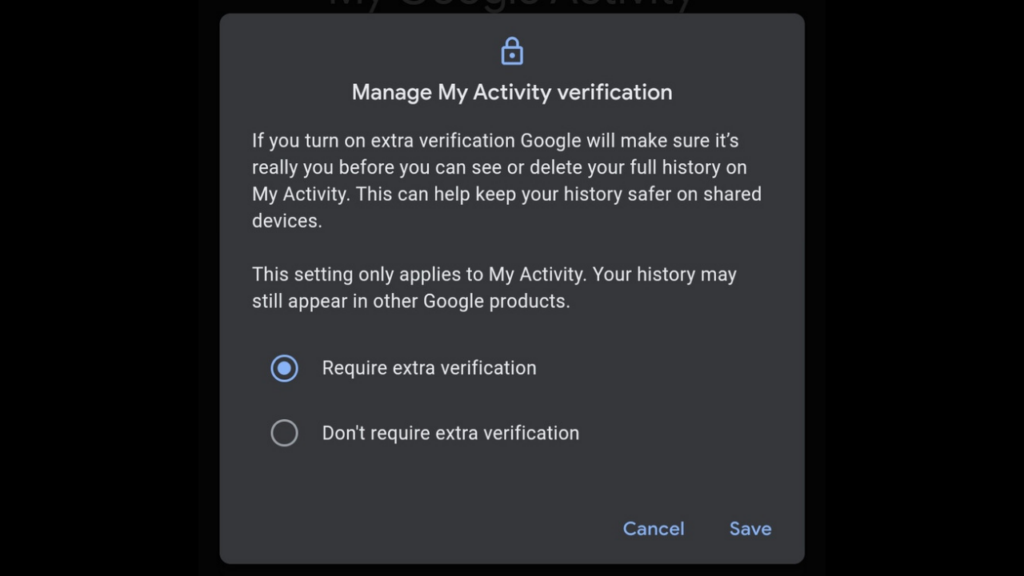
Click on ‘Require Extra Verification’ and click Save
Step 5
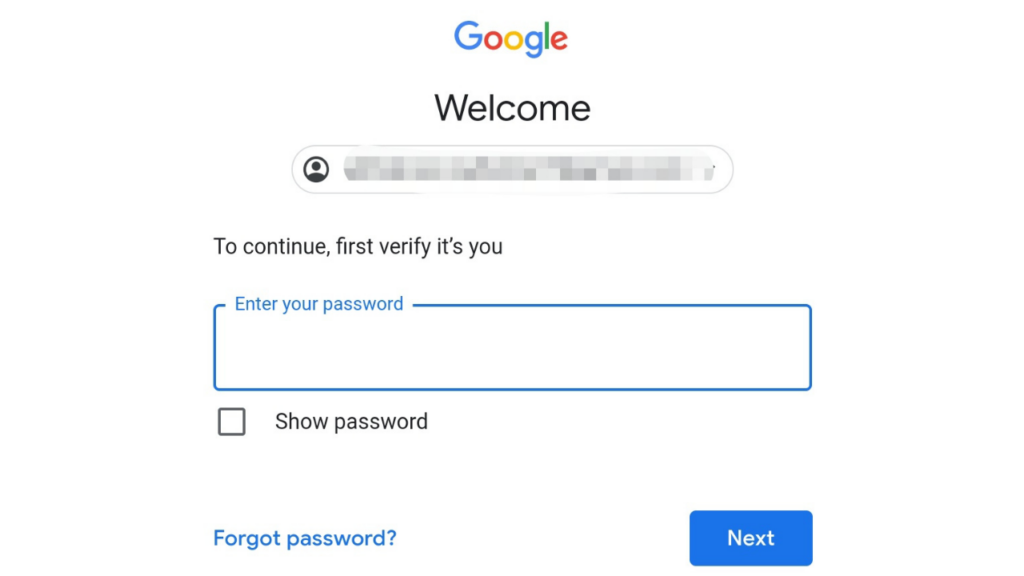
Now you will be asked to enter the main password of your Google account.
Step 6
Once you enter that and click on ‘Next’, and you are done. You will now be always required to enter a password before you can access your search history.
This is how to password protect your Google Search history from being accessible by anyone. If the person knows your password, they may even access history by going past this step. If this is not enough for you, you can also enable to automatically delete your search history within 3, 18 or 36 months.