While storage amounts have been consistently increasing inside the smartphones, it is often noticed that some apps take up so much storage without properly informing the user as to what is actually consuming so much space. One such app is WhatsApp which might be consuming storage by auto-downloading incoming media. So here’s how you can manage WhatsApp storage and choose what media gets auto-downloaded:
Step 1
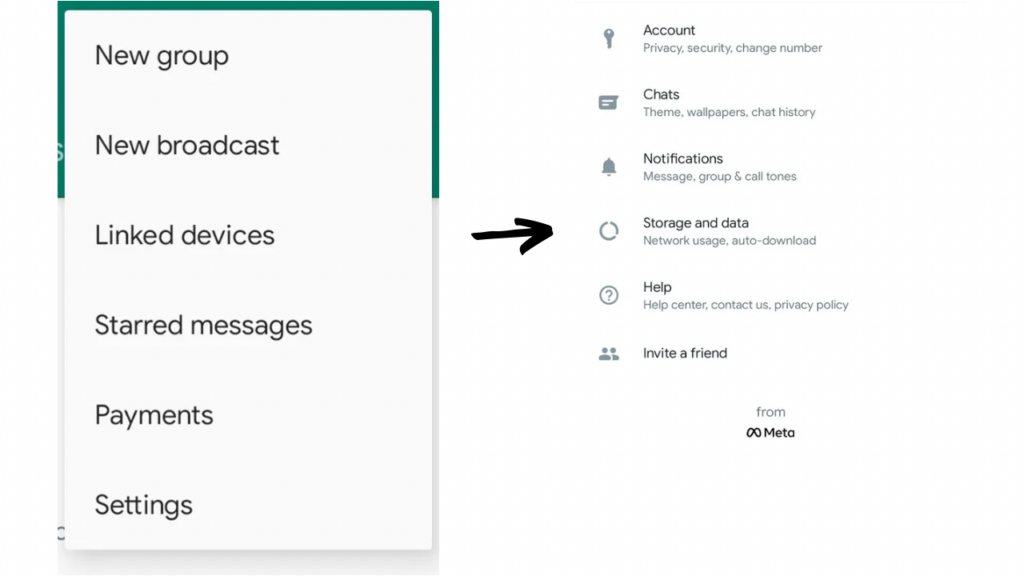
Open WhatsApp and head over to its Settings from the three dots up top
Step 2
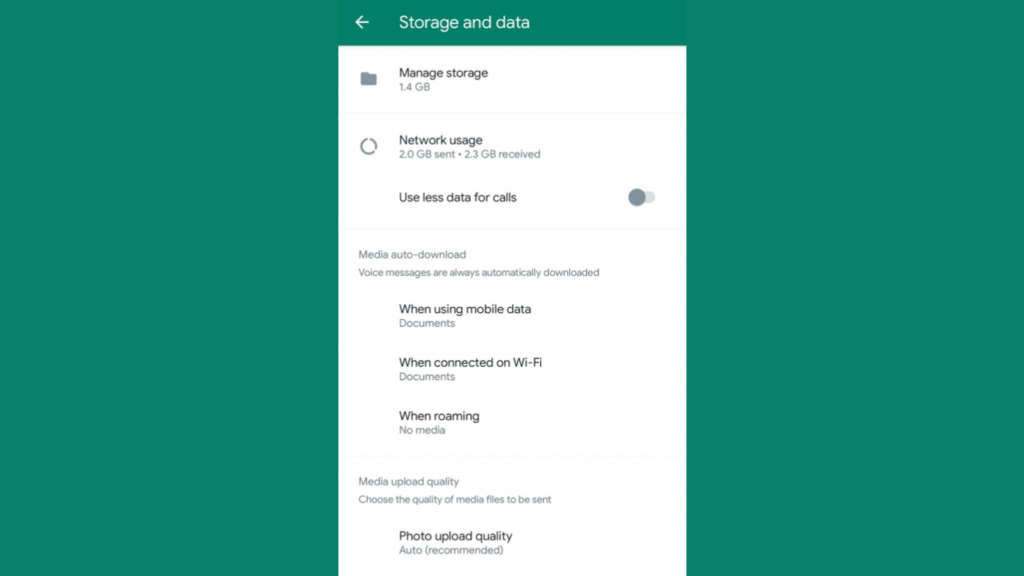
Now go to Storage & Data and tap on Manage Storage
Step 3
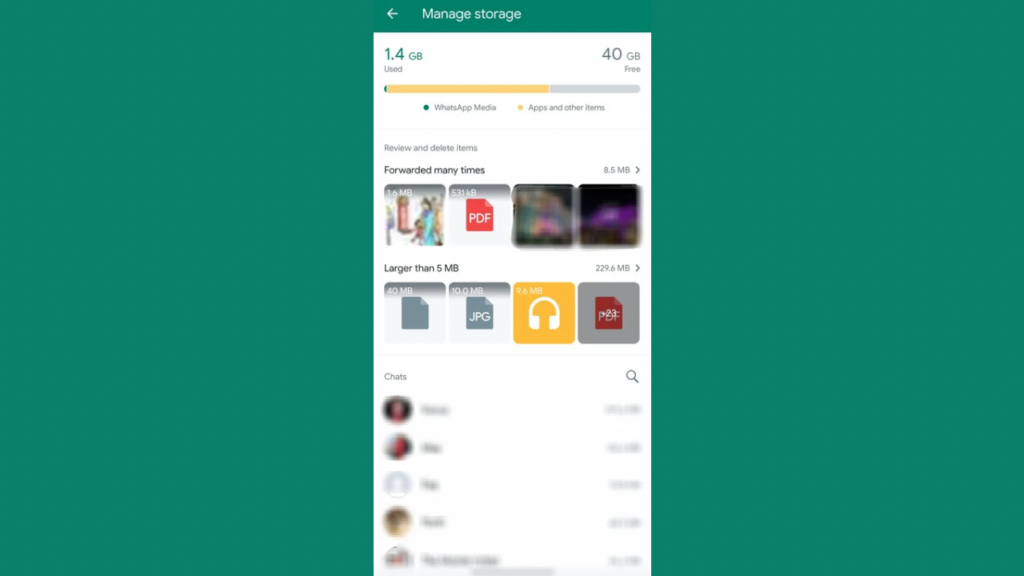
In Manage storage, WhatsApp shows you how much storage is being consumed by which specific chat. Further, it will also show you which files are larger than 5MB in size and which ones have been forwarded many times. As for chats, you can tap on the specific chats that are taking up too much storage and then mark multiple files. Further, you can then delete those to free up internal storage of your smartphone.
Read More: WhatsApp working on detailed reactions info for albums
Step 4
To choose what media gets auto-downloaded, head back to Storage & Data menu.
Step 5

Now, under the Media auto-download section, you can choose what media gets downloaded automatically on which network. If you select all four options (Photos, Videos, Audio and Documents) under ’When using mobile data’ section, then whenever you are using Mobile data, all of those which you ticked will be downloaded and saved automatically in to your phone. Same goes for Wi-Fi and when Roaming.
Now, its up to you as to which of these media contents you want to auto-download. You can untick those options which you don’t want, such as incoming Photos from all groups might be getting saved automatically as and when they arrive. This could cause the internal storage to fill up quickly.
That is how you can stop WhatsApp from saving media automatically to your smartphone. This can not only save storage space but also save your Mobile Data if you have a limited data plan and want to use it carefully.


