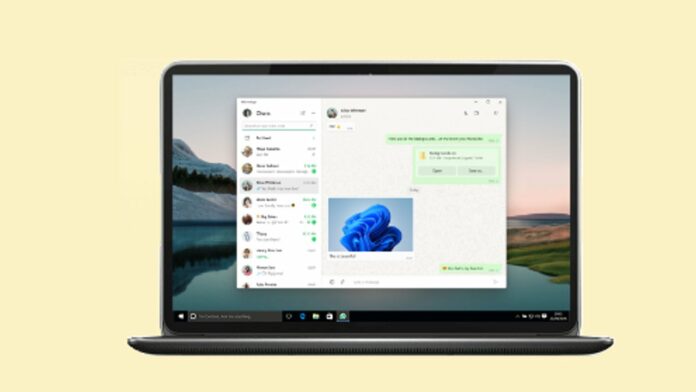Popular Messaging app WhatsApp is used by billions of people all over the world to connect to friends and family. WhatsApp allows us to exchange messages, photos, videos, links, documents and more with our contacts. Apart from this, WhatsApp also allows us to make calls to people either from phones or laptops.
The mobile version of WhatsApp allows you to make video or voice calls. Similarly, we can make video or voice calls from WhatsApp web as well. If you wonder how to make video calls in WhatsApp web on laptops instead of on phones, then yes this can be done.
This feature will be useful for those who use WhatsApp desktop every day for work or personal purposes. It is quite possible that not all of us know how to make WhatsApp calls from a laptop. If you are one of them, you don’t need to worry. We are here to help you clearing all your queries regarding this calling feature.
WhatsApp’s desktop version is required for Video Call
As per WhatsApp, you need a Windows 10 64-bit version 1903 or newer to support the calling feature. It is also to be noted that as of now, WhatsApp allows you to make calls to a single chat.
Group calls are not yet supported on WhatsApp’s desktop app at the moment. But WhatsApp has said it has plans to include this feature as well in future. So if you want to make one-to-one WhatsApp calls, you can use your Windows laptop.
What do you need to make a WhatsApp Video call from laptop?
If you want to make a video call, you need the latest version of the WhatsApp desktop app. You can easily make free voice and video calls to your contacts on WhatsApp desktop if you have the app installed on your computer.
You will need a webcam with an audio output device and microphone in your laptop. You should have a strong and stable internet connection on your laptop and phone. We recommend you to use a wifi connection rather than a mobile network to avoid drops in between the calls.
Further, you will be also required to grant WhatsApp permission to access your laptop’s microphone and camera to make calls.
ALSO READ:
How to search chats by date in WhatsApp?
How To Send Messages To Yourself On WhatsApp, One guide, two methods
How to make WhatsApp video call from Windows laptop?
Step 1: First, install WhatsApp’s desktop app on your laptop
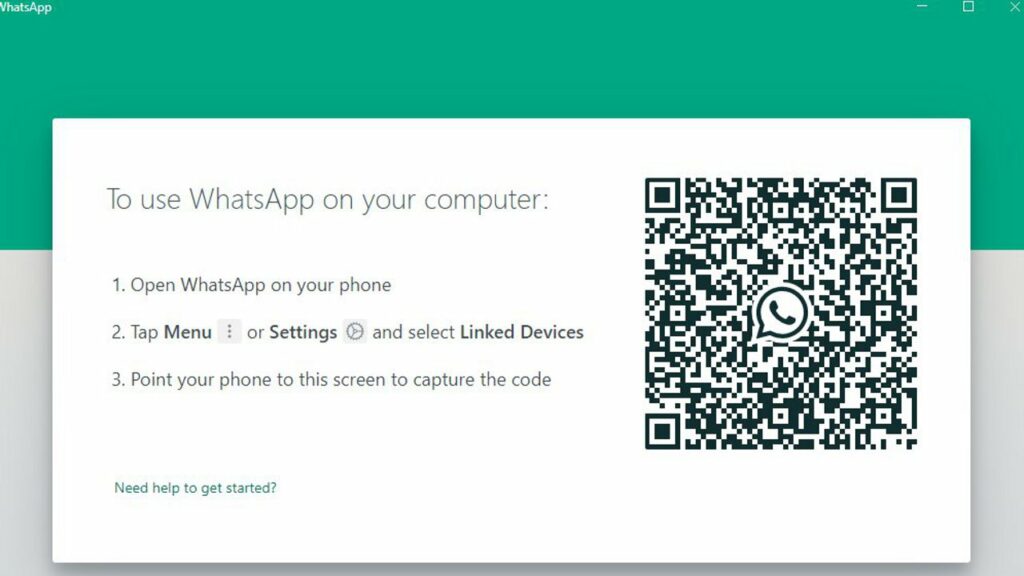
Step 2: Use your phone to scan the QR code on your laptop and your WhatsApp account will open
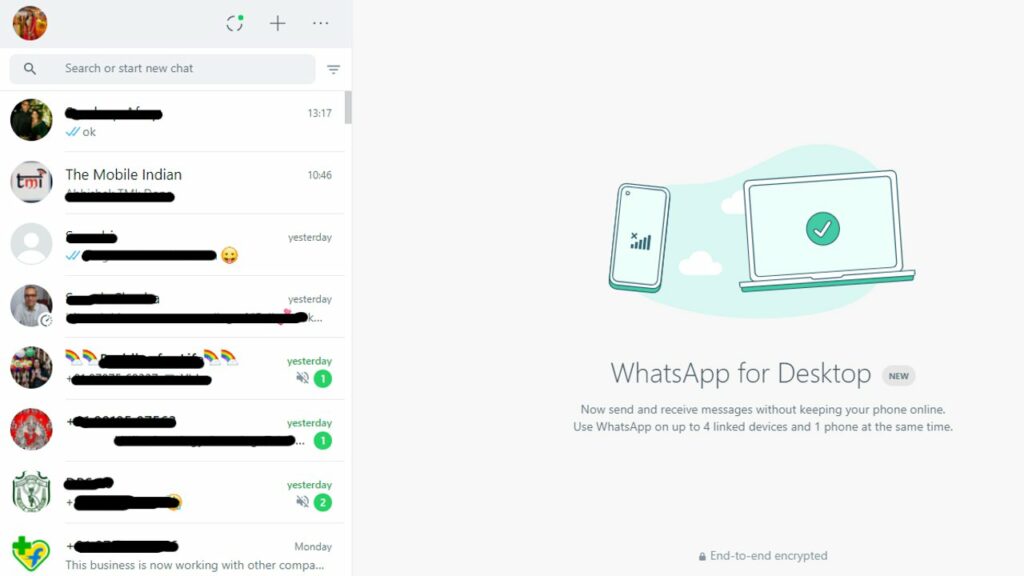
Step 3: Click on the chat you want to start a video call
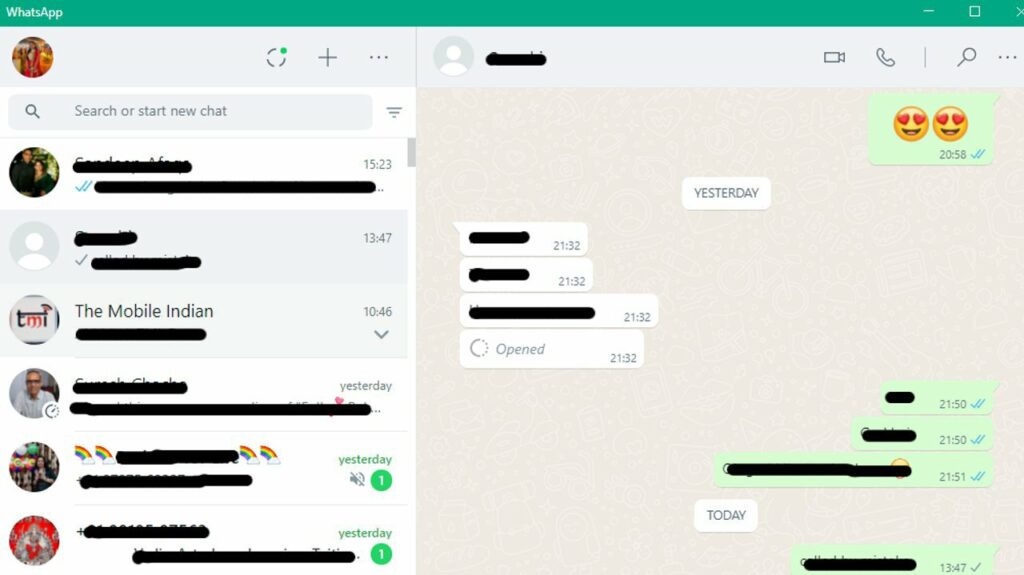
Step 4: There is a video call button at the top right corner beside the voice call button
Step 5: Click on that video call button and a WhatsApp call will be placed
Step 6: Click on End Call button when you’re finished
Conclusion
So, this was all about our guide to ‘How to Video Call on a laptop using Whatsapp. We hope that the article will help you to make video calls easily to your loved ones. So if you do not want to use your mobile phone, you can surely use a laptop for calling. Just like mobile phone, video calling will be free for laptops, even if the person is in another country. So, just go ahead and give it a try.