LinkedIn, an employment oriented online service can play a major role and be a turning point for your career. However, hackers and intruders can ruin your efforts on LinkedIn if you don’t pay attention and if you don’t know how you can remotely log out of LinkedIn on all of your devices. So here’s a step-by-step guide on how you can do that:
Step 1
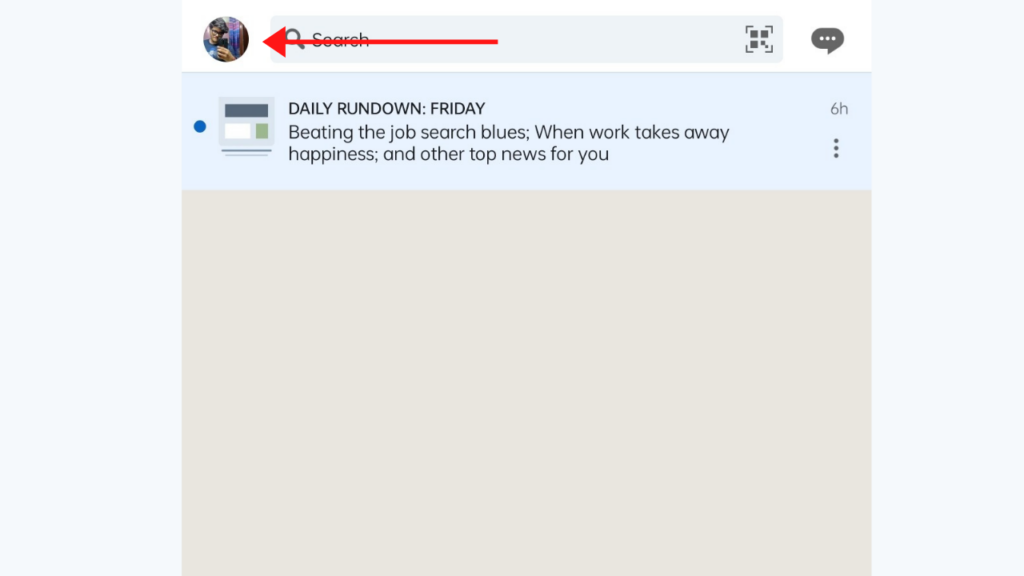
Open the LinkedIn app, login to your account and click on your profile picture at the top left
Step 2
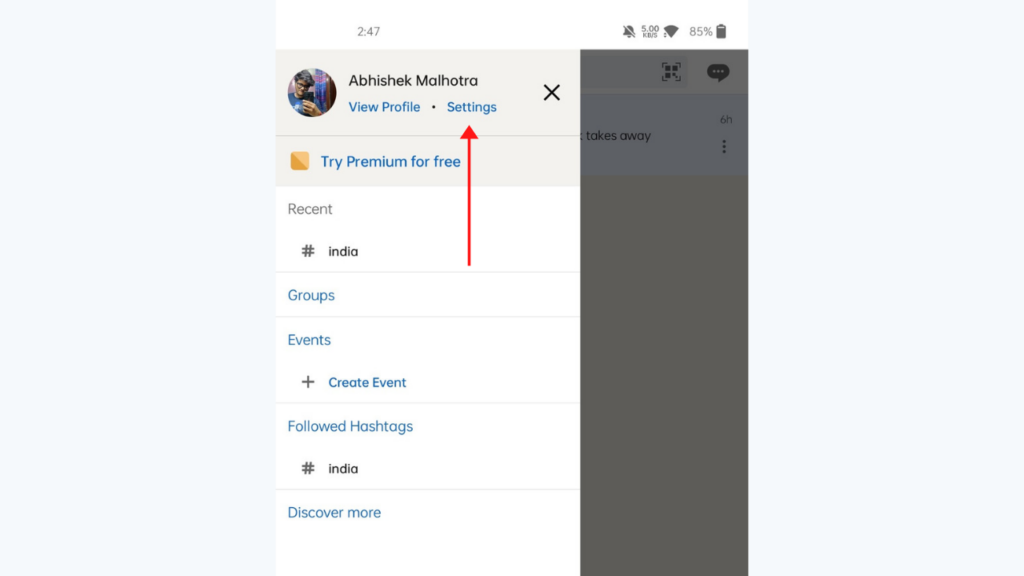
Now click on the ‘Settings’ option below your name
Read More: How to log out of Instagram on all devices?
Step 3
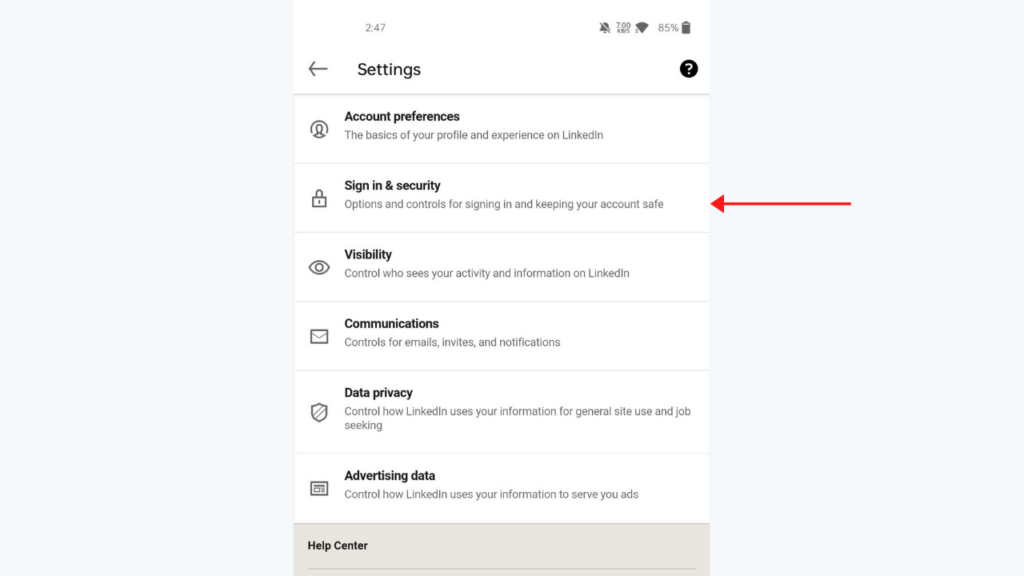
From a bunch of options present here, choose the ‘Sign in & Security’ option
Step 4
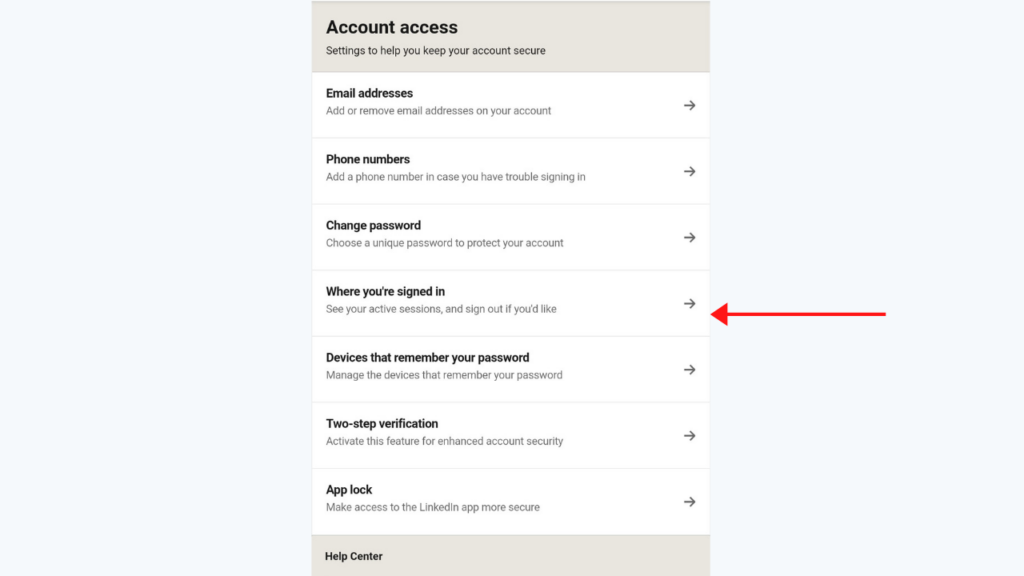
After clicking that, tap on the ‘Where you’re signed in’ section
Step 5
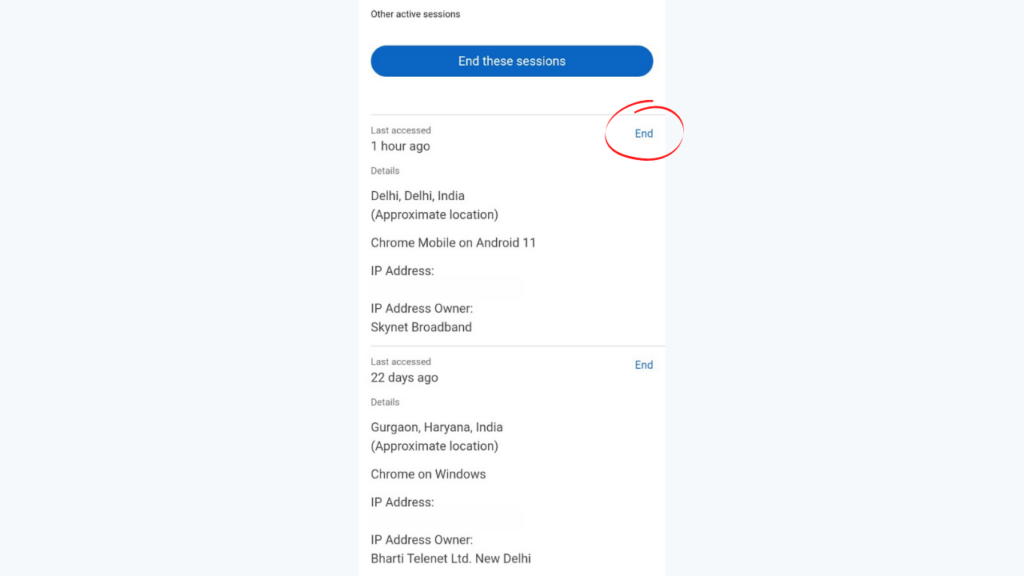
Now, here the App will show you all the sessions where you have logged in, in the past and where you are currently logged in. You can tap on the ‘End’ button for each session individually or end all sessions at once.
And this is how you can log out of LinkedIn on all of your devices. This is a handy way of ensuring your account stays protected if ever you are stuck in a difficult situation.


