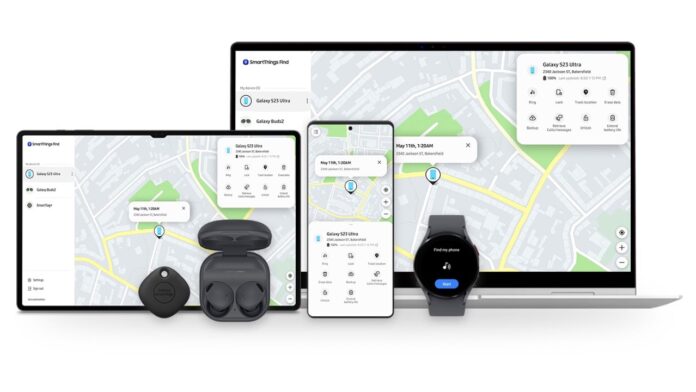Losing your smartphone due to theft is a common problem in public transportation, whether it’s on a metro or a bus. Even if you are careful, it’s possible for your phone to be stolen in unexpected places. Luckily, Samsung has recognized this issue and has introduced a feature in their Galaxy devices that enables you to track your lost or stolen phone even when it is offline and not connected to a network. Discover how this feature works and learn how to activate it.
What is ‘Offline Finding’ in Galaxy smartphones?
Offline Finding is an excellent feature that can help you locate your lost or stolen Galaxy devices as long as they are turned on. According to Samsung, once Offline Finding is enabled, your Galaxy is detectable as long as it’s switched on – even when Mobile Data is disconnected. How does it do that? Samsung says that it uses other Galaxy devices to do so.
Other Galaxy devices will participate in the search for your Galaxy phone as ‘Find Nodes’. These devices will send signals to the server that shares your lost phone’s location. Turning it on will also allow your phone to be used to scan for lost devices that may be nearby. Things don’t end here, as it is another useful aspect. If your Galaxy was last connected to a Galaxy Watch, Galaxy Earbuds or SmartTags, it can also find those devices when offline finding is turned on.
Now that you know how useful it is, here’s how you can turn it on. Also, do keep in mind that this feature uses extra battery life and mobile data in the background so if you face a battery drain issue or have limited mobile data, it is best to turn this feature off.
Read More: Samsung plans to take Bixby to next level, Generative AI integration in works
How to enable ‘Offline Finding’ in Galaxy devices?
Step 1
Go to the settings of your Galaxy device.
Step 2
Now, tap on your Samsung ID on the top. Note that you have to be logged into your Samsung account to use this feature.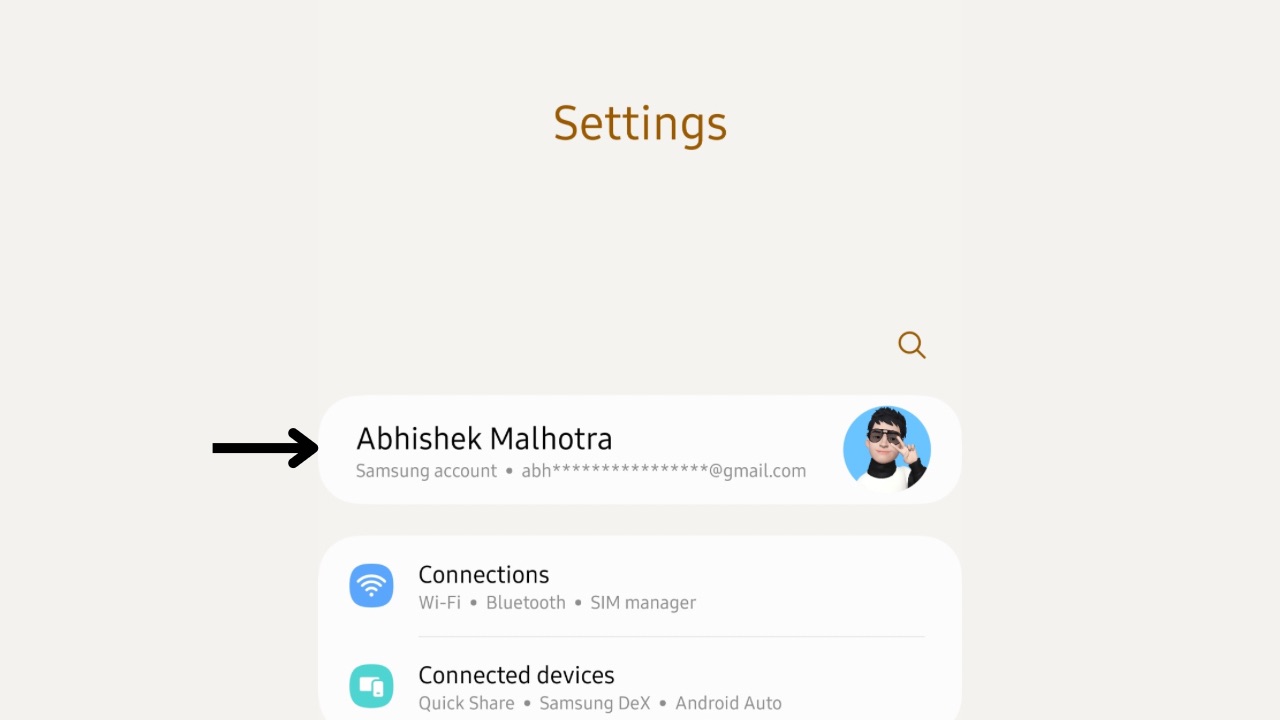
Step 3
Next, scroll down and click on ‘Find My Mobile’.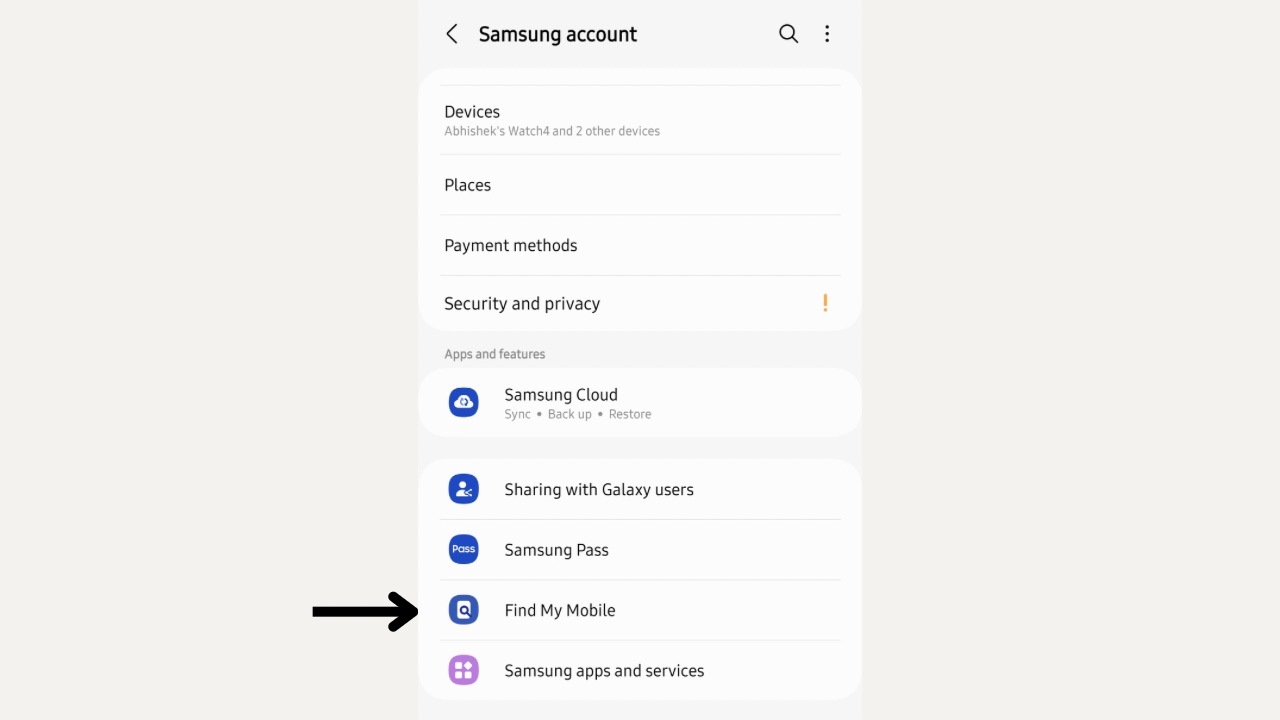
Step 4
Click on the switch next to Offline Finding to turn it on. You can also turn on ‘Encrypt offline location’ so when you get the location of your device, you’ll have to enter a PIN to access it.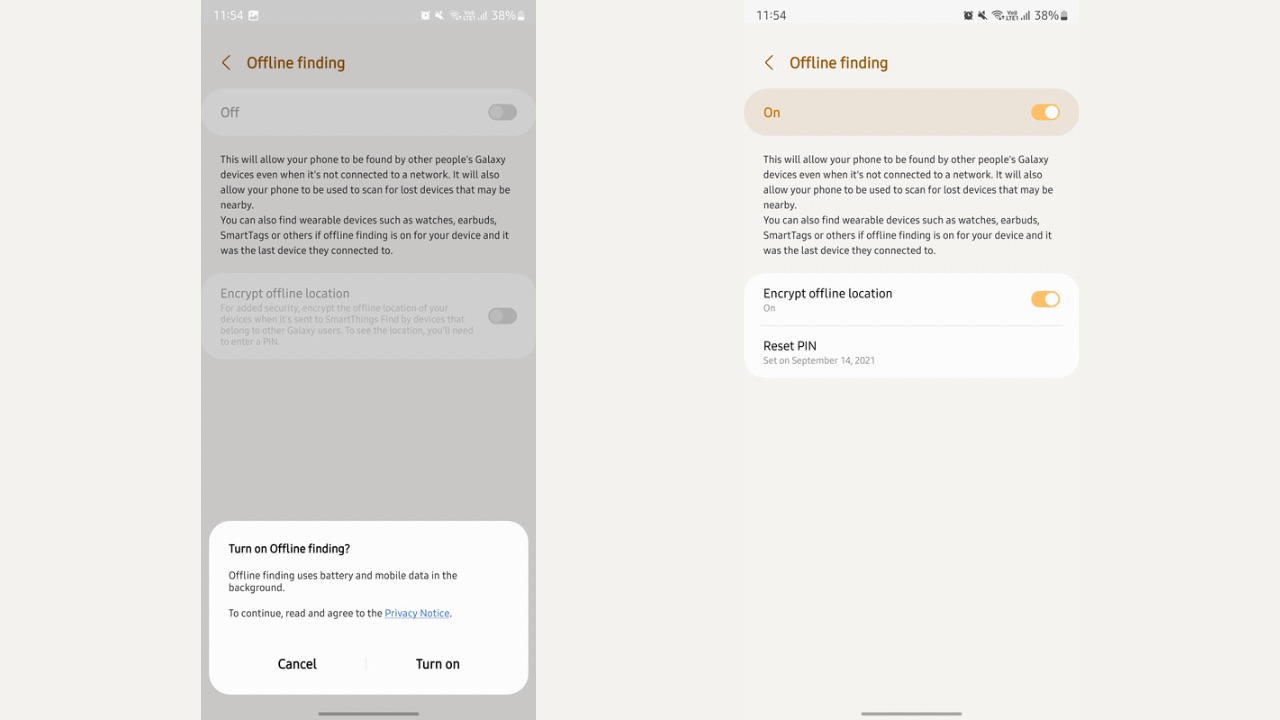
And you are done. Offline Finding is actually one of the most practical and useful features in a Samsung Galaxy smartphone or tablet. It can help you to locate your device in the circumstances we mentioned above easily.