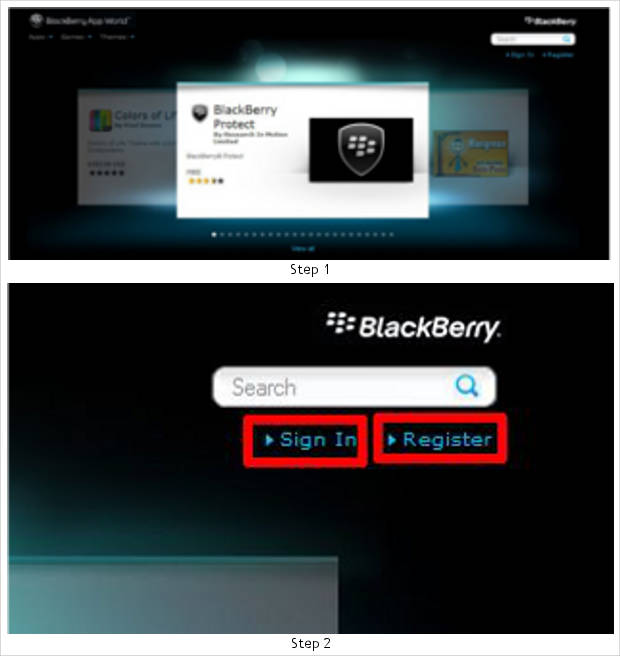It would not be wrong if we say that after 3G , BlackBerry devices are the ones that come with the most un-economical data plans. Although for non business users there are unlimited data plans for about Rs 600 per month, these plans offer very slow data speeds. Business users on the other hand get decent speeds but for that they have to pay as much as 1 paisa per KB of data they download. With such data plans it becomes a costly affair to download and install applications on BlackBerry devices.
But it is possible to install applications on a BlackBerry device directly from the internet via a personal computer or notebook. This way, users can save themselves from the hassle of struggling on the smaller mobile phone screen and installing applications, while also minimising data costs and time.
Please note that before you begin with the procedure mentioned below make sure that you have the latest version of the internet browser, preferably Internet Explorer or Firefox and BlackBerry Desktop Manager software installed on your computer. Also, your device should be connected to the computer and the Desktop Manager should recognise it.
Step 1
Use your internet browsing software to visit the BlackBerry App World online at appworld.blackberry.com.
Step 2
On the home page of BlackBerry App World the upper right hand side shows you the ‘login’ and the ‘sign up’ links. If you already have a BlackBerry ID, login, or else select sign up and create a new BlackBerry ID.
This BlackBerry ID is required for app installations, upgrades and installation, and is a must have for any BlackBerry user.

Step 3
After logging in you will find all the related information in the menu on the upper right hand side of the page.
Step 4
To check the applications already installed on your device you can select the ‘My World’ link.

Step 5
Here you will find all the information related to your device and the applications already on the device. To cross check the details take a look at the right hand side where there are details of your device, the version of software you’re using and even your telecom operator.
Step 6
My World will also show the list of applications already installed on your device. Here you can see and even choose to upgrade your device’s applications, if any.

Step 7
On the upper left of the page you will see the BlackBerry App World icon, from where you can view and install apps, themes and even games on your device. Select the desired link to proceed further.
Step 8
The next screen will show you results related to your selection. For example, if you have chosen an application you will be shown the top applications followed by the app categories menu from which you can select the category of application you want to install on your device.

Step 9
Select the desired application and the following screen will show you the application page. Here you will see information about the application, screen shots, features and even the change log, and that too in detail. So the whole selection process is easier and useful at the same time. Once you are satisfied and have read the details about the application go ahead with the installation by selecting ‘Download’.
Step 10
The download will begin automatically or it will prompt you to install the helper plugin. Accept and install the plugin to proceed. This plugin allows the BlackBerry App World website to communicate with your device and install the application on it.

Step 11
Once the download starts you will see the progress in the status bar.
Step 12
If the installation is successful you will see the status as ‘Complete’ or else as ‘Try again’. If the installation is successful you can proceed by selecting the ‘Continue Browsing’ button and install more applications on your device.