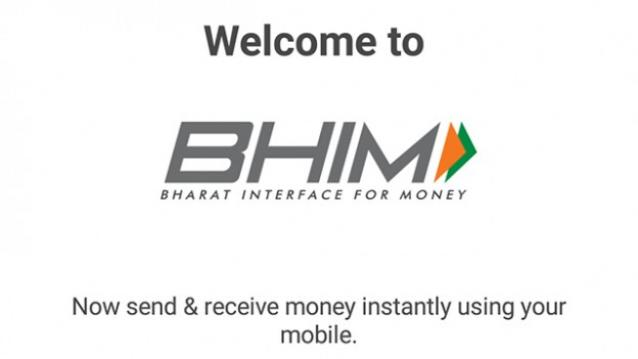After e-wallets had their share of benefits post demonetization, the PMO India has now come up with a new way to transact (pay and receive money) with BHIM – Bharat Interface for Money. With this new app, one can transfer the money directly as Bank to Bank transfer using UPI (Unified Payment Interface). Further, as for the limit, one can transfer up to Rs 10,000 in one go and up to Rs 20,000 in one day. Also, this is not an App to app transfer, the money transferred directly goes to the recipient’s bank account. If you are curious as to how this new app works, here is a step by step guide for you. 
Step 1 – Download the BHIM app from the PlayStore. The app is only available for Android users as of now but is soon to come for iOS as well. Note – the app is from National Payments Corporation of India.
Step 2 – Opening up the app, you will be asked to choose your preferred language between English and Hindi followed by some information explaining the what the app is about and how it works. 
Step 3 – Next, as instructed by the app, verify your mobile number. Note that, the mobile number verified here should be linked to one of your bank accounts through which you will transact.
Step 6 – Here, the app will ask you to enter a 4-digit register passcode which you will need to enter every time you open the app, for security purpose. Re-enter it to confirm.
Step 5 – Choose the Bank in which you have the account and the app will automatically display the accounts which are linked to your mobile number and are from the above-selected bank.
Step 6 – Post this, you will be greeted with the home menu with the options Send, Request and Scan & Pay. Below which you will see options like Transactions, Profile and Bank Account. 
Step 7 – Go to Bank Account and generate a UPI PIN for your account if you haven’t already. To do so, the app will ask you to enter the last six digits of your Debit Card Number and the Expiry Date. Note that, the UPI PIN will be asked before you transact through BHIM app. 
Step 8 – To Pay or Receive Money, go to Send or Request and enter the mobile number of the Recipient or Payee. Note that, in order to transact, the Recipient or Payee must have the UPI PIN as well.
Step 9 – Enter the Mobile Number/Payment Address of the Recipient or Payee and Enter the UPI PIN to execute the transaction. Else, you can also just Scan & Pay using the Barcode if the person is near you. 
We failed to get our SBI accounts working. Apart from that, there were times when transactions couldn’t be completed due to network issues. Nevertheless, we the process is quite simple in our opinion and can really come in handy. Further, the app is safe and secure so you don’t need to worry about any information leak or anything of that sort.