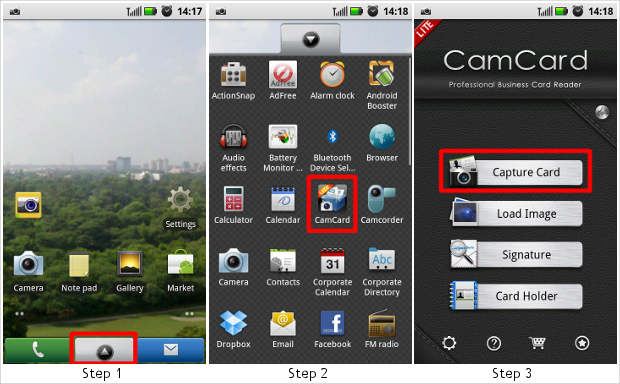Extracting information from visiting cards through one’s Android phone is definitely a cumbersome task. Well most of us who are working carry dozens of cards which is not that convenient but digitizing these will not only lessen our burden and it will also improve our efficiency.
There are a lot of complicated and expensive software available for smartphones today including visiting card scanners but there is a free and a very useful alternative to that in the form of Card Cam Lite. This software lets users digitize any visiting card in just a few seconds.
You can download the Card Cam Lite application from the Android Market. You can access it from your computer or from your device by visiting this link.
Step1
Open the applications tab from the home screen.
Step 2
From the list of application installed on your device choose the Card Cam Lite application and start it by pressing on the icon.
Step 3
When opened, the application will show you the splash screen. From here select capture card to begin the visiting card digitization process.

Step 4
The following screen will show you the camera screen ready to capture the card’s image which the application will later on recognise to filter out details. Once the details on the card are visible clearly, press the capture key.
Step 5
The software will then optimise the card image in order to recognise the captured details correctly and then will convert the text on the card’s image in to actual contact text.
Step 6
The details as recognised by the software will be automatically inserted in the relevant fields. If the details and the text are correct then proceed to the next step, if not then repeat steps 4 to 6 again.

Step 7
The application will then prompt you to save the contact either on the device or your linked Gmail address, choose what suits you the most. Since your email account is universal it is advised to save the contact on that because so even if you change your device, you won’t lose the contact.
Step 8
The software also saves the optimised card images for later reference too which you can access from this applications’ main menu by selecting ‘card holder’.
Step 9
Here you can see the actual car pictures and can also be used directly. The software will automatically sort them as per name. So there you go, you no longer need to carry the card book again as it is all in your device.