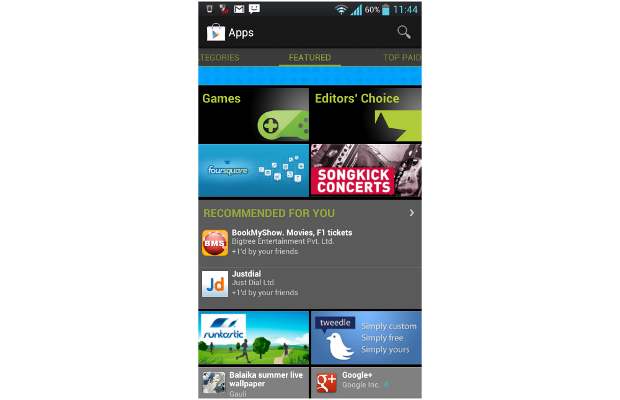Google, a company that revolutionized the way we searched the web, has now branched into a suite of applications and services. The Gmail revolutionized the way people used email, YouTube radically changed the way people consumed content, google photos made storing and viewing your photos an effortless experience, Drive made data storage and transfer a breeze, Chrome made browsing a smooth experience and google sign in made signing into apps easier than ever. Google has builtin useful features like auto Password and ID saving which inputs your password for you saving you the inconvenience of remembering several passwords.
All these great features are controlled by your Google Account which is basically your Gmail ID and password. All your personal information is guarded by the security protocols of your google account which is basically your password. A few years ago, a strong password would have protected your account just fine but today, it will take more than a just strong password to safeguard your privacy. Your personal and sensitive information could be compromised if a hacker broke into your account. All your files, Images, Contacts and Passwords could be jeopardized with a privacy breach. Google, in order to reduce the chances of this happening, introduced a two-factor authentication system. The two-factor authentication or 2FA acts as a second layer of authentication without which one cannot log in into an account. To set this up, follow the steps mentioned
Step 1:
Go to the setting on your phone and look for ‘Google’ and then select it
Step 2:
You will now be taken to a new page with your phone-related Google settings. At the top will be the option ‘manage your Google Account’ select that.

Step 3:
After selection, a new page with all your Google Account related settings will show up. Slide to the right until you get to the ‘security’ page.
Step 4:
Here, go ahead and select ‘2-Step Verification’.

Step 5:
You will now be taken to a splash screen telling you briefly about the 2-Step Verification. Hit ‘Get started’ to continue. You will then be asked to enter your Google account password for verification.

The 2-step verification uses your phone as an authenticator. You get a prompt with the name of the device, location and time of the person logging in into your account. All you have to do is hit ‘YES’ to authenticate the login.
Step 6:
You will now be asked to select the device you want as the device where you want to receive the prompt to authenticate the login. Hit next. You will then receive a demo prompt to show you how it works. Hit ‘yes’ to continue.

Step 7:
You will now be asked to enter your phone number where you will receive a code via SMS incase the phone authentication fails. This Is your backup authentication method.As soon as you enter your mobile number and hit ‘send’, you will receive an OTP on that number via SMS. Enter that code and hit ‘Turn ON’.

Your 2-step authentication is now all set and running.