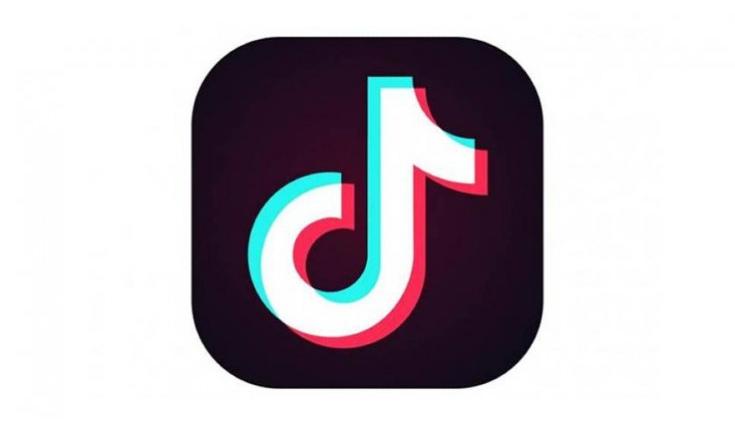TikTok has become a global phenomenon with millions of users worldwide. The short-form, the video-sharing App has become a major hit amongst people of all ages including children. Just like everything on the internet, TikTok too contains some content that is not appropriate for the audience of some age groups. To tackle this issue, some form of parental control must be executed to prevent the viewing of inappropriate content. We’ll show you steps to make TikTok a bit safer for your child by giving you the control over what your child watches and for how long.
Step 1
Go onto the TikTok app. Select ‘me’ from the bottom right corner and then selectthe ‘three dots’ from the top right corner. This will bring up a menu

Step 2:
From the menu, select ‘privacy and settings’

Step 3
Here, in the general tab, select Digital Wellbeing

Step 4
A new page comes up with two options:First one being, Screen time management, which will let you limit the time spent on the app by restricting it to the time allowed by you beyond which a passcode is required which is set by you. The second option, restricted mode, prevents the appearance of inappropriate content and can only be turned off a passcode set by you.
Select ‘screen time management’ and then set the time limit by selecting the ‘time limit’ optionand then select ‘Turn on Screen Time Management’


Step 5
Next, it will ask you to set up the passcode that would let you disable the screen time management. After confirming the password, you are good to go!

Step 6
To enable restricted mode, go back and select the ‘restricted mode’ option

Step 7
Next select ‘turn on Restricted Mode’

Step 8
It will ask you to set up a passcode that will let you disable restricted mode.

After confirming the Password you are all set! Following these steps, you can ensure that your child does not view anything that you don’t want him/her to view without you knowing.