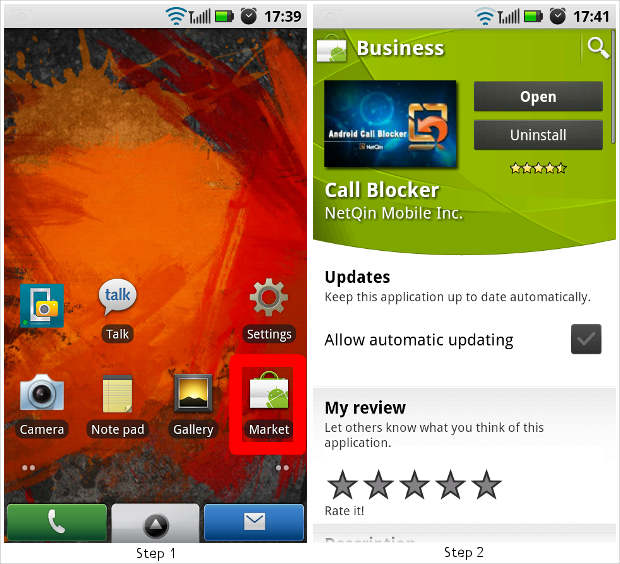Although we have measures like the “Do not Call” directory to prevent spam calls and messages, telemarketers often found ways to annoy us and that too usually at the very wrong moment. Even when telecallers are not there, there are certain people who we want to totally avoid and do not talk to them but they are always persistent on repeatedly calling and annoying us.
But with smartphones avoiding calls is simpler than picking the phone and disconnecting them. With some specific software application like the Netquin Mobile manager, it is now possible to disconnect calls without even having to bother about them. All you need to do is relax and the software application on your Android smartphone will do the rest for you. Once you have blacklisted anyone from your phonebook he/she is not getting through to you, well at least on this device.
So here is how you go about avoiding unwanted calls and messages by using the Netquin Mobile manager
Step 1
Access the Google Android Market application from within your phone’s application menu or from the home screen where the market icon is.
Step 2
Once the application opens up, try locating the application under the utilities tab. You can also use the search widget, located on the upper right hand side of the screen, to search the Netquin Mobile manager application. Alternatively use this link, to locate the application and install it. This is a free to use, ad free application but again from security point of view make sure to read the permissions asked by any application.

Step 3
Upon installation, run the application. Alternatively you can exit the Android Market application and run the application from the main applications menu. The application will open up to the main splash screen that showcases the dashboard.
Step 4
The application will open up to the main splash screen that showcases the dashboard. You will find many tabs and icons there but the only icon of your importance for easy call blocking is the Blacklist.

Step 5
The Blacklist is the list where you can input numbers to block calls and SMS messages from. Select the blacklist icon.
Step 6
In the blacklist you need to add the numbers from which you do not wish to receive calls and messages. Press add number tab to add numbers. Numbers can be added right from the call log, SMS log, phonebook and even manually entered.

Step 7
My dashboard button open up your personal phone monitor. Here you can see the status of the application on your device and also you can check out how many calls and messages have you received from the blocked numbers.
Step 8
To see more detailed report on the calls and messaged blocked you can select the disable calls and the disables messaged tab.
PS. The default settings are set to avoid all blacklisted calls and messages without leaving intimating the user, however user can choose to set an alter or how the device behaves and ignores a call in the settings menu of the application.