Snapchat can be fun and addictive both but if you are more leaned towards the latter then it can be distracting and can hamper your productivity. However, Snapchat allows you to delete your account if for any reason (including the one mentioned above) you don’t want to be a part of the service anymore. To do so, you can follow the steps below.
How to Delete Snapchat Account On iOS:
Here is a step-by-step guide to deleting Snapchat from your iOS-based device.
- Step 1
Open Snapchat and tap on your profile icon.
- Step 2
Tap the gear button at the top right of the Profile screen to open Settings.
- Step 3
Scroll down to “Account Actions”.
- Step 4
Tap “Delete Account”.
Read More:
How to change your username on Snapchat?
How to Delete Snapchat Account On Android Smartphones:
On the Android Snapchat app, there’s no option to delete account. To do so, you will have to head over to the ’Account Portal’ on the web. Follow the steps below if you are an Android user:
Step 1
Go to the ‘Accounts Portal’ (accounts.snapchat.com) and login to your account.
Step 2
Login with your credentials and you will be presented with a ‘Delete Account’ screen.
Step 3
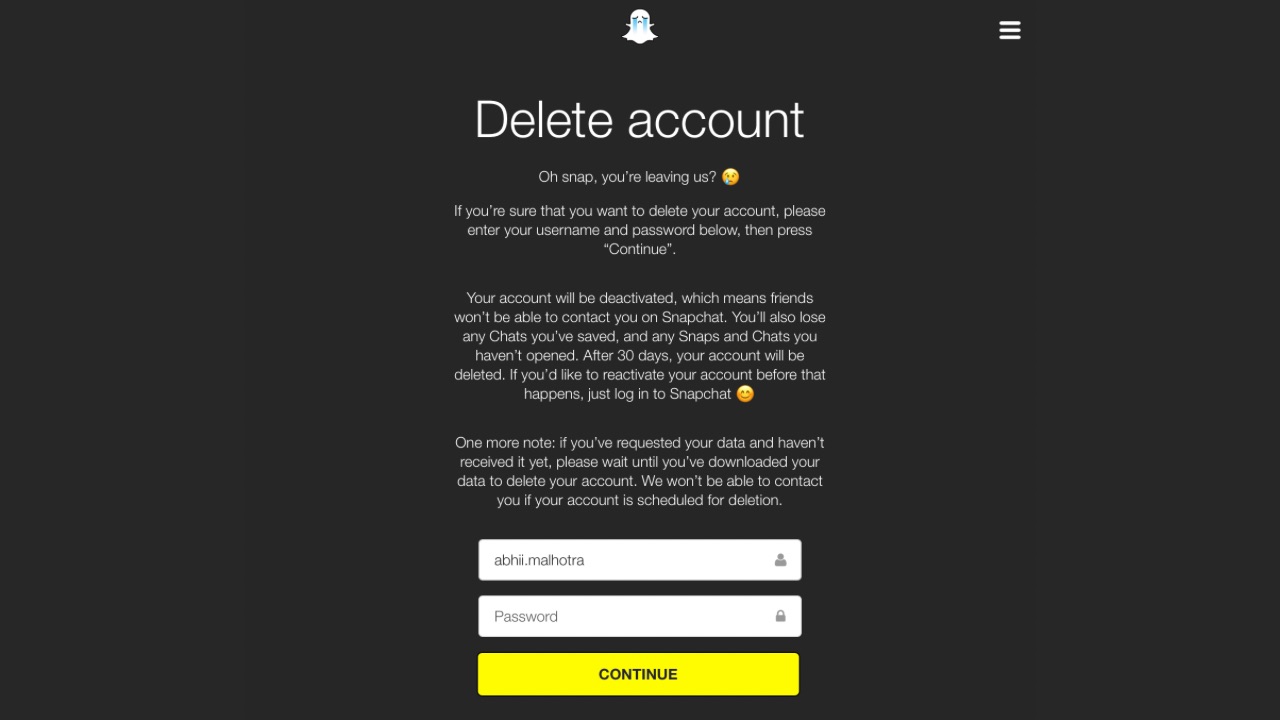
After you have read all the conditions mentioned, you can continue to enter your Password and tap on ’Continue’ to delete your Snapchat account.
So this is how you can delete your Snapchat account on Android and iOS. Keep in mind that after 30 days, your account will be deleted. If you’d like to reactivate your account before that happens, you have to log in to Snapchat.


