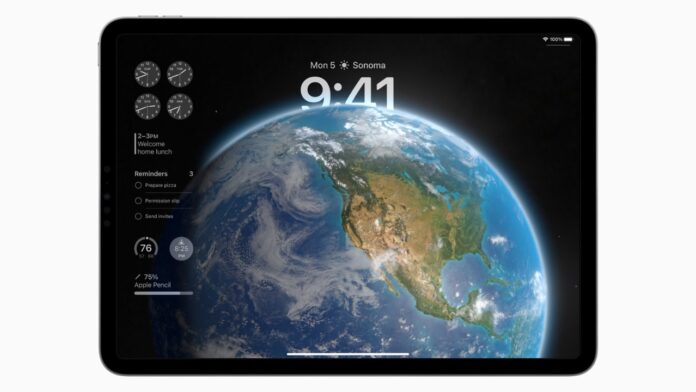With iOS 16 last year, Apple introduced lock screen customisation where you could set various wallpapers and enable a depth mode for the clock, or change clock styles, their font weight, work-based lock screen and more. This year, with iPadOS 17, those options made their way to iPad. So if you don’t know how to access those, here’s an article helping you regarding how you can customise the lock screen on iPadOS 17.
Customise iPadOS 17 Lock Screen
Step 1
Lock your iPad and then tap and hold your finger on the lock screen.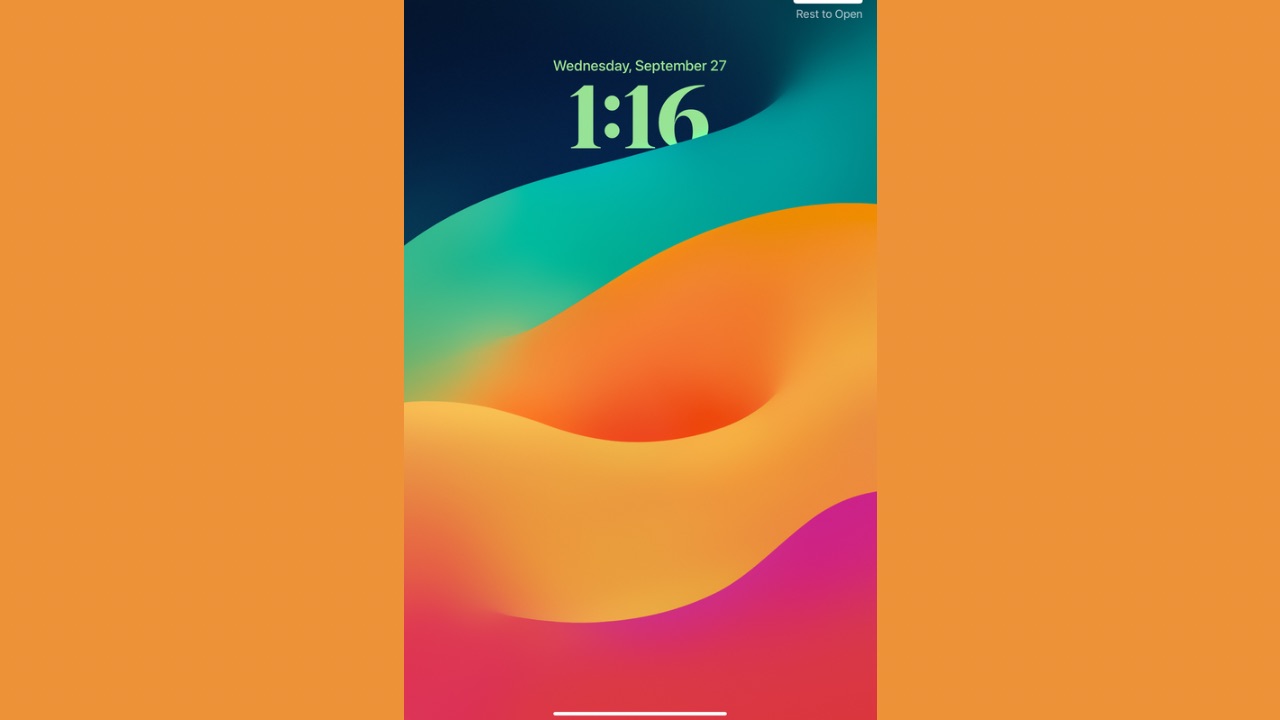
Step 2
Once you tap and hold, the lock screen will zoom out while showing you more options. From here, you can head over to the ‘Customise’ menu for the lock screen or thanks to iPadOS 17, you can also link a lock screen to focus mode so that particular lock screen could automatically apply at a specific time set by you with your personalised settings.
Step 3
Tap on the ‘Customise’ button.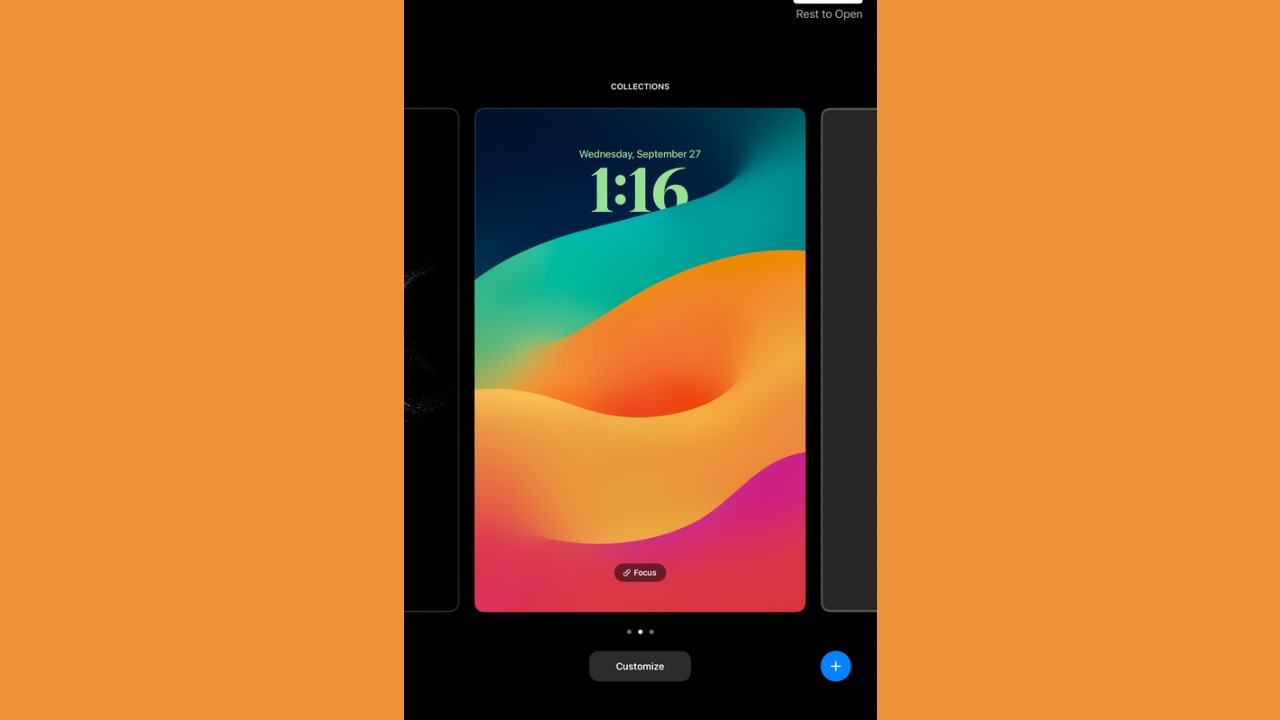
Step 4
Now tap on ‘Lock screen’, and the lock screen customise menu will now appear. 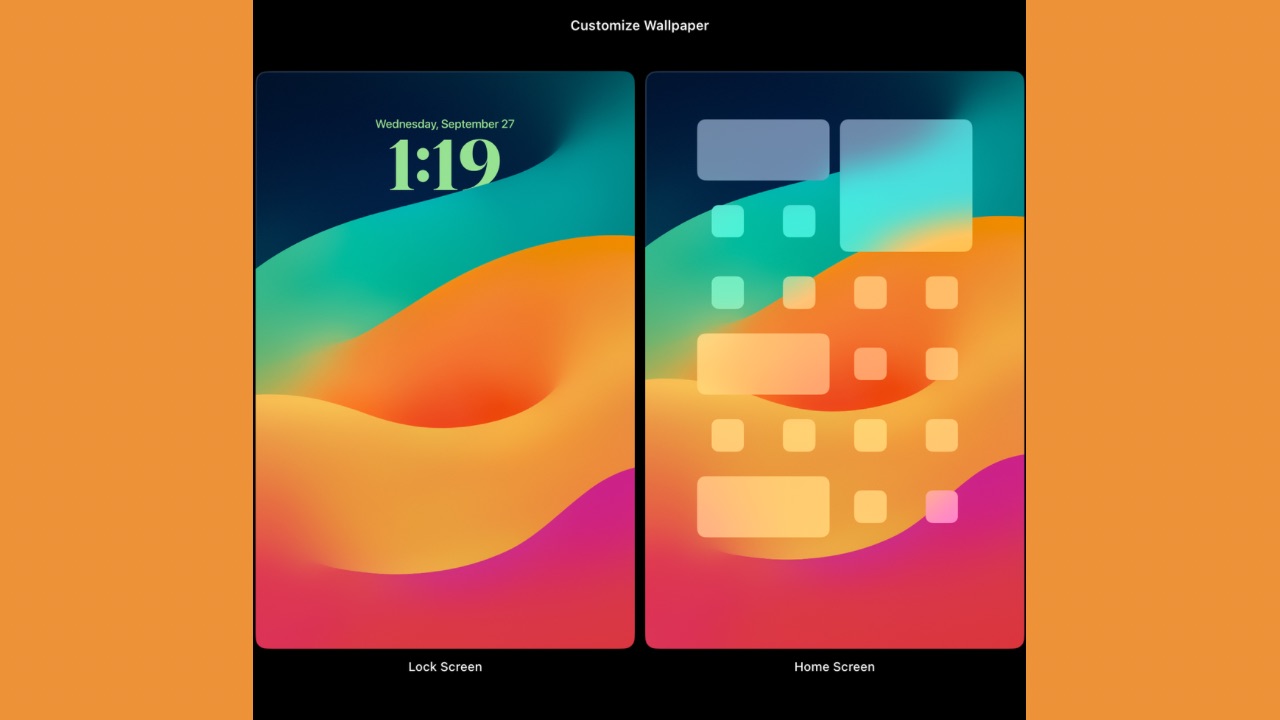
Step 5
Here, you can tap on various lock screen elements to customise them. For instance, tapping on the clock will bring up various clock styles and the ability to make the font thin or thick, or you can change the colours of the clock, too.
Tapping on the bottom right depth effect button will allow a part of the wallpaper to overlap a portion of the clock if iPadOS detects the wallpaper has such elements. There’s also an option to add widgets to the lock screen to add your choice of weather or health App widgets.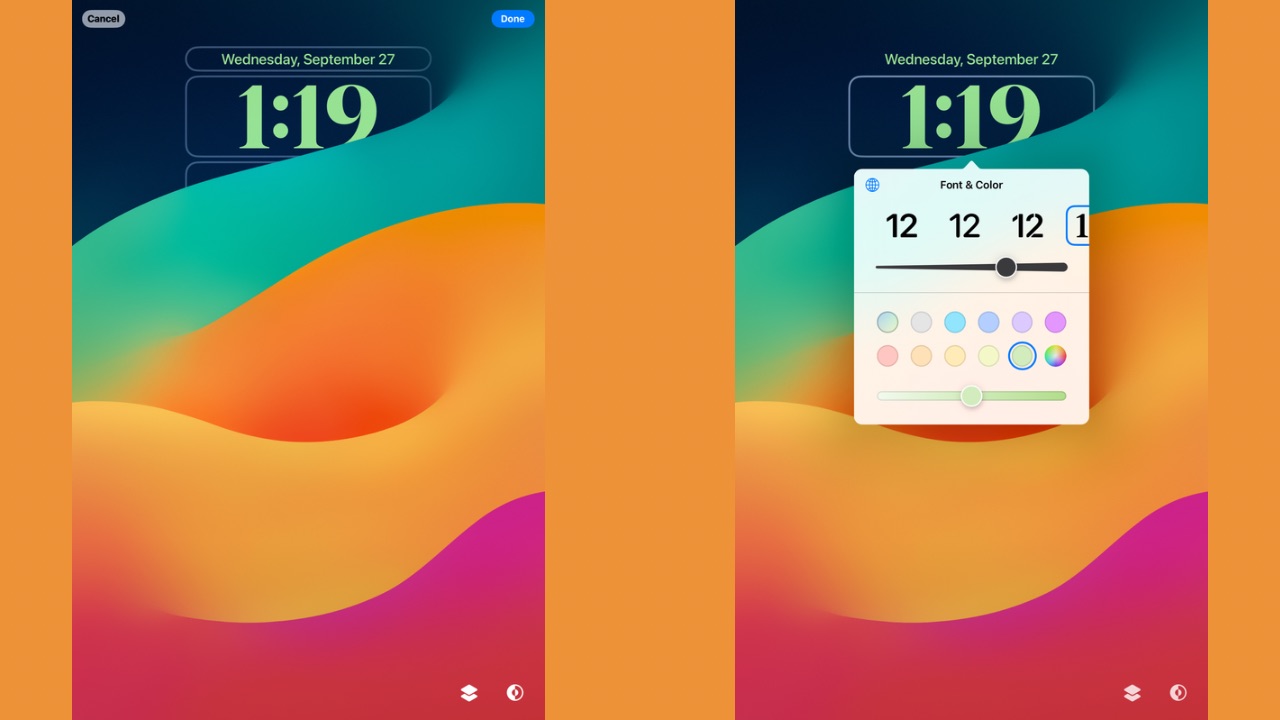
Step 6
Once you are finished, tap on the blue ‘Done’ button at the top right corner and click on your lock screen.
So this is how you can customise the lock screen on your iPad running iPadOS 17. It gives you many possibilities to personalise the look of your iPad lock screen according to your preferences.