iPadOS 18 and iOS 18 brought about a number of customisation features so users can make their devices feel more personal and suit their respective preferences. One such feature was the ability to customise icons and change their colour, where you could make them adapt the wallpaper colour, give them a darker makeover, or change their shade to about any colour you’d want to. Here’s how you can customise icons in iOS 18 and iPadOS 18.
Step 1
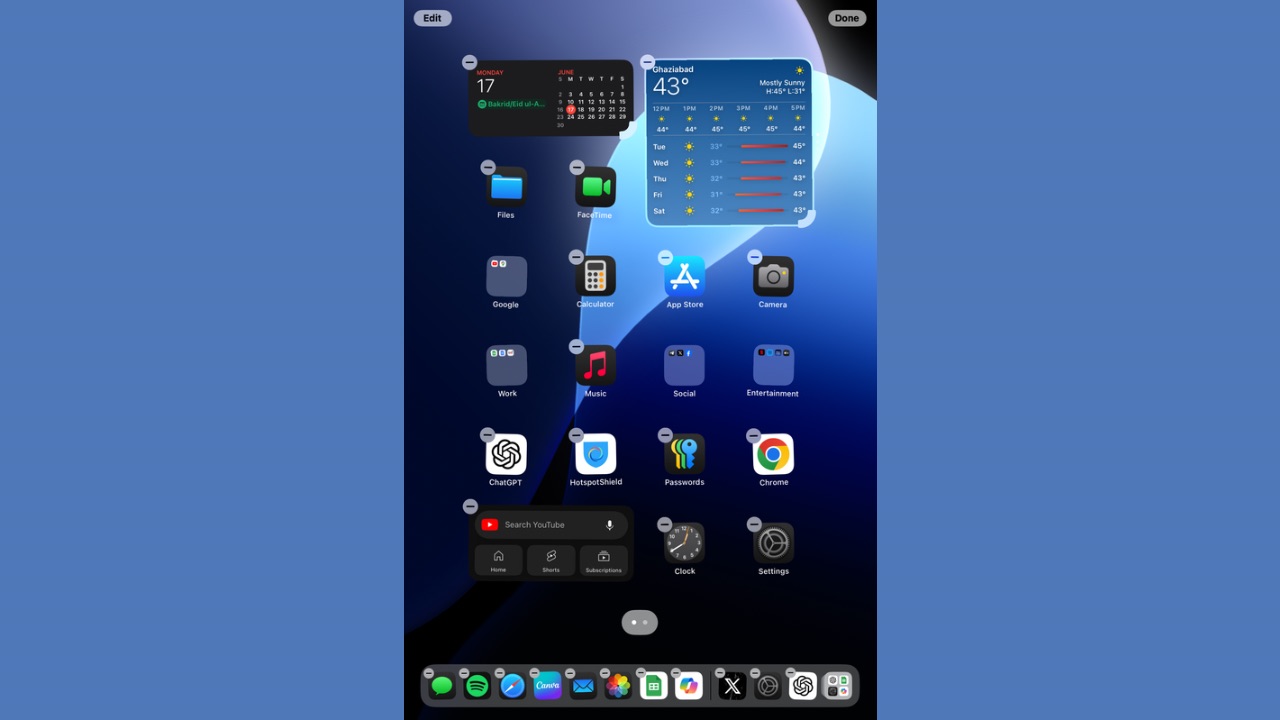
After you have set a wallpaper of your choice, tap and hold on an empty space on your home screen till the icons start moving.
Step 2
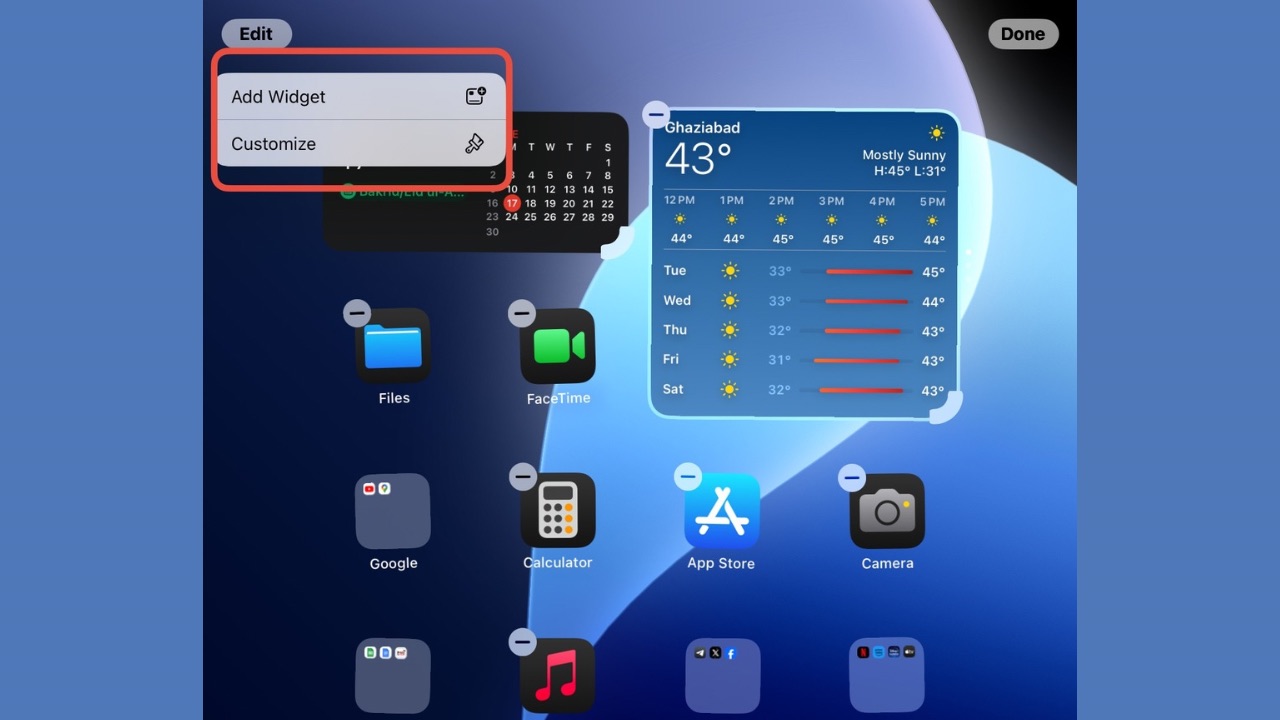
Tap on ‘Edit‘ at the top-left corner and then click on ‘Customise‘.
Step 3
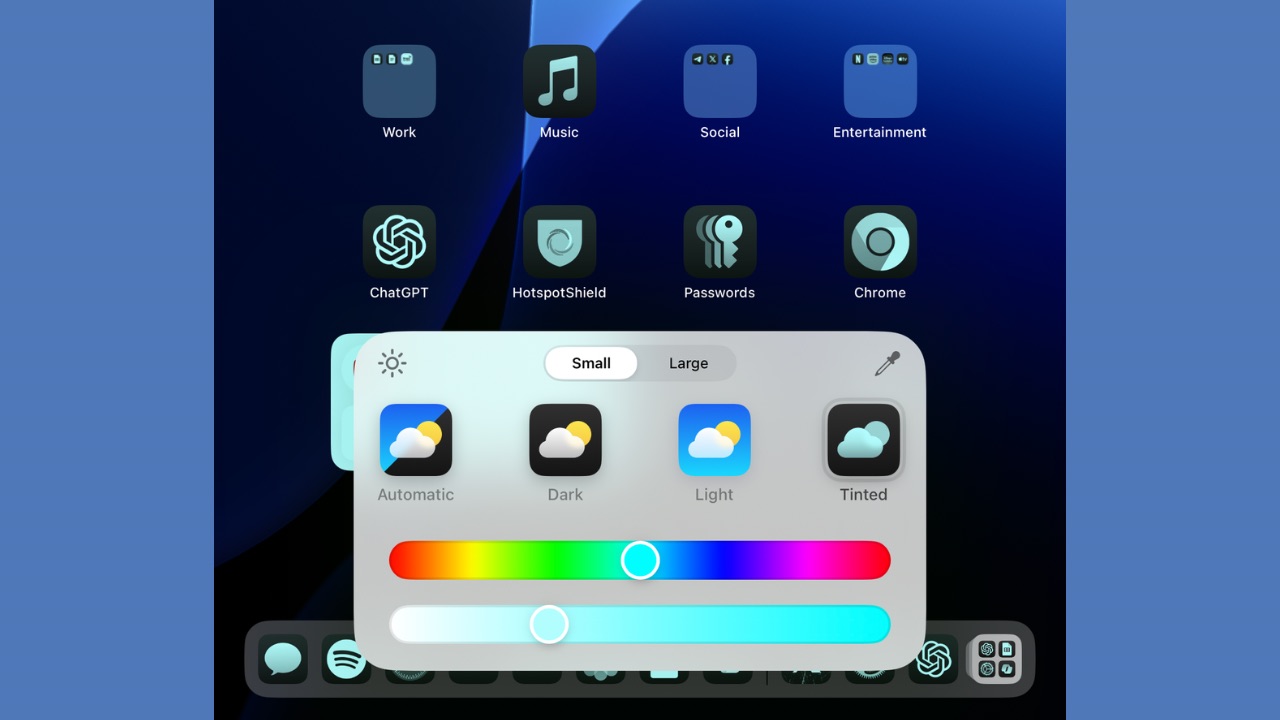
Now, a box with all the options to customise your icons will appear at the bottom. Choose your preferred shade. The automatic option will change the colour of icons from light to dark when dark mode on your device turns on and vice versa. Then there are separate light and dark options along with the the tinted option where you can choose any colour and the intensity of its shade by scrolling on the colour bar.
Step 4
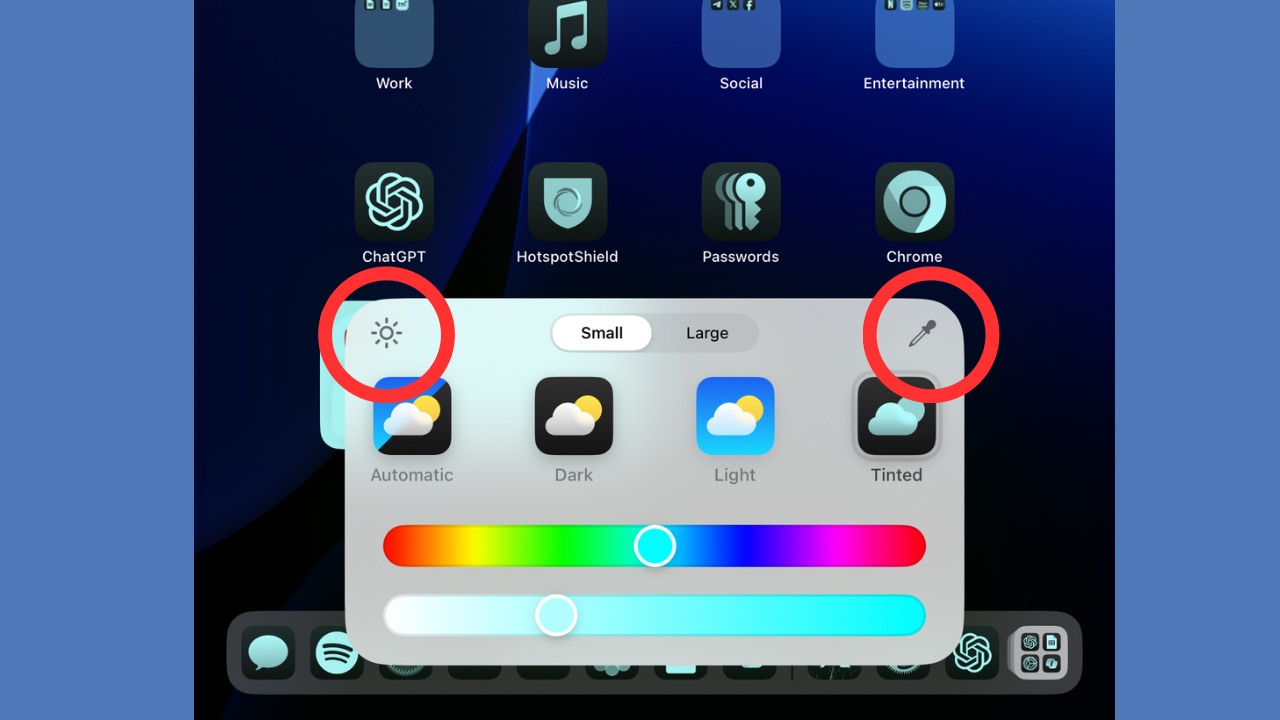
If you further want to darken the wallpaper, tap on the ‘Sun’ icon at the top-left corner of the box. Or if you cannot find the same colour as the wallpaper, tap on the colour picker icon at the top-right corner of the box. Drag the picker to the part of the wallpaper where the choice of your colour resides and then remove your finger from the screen. Further, if you tap on the ‘large‘, it will enlarge the icons and will remove their respective labels.
You are done! This was how you can customise the icons or make them adapt the wallpaper colour in iPadOS 18 and iOS 18. The new software updates for the iPhones and iPads further brings a lot of new features beyond customisation, such as Apple Intelligence, a calculator app for iPads and more.

