WhatsApp is the go-to service for many when it comes to audio and video calls, and the app recently launched a new feature Call links, which it plans to take on video conferencing apps like Google Meet or Zoom. The Call links feature on WhatsApp enables anyone to join in on your audio or video call on WhatsApp, making it easier to add people to call instead of saving their number first and then adding them to your call via the contacts list. So here’s a detailed guide on how to create and share WhatsApp Video and Audio call links on Android and iOS.
How to create Call links on Android & iOS?
Step 1
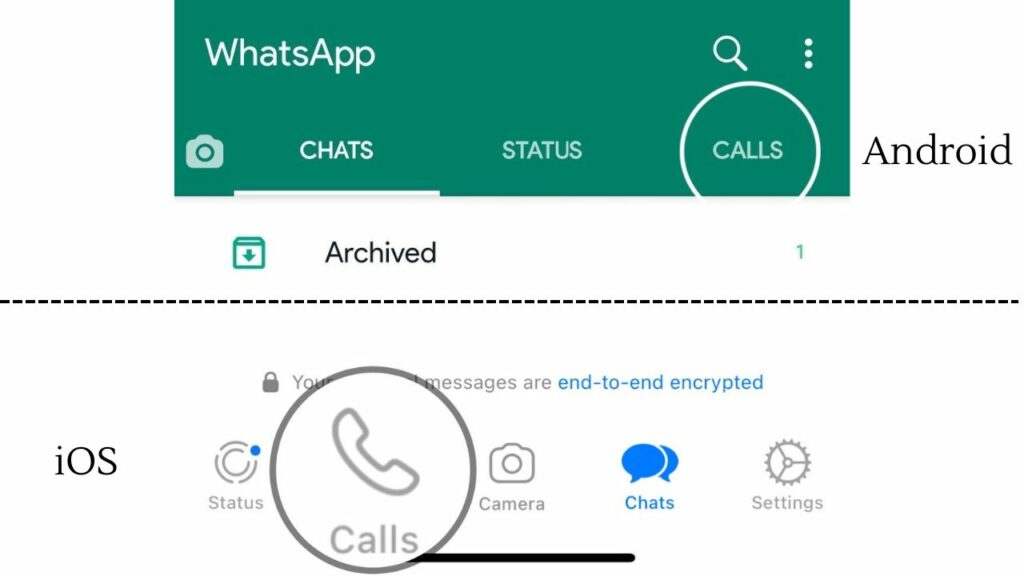
Open WhatsApp on your Android or iOS smartphone and tap on the ’Calls’ tab.
Step 2
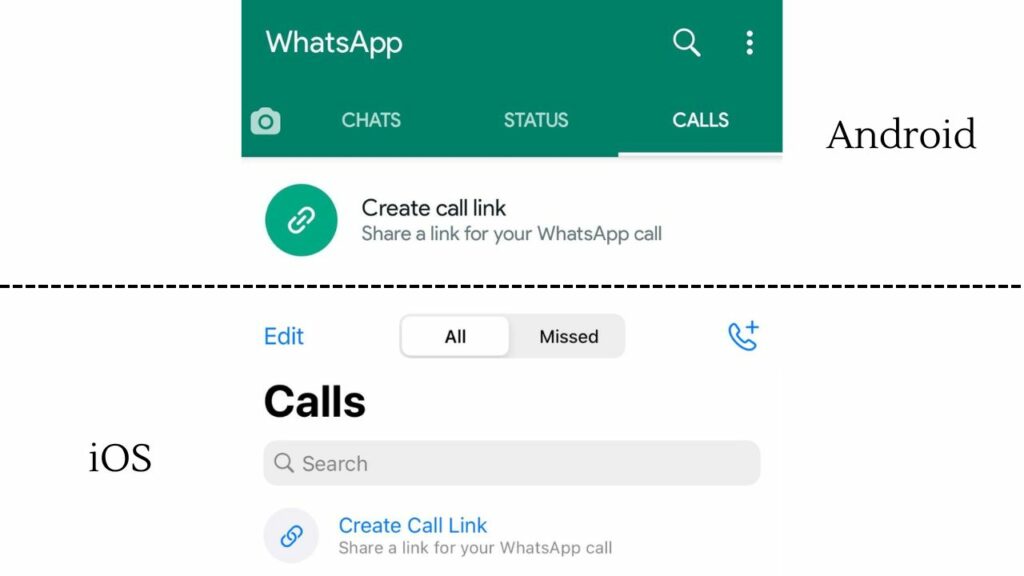
Tap on the ’Create Call Link’ option, which is available at the top of the list.
Step 3
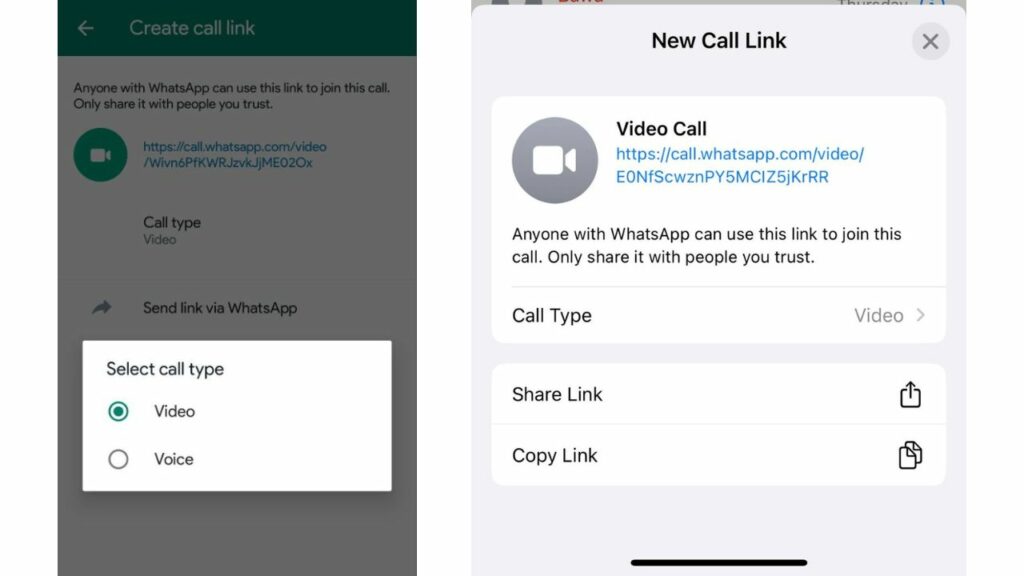
Once you have tapped on it, WhatsApp will show you a screen where you can choose what type of call you want it to be. It can be either a video call or an audio call. Choose the one you want after clicking on ’Call Type’.
Read More:
How to make WhatsApp video call from Windows laptop? Tech Guide
How to take backup of WhatsApp? Detailed Guide
How to share Call Links on Android & iOS?
Step 1
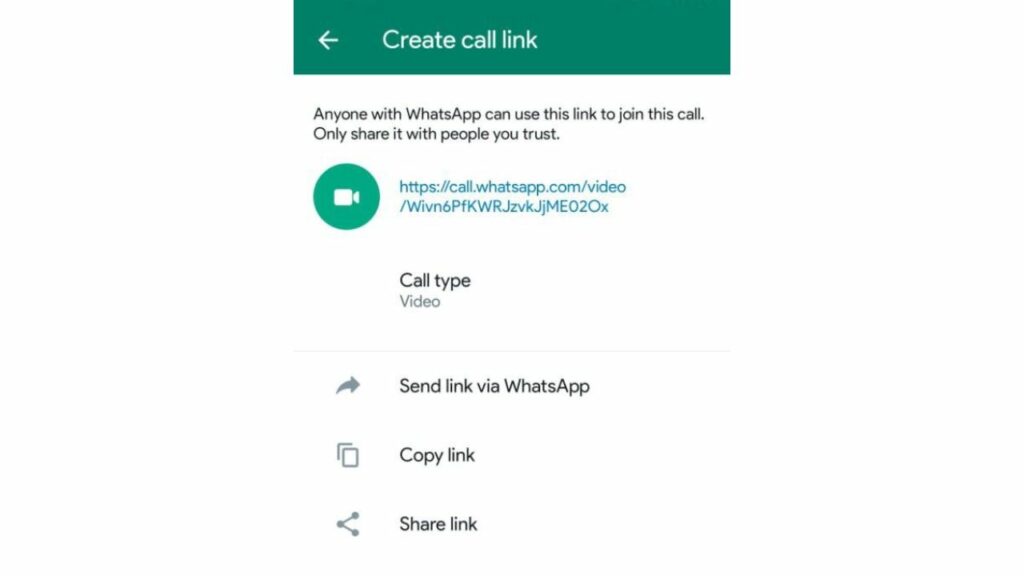
Once you have created a WhatsApp Call Link, you have three options to share it with friends or family. You can tap on the ’Send link via WhatsApp’ to share it with anyone available on WhatsApp. Tap the ‘Share Link’ option to share it with anyone outside of WhatsApp. You can also Copy the link and share it manually in another app.
Things to Note while using Call links on WhatsApp
There are some things to note while using Call Links, including its limitations. So here’s a list of those things:
- Call Links expire if they are left unused for 90 days.
- Links you share can also be revoked by WhatsApp for privacy and security reasons. However, the calls remain end-to-end encrypted.
- WhatsApp call links are currently only supported on mobile devices. This means you cannot use it on WhatsApp Web or WhatsApp Desktop apps available on Windows & iOS. If you try to access the link on a desktop, an error window would open, stating, “WhatsApp call links are not currently supported on desktop.”
So this was our guide on how you can create and share call links on WhatsApp. We would also request the users be careful while sharing links and share them only with people who you trust, as anyone can join the call using that link. So if the link falls into the wrong hands, you can imagine what a mess it would create.


