LinkedIn is the place where you can gain new connections that would prove beneficial for you but at times, you can also meet unusual people who could bother you for unknown reasons. Thankfully, the platform provides an option to block people so you can restrict them from viewing your profile. Here’s a step-by-step guide on how you can do that.
Step 1
Open the LinkedIn App and go to the person’s profile you want to block.
Step 2
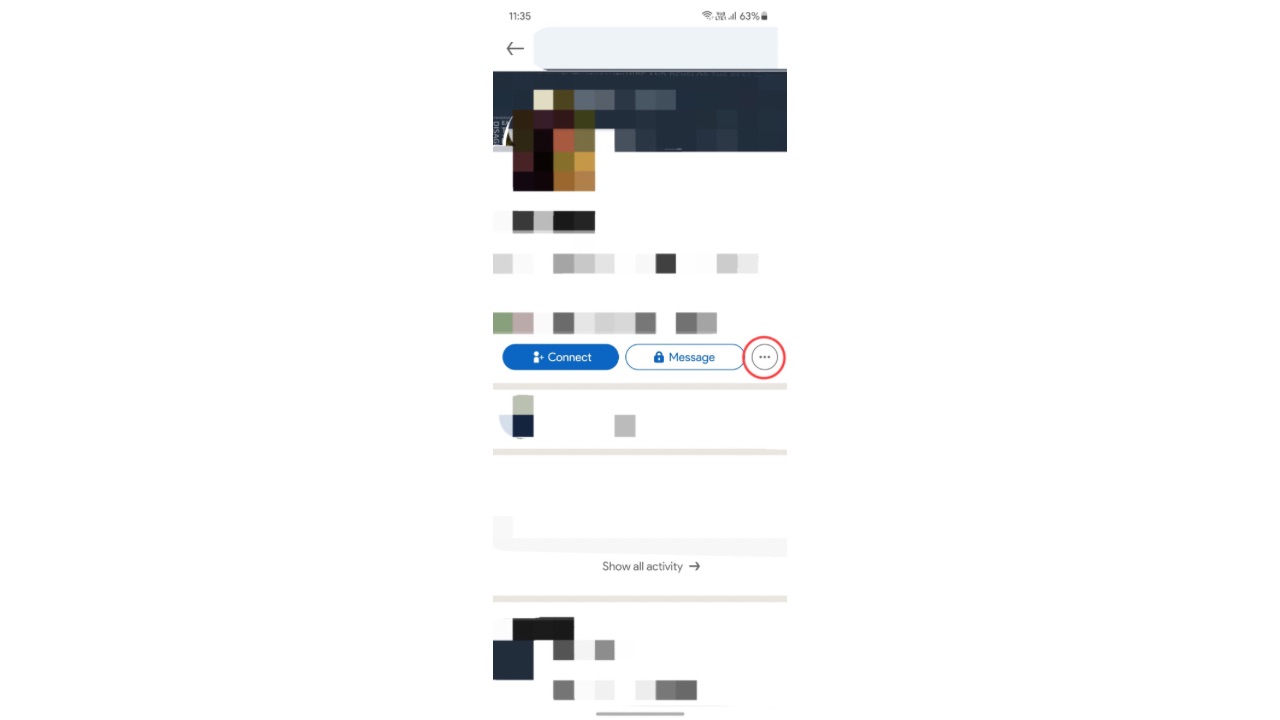
Tap the three-dot menu next to the Follow and Connect buttons.
Step 3
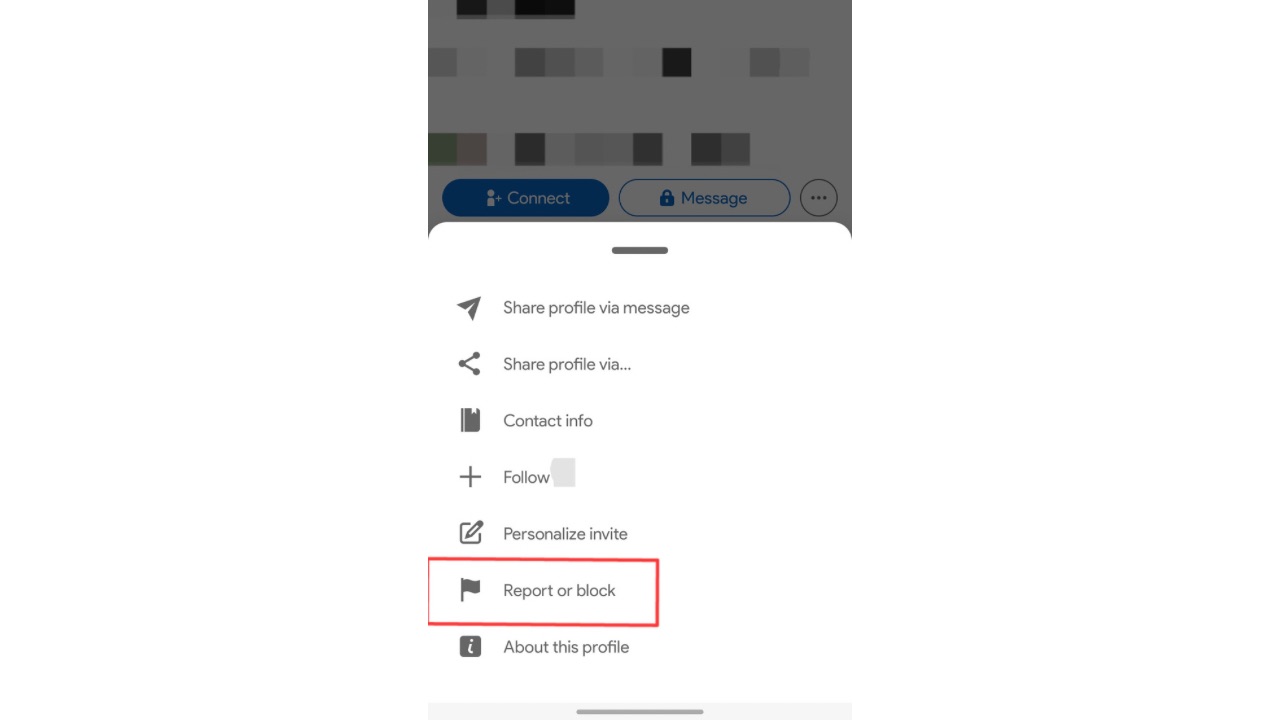
Now tap on ’Report or Block’ button.
Read More: How to view LinkedIn profile anonymously?
Step 4
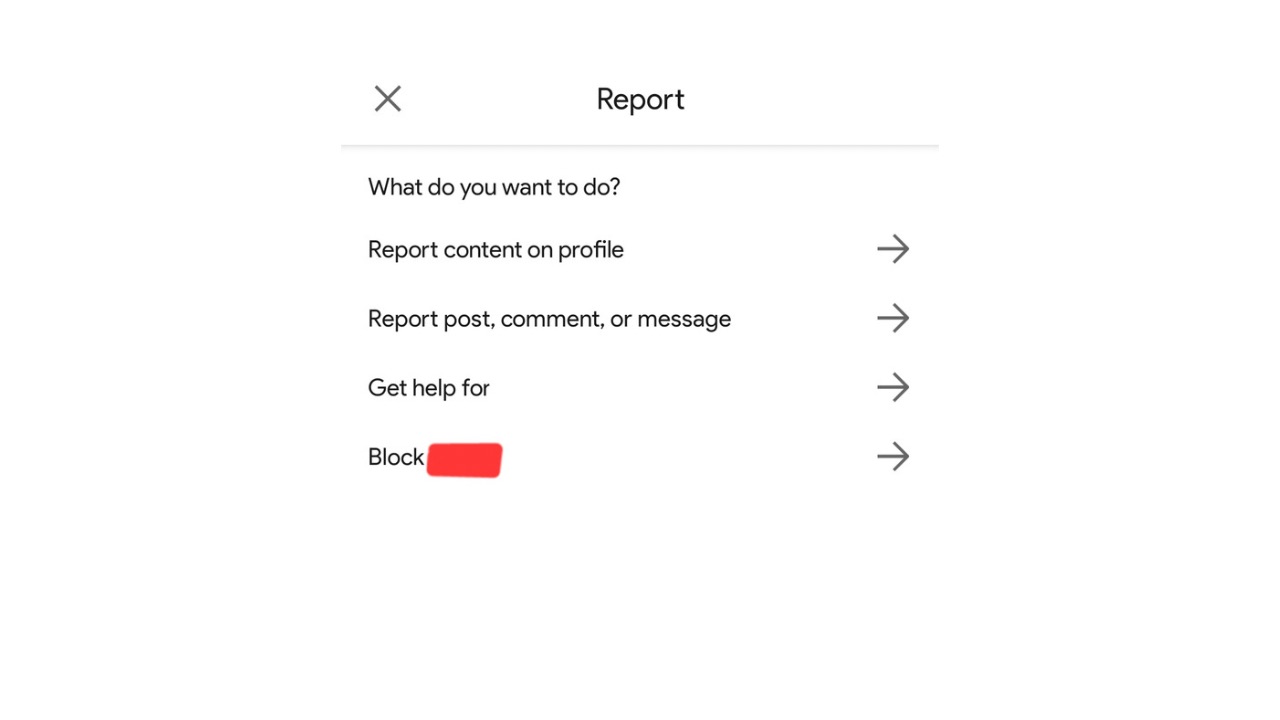
Now you’ll see a list of options where you will have to tap on the last one which says ’Block [person’s name]’.
Step 5
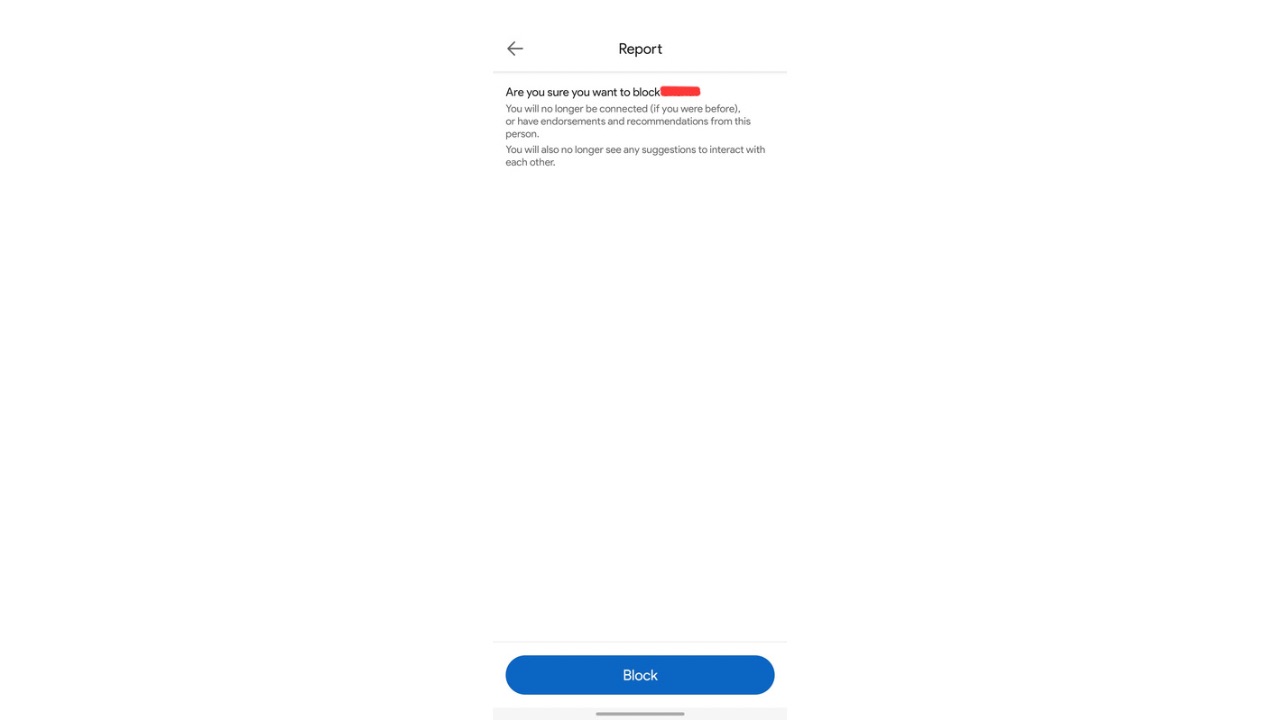
Now, tap on the blue ’Block’ button at the bottom of the screen.
This was how you can block someone from LinkedIn so they do not bother you again. Do note that if you’re blocking someone that you currently or previously have shared a LinkedIn Recruiter account with, LinkedIn reserves the right to notify this member of your block. Some other important points include:
- You can block up to 1400 members on LinkedIn.
- Recommendations from members you block will no longer appear in your profile. Further, recommendations from a member you blocked cannot be reinstated if you unblock them.
- You’ll have to wait 48 hours before re-blocking the same member after unblocking.


