Ensuring user privacy is a top priority in the fast-paced world of messaging. Earlier this year, WhatsApp introduced a feature called Chat Lock, which enhanced the confidentiality of specific chats for both Android and iPhone users. However, WhatsApp has now introduced a new way to keep locked chats away from prying eyes. Instead of having your locked chats folder visible with all your other conversations, you can now hide the chats behind a secret code of your choosing. This feature adds an extra layer of security, guaranteeing that only you can access your locked conversations. This way, users can have peace of mind knowing that their private conversations are safe and secure.
What is Whatsapp Chat Lock?
The WhatsApp Chat Lock feature serves as a protective measure for your conversations, allowing you to secure them with either a fingerprint or Face ID. This feature is designed to maintain the privacy and security of your chats, safeguarding them against unauthorized access to your device.

To enable WhatsApp Chat Lock, it is essential to have device authentication set up on your phone, such as your phone passcode, fingerprint, or Face ID. Once this is in place, you can activate the Chat Lock for each specific conversation you wish to secure directly from the chat info screen.
Upon locking a chat, it is automatically transferred to a dedicated folder known as “Locked Chats.” Accessing or sending messages within these locked conversations requires identity confirmation, ensuring that only authorized users can engage with the protected content. This approach adds an extra layer of security, reinforcing the confidentiality of your sensitive discussions on the WhatsApp platform.
Read More:
Backup WhatsApp Messages Without Google Drive: Easy Guide
WhatsApp rolls out secret code feature for locked chats in beta
How to make your WhatsApp experience more secure and private?
How to activate Whatsapp Chat Lock?
To activate Chat Lock, users can leverage device authentication methods such as phone passcodes, Face ID or fingerprints. Once activated, these locked chats are stored within a dedicated “Locked Chats” folder, separate from regular conversations.
When a chat is locked, notifications discreetly reveal minimal information, displaying a generic “WhatsApp: 1 new message” without disclosing the contact or message content. However, it’s essential to note that calls from locked contacts remain unaffected, appearing as usual despite the chat being secured.
Media sharing within locked chats requires temporarily disabling Chat Lock to maintain privacy. This measure ensures that sensitive media files aren’t automatically saved to the device’s gallery.
Importantly, the Chat Lock feature extends its protective cover to group chats and muted conversations as well.
Do keep in mind that enabling Chat Lock on one device doesn’t automatically apply it to linked devices, like a desktop computer.
For those who frequently use WhatsApp’s backup and restore feature, the good news is that locked chats remain secured even when transitioning to a new device. However, setting up device authentication, such as fingerprint or Face ID, is imperative to access these locked chats on the new device.
Steps to setup WhatsApp Chat Lock?
Step 1: Long press on the desired chat.
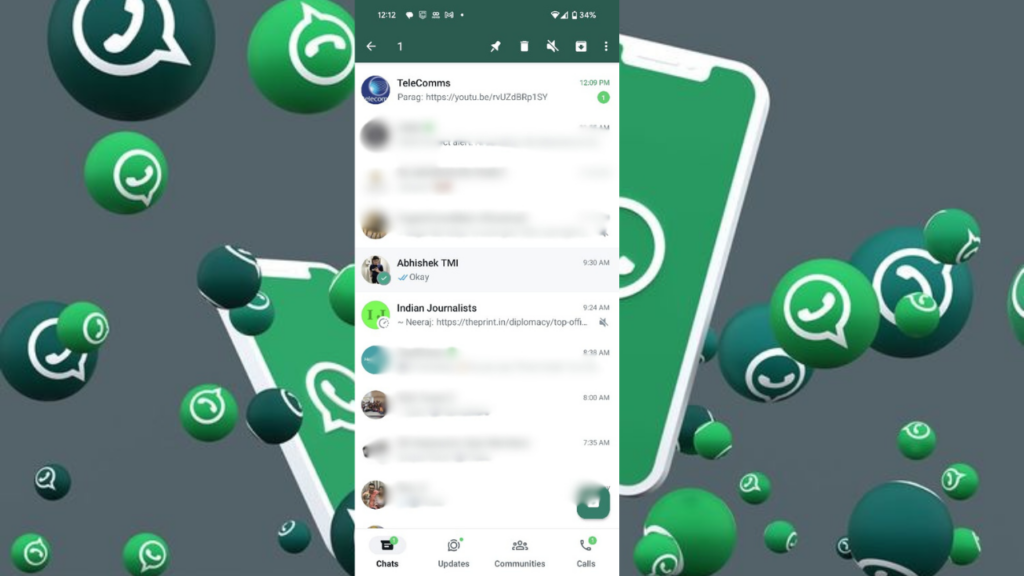
Step 2: On Android, press three dots and select lock chat; on iPhone, select lock chat from the drop-down menu.
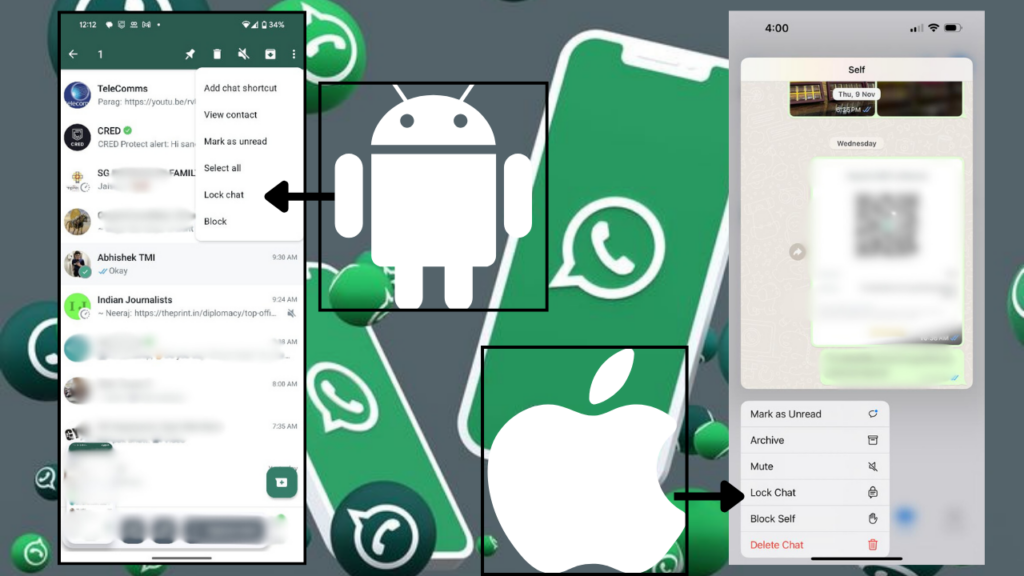
Step 3: Chats is now behind the locked chat.
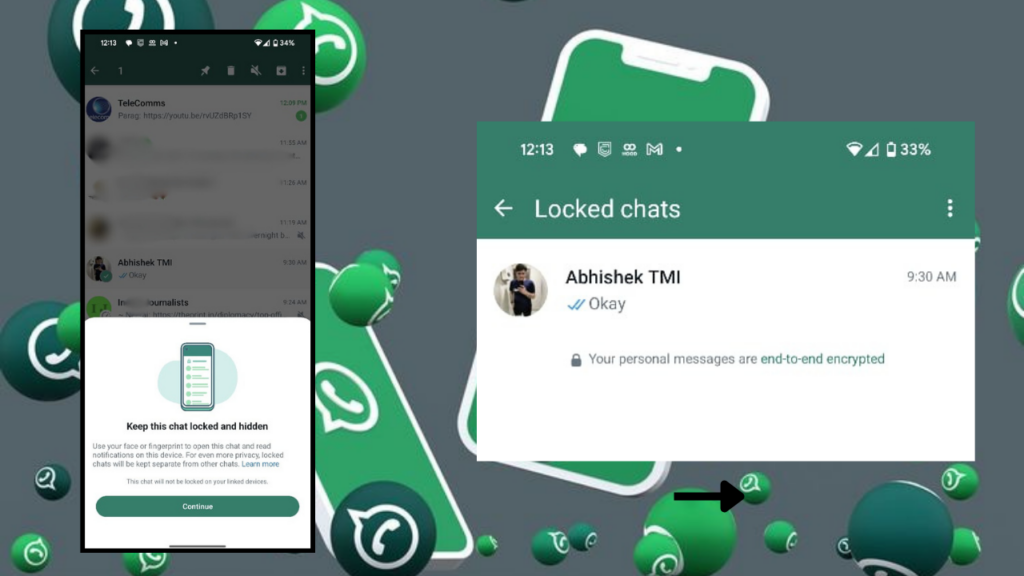
How to access locked WhatsApp chat?
Step 1: Go to the Chats tab and select Locked Chats, which will be on top of the chats.
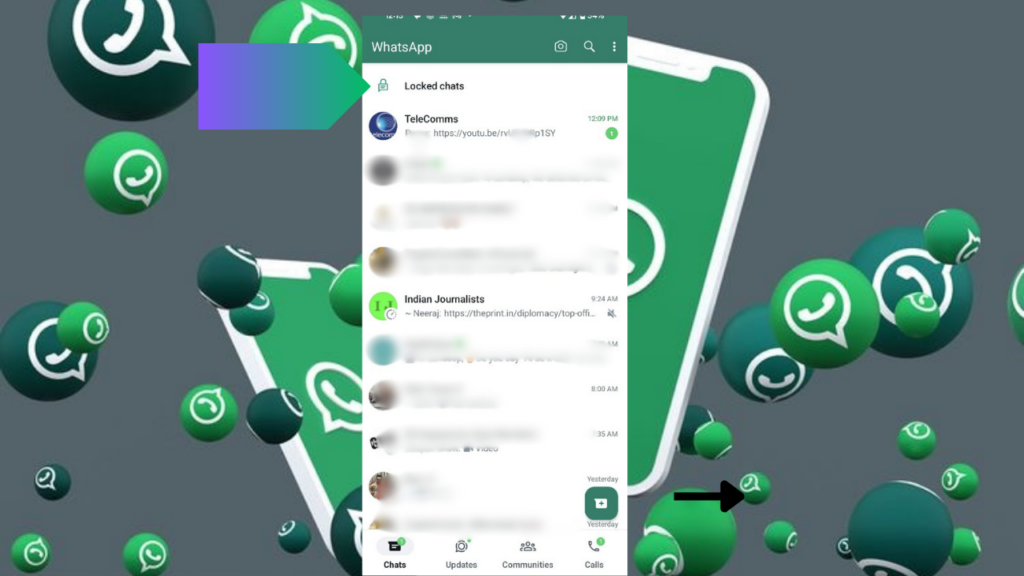
Step 2: Authenticate using face ID or fingerprint to view or send messages to locked chats.
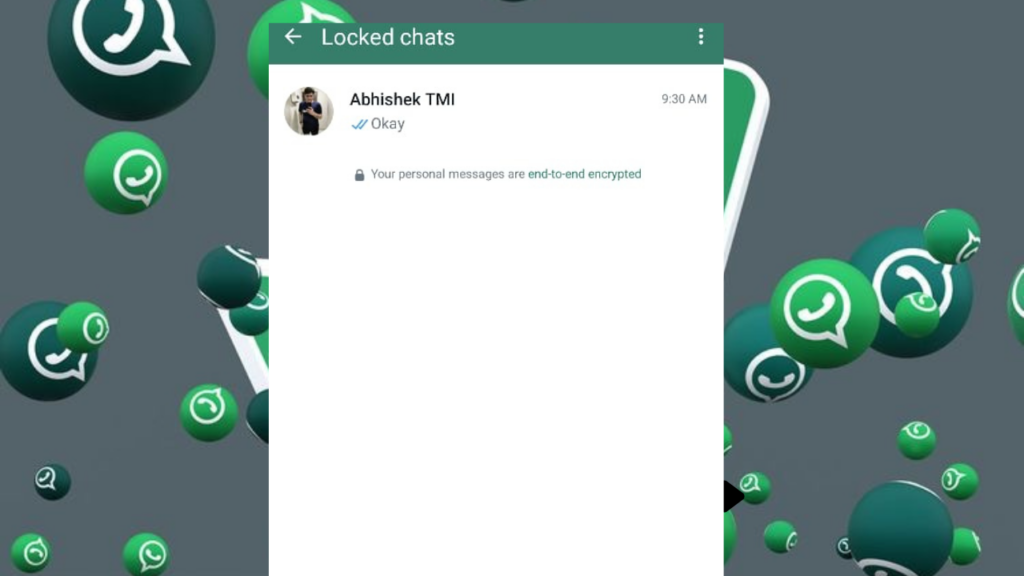
How to Disabling Whats app Chat Lock:
Step 1: Long press on the desired chat.
Step 2: On Android, press three dots and select Unlock Chat and on iPhone, select Unlock Chat from the drop-down menu.
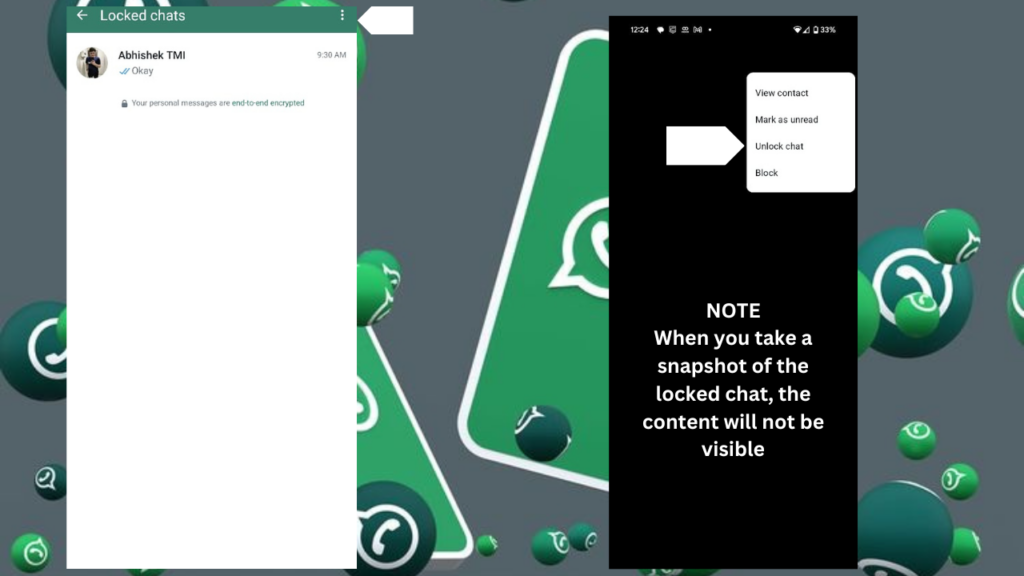
Step 3: Chats is now unlocked chat.
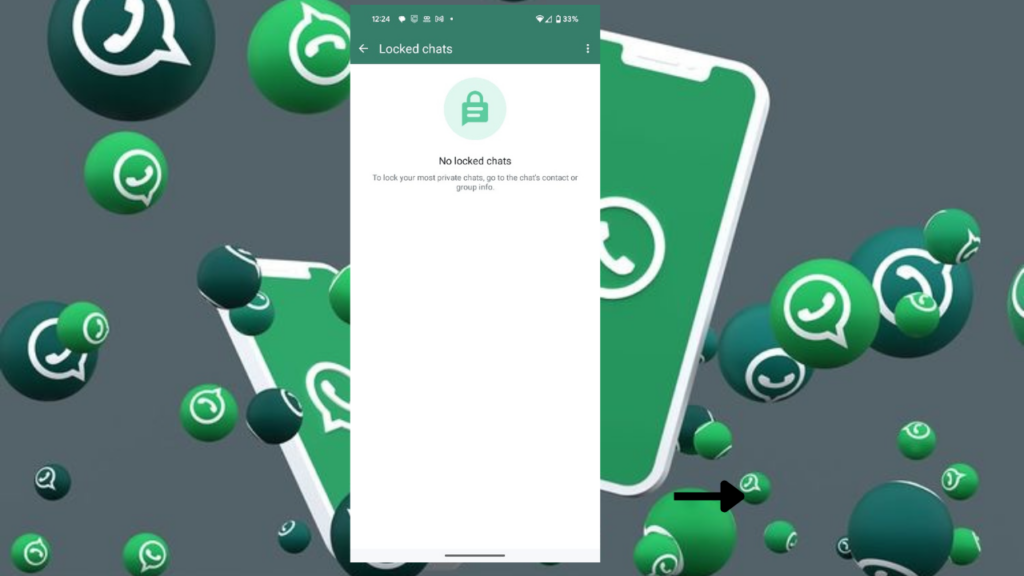
What is Whatsapp Secret code?
WhatsApp secret code is a new feature being rolled out for locked chats. As explained above, Locked chats are chats you can protect with a fingerprint or face ID, so only you can access them. The secret code feature allows you to create a custom Password for your locked chats and hide them from the chat list. To find your locked chats, you need to enter the secret code in the search bar of WhatsApp. This way, you can keep your chats more secure and private, even if someone else uses your phone.
How to create a Secret Code for locked chats on WhatsApp:
To create a secret code for your locked chats, you need to follow these steps:
Step 1: Open the list of locked chats by pulling down on the app’s home screen and entering your device password or biometric method.
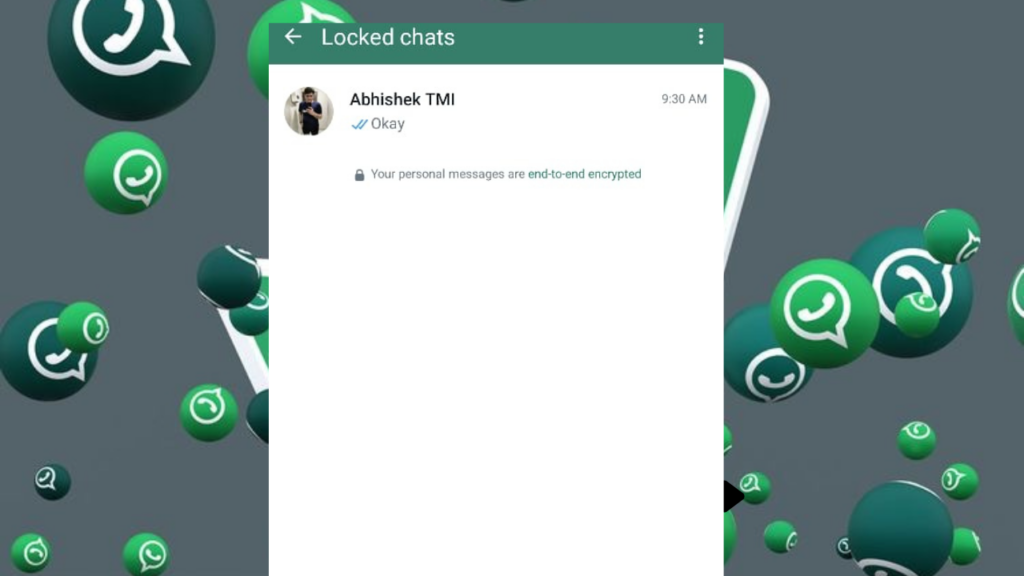
Step 2: Click on the three-dot menu at the top right corner of the screen.
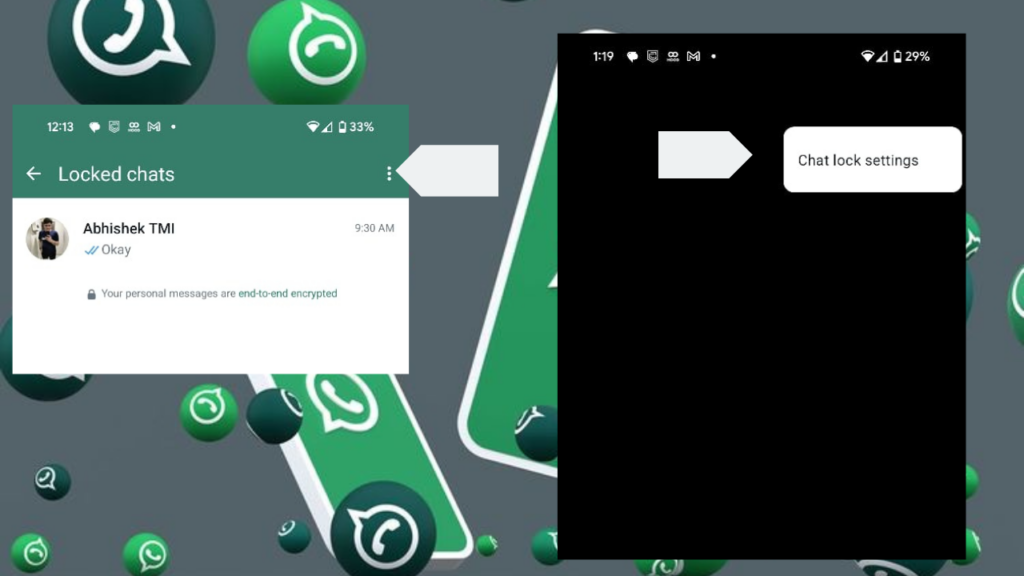
Step 3: Turn on the ‘Hide locked chats’ option under the Chat lock settings tab.
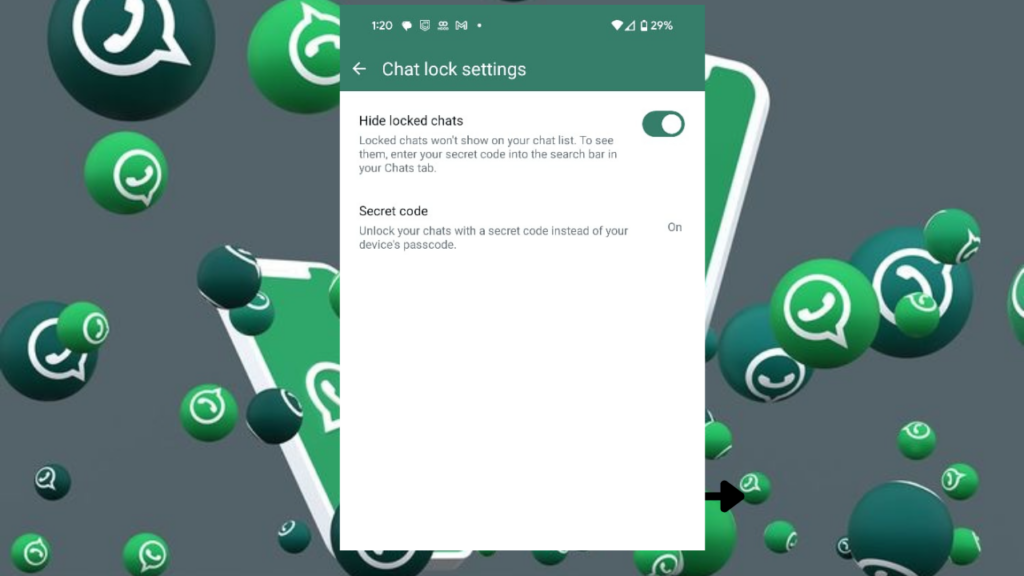
Step 4: Create a secret code that you can remember. It can be a word or an emoji.
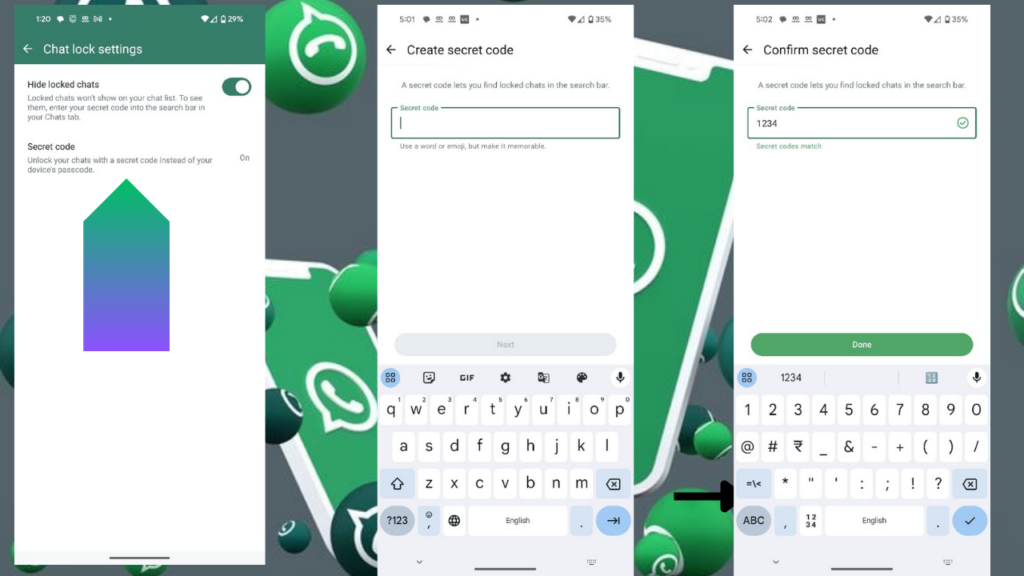
Step 5: To access your locked chats, you need to enter the secret code in the WhatsApp search bar. You will not see them in the chat list or by pulling down the home screen.
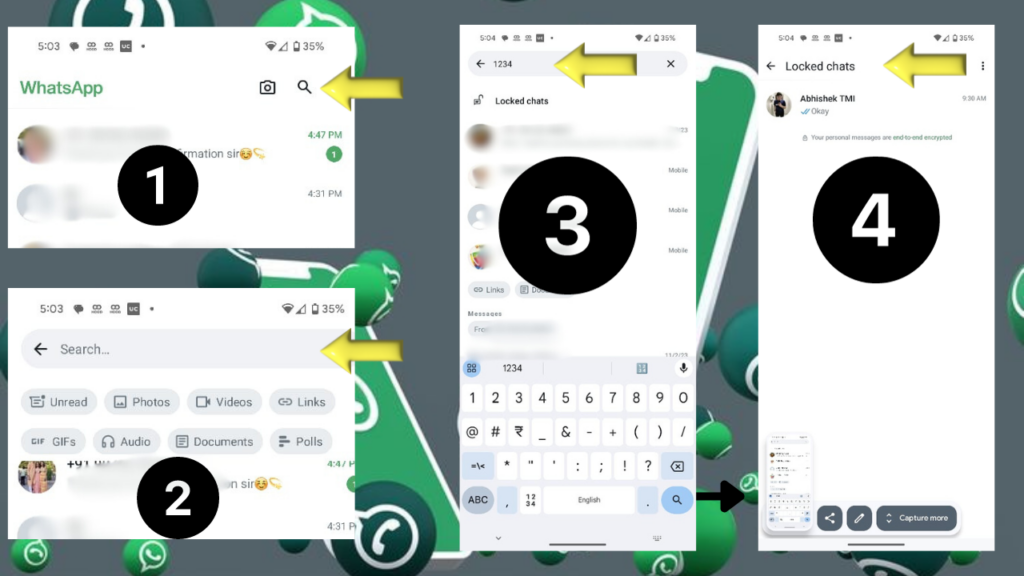
How to Unlock and clear all the secret code enabled chats on WhatsApp?
To unlock and clear all the secret code enabled chats on WhatsApp, you need to follow these steps for unlocking chats individually.
Step 1: Open the list of locked chats by pulling down on the app’s home screen and entering your device password or biometric method.
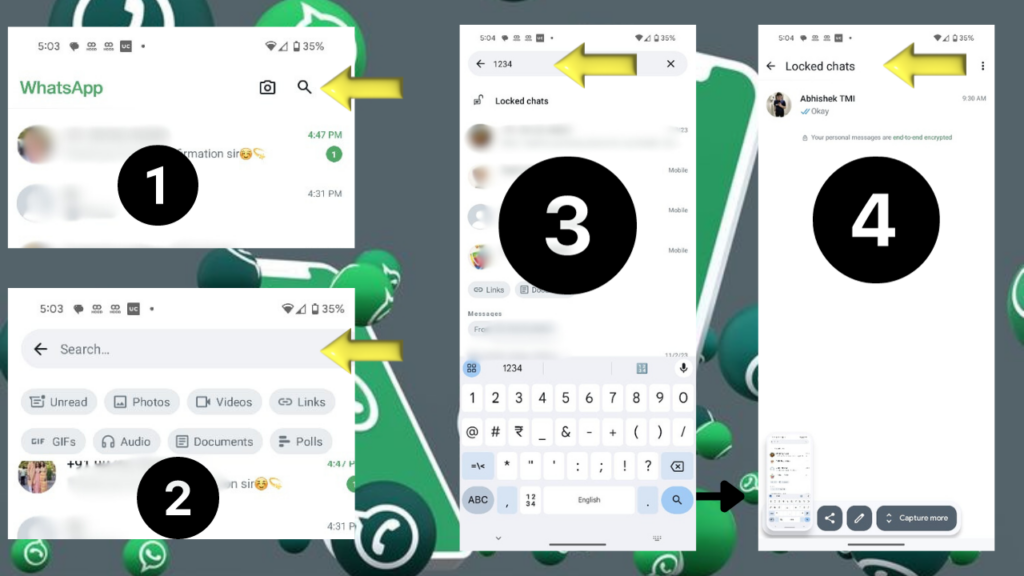
Step 2: Long press the contact and then Click on the three-dot menu at the top right corner of the screen and select Unlock chat.
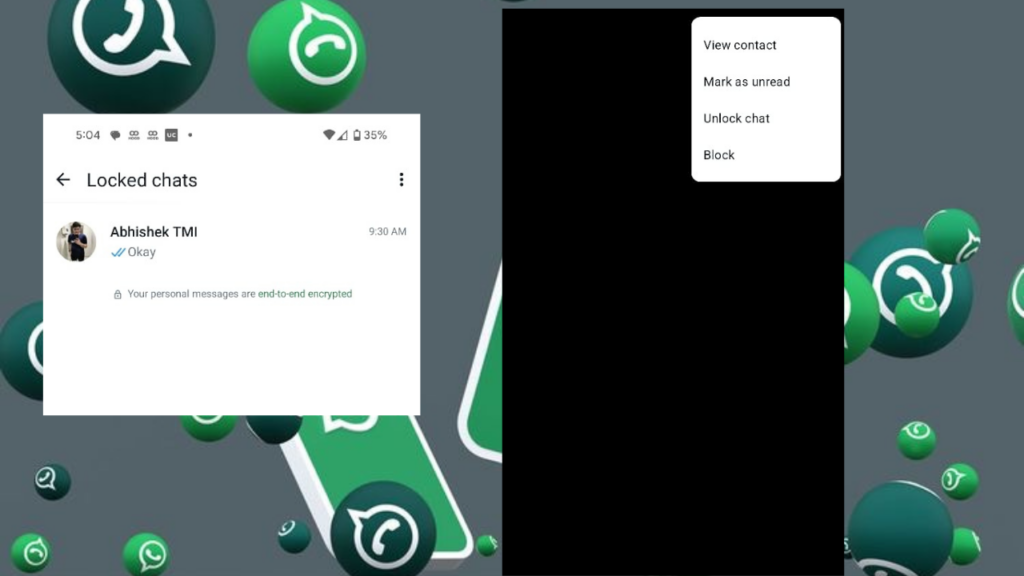
Step 3: Another method that can be explored without long pressing contact is to click on the three-dot menu at the top right corner of the screen and select Chat Lock Settings. Turn off the ‘Hide locked chats’ option under the Chat lock settings tab.
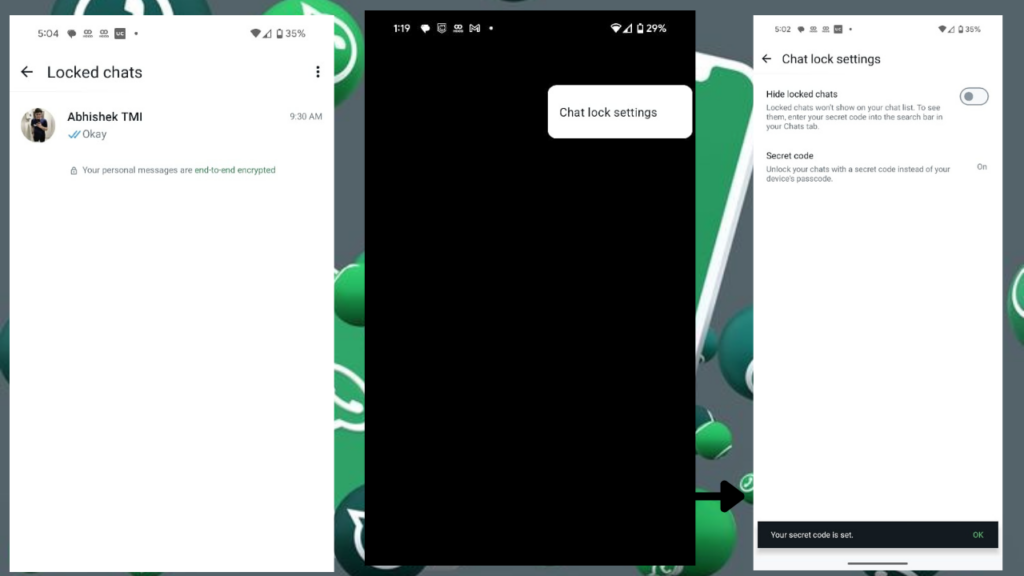
Step 4: Next, click Secret Code and select Turn off
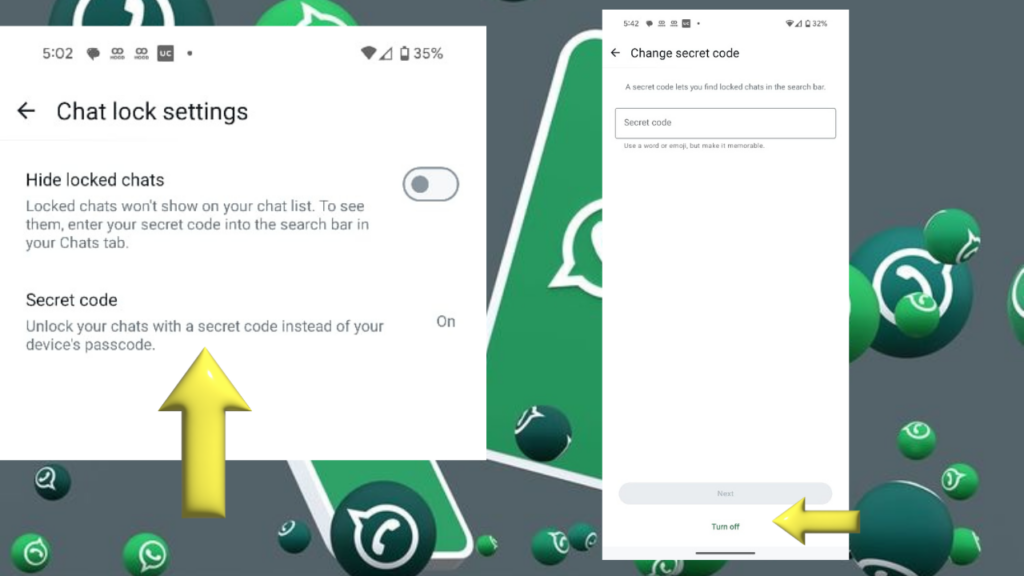
Step 5: Repeat this for any other chat you want to unlock and clear.
You can also reset your secret code from the Chat lock settings tab, which will erase all your locked chats at once.
Step 1: Open WhatsApp and go to settings
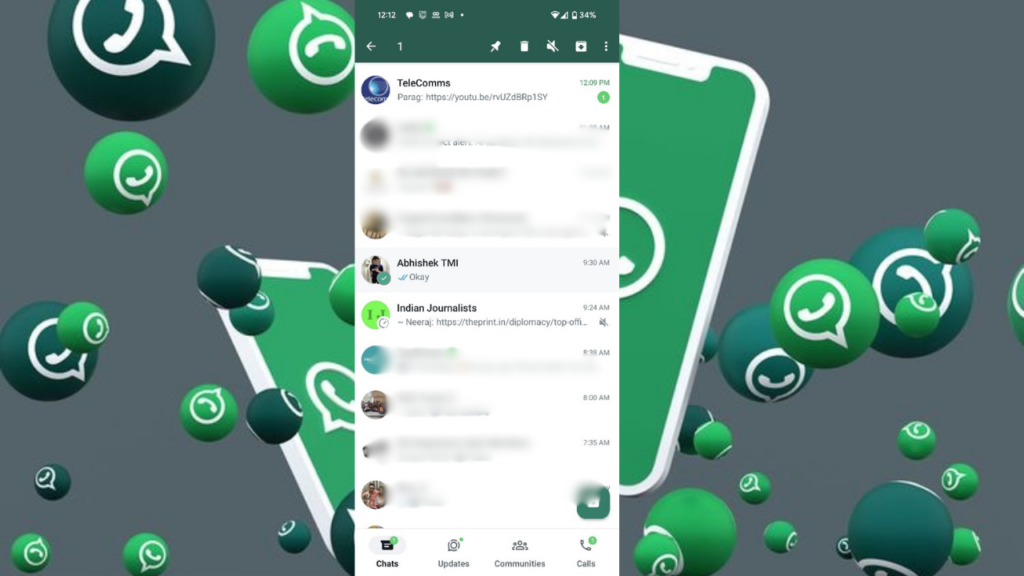
Step 2: Navigate to “Privacy” in the settings menu.
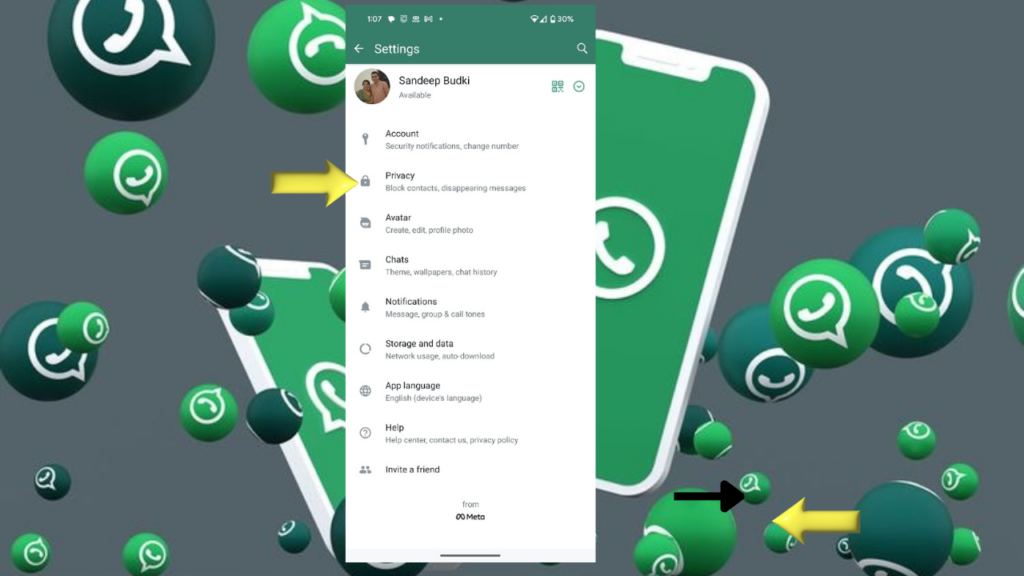
Step 3: Select “Chat Lock” from the privacy settings.
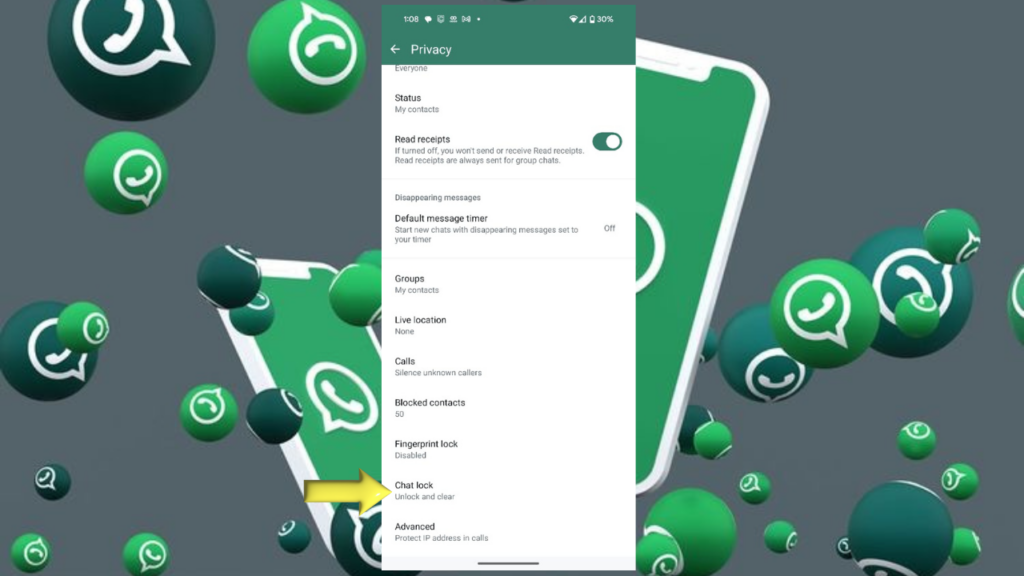
Step 4: Choose “Unlock and Clear All” to disable chat locks for all conversations.

In this article, we have learned how to use secret code on WhatsApp chats, a new feature that allows you to hide and protect your chats with a custom password. We have seen how to turn this feature on and off, how to create and enter your secret code, and how to unlock and clear your locked chats. This feature is currently available to a limited number of Android beta testers ( we have tested it on Beta Whatsapp), but it is expected to be rolled out to a wider audience soon. If you want to try this feature, you can join the WhatsApp beta program from the Google Play Store. We hope you found this article helpful and informative.


