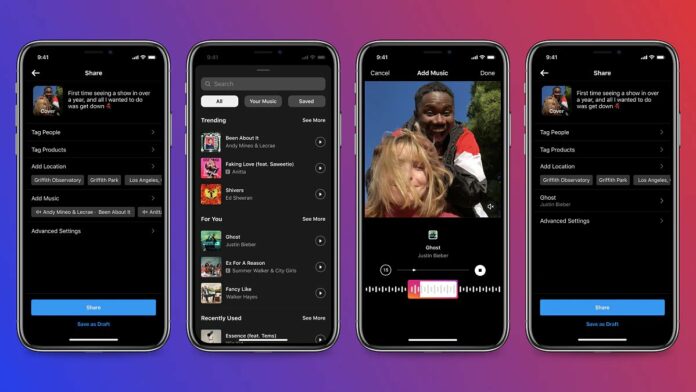Meta-owned photo sharing platform, Instagram is now adding a new feature that allows users to add music to their feed posts. This feature will be available inside the Instagram feed composer in the the app.
An official statement from Instagram said, ‘Music plays an instrumental role in enabling people to share, connect and express themselves on Instagram. With this test, Instagram hopes to give its community a way to add a soundtrack to their Feed photos, like they can with Reels and Stories already. If a user clicks on the song, they will be taken to an audio page that showcases all Feed posts that have used that song’.
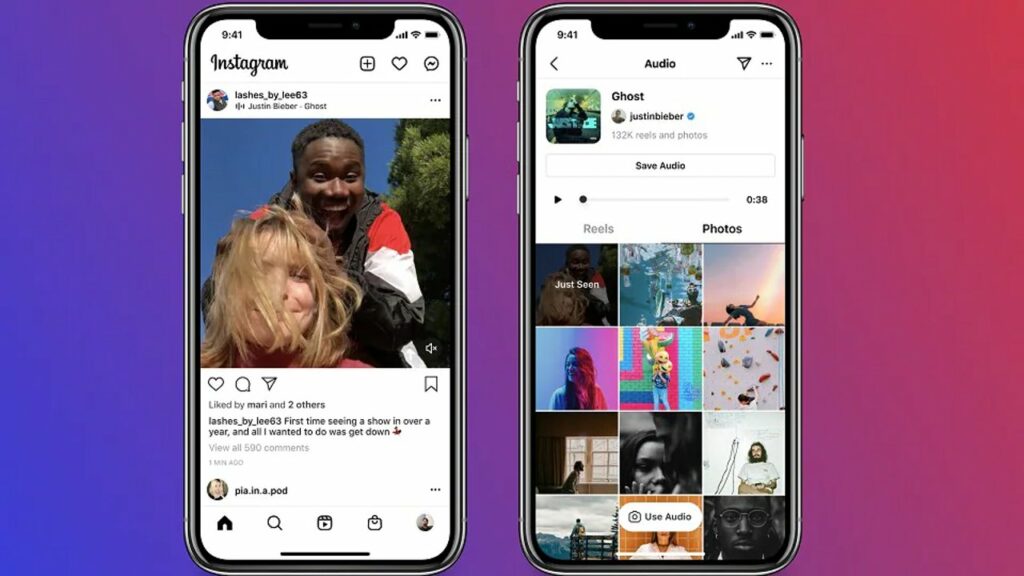
As of now, Instagram is testing this feature with a small percentage of Instagram users in three countries, including India. Brazil and Turkey are the other two countries, where this feature will first be tested. As per Instagram, this new feature will expand to other regions based on users’ feedback in the beta test.
With the new feature, one can now add music to their feed posts directly from their smartphone. The user will go to an audio page once they tap on the song. There they will see all feed posts using the same song.
ALSO READ: How to Adds Text to Speech and Voice Effect Options in Instagram Reels
Notably, Instagram already has Instagram Stories and Reels to add music. But with this new feature, the company is expanding the use of music in feed posts, apart from reels. However, while on Reels users post short videos; Instagram Stories appear for only 24 hours. On the other hand, the Instagram feed posts are permanent unless you delete them.
Here is how you can Add Music to your Instagram posts
Step 1: Upload a photo on the feed like the usual standard process
Step 2: Click on Add Music
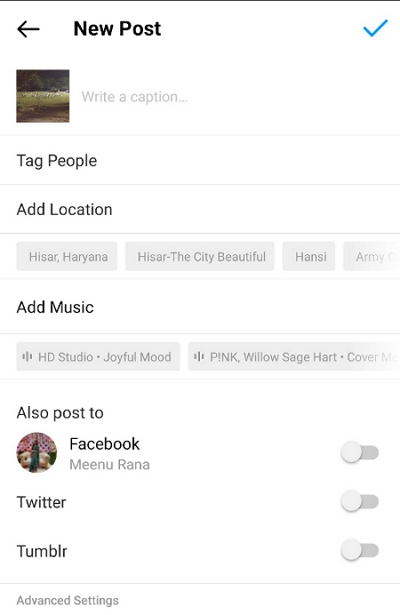
Step 3: Tap it and search for specific songs in the “Search” field or browse for music in the “Trending” or “For You” sections of the prompt
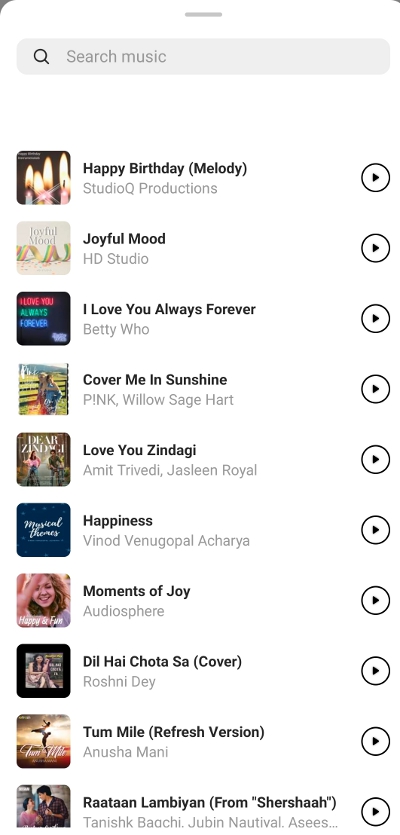
Step 4: Select a song you would like to add and select clip duration
Step 5: Select clip duration and Choose the length of time you’d like to include
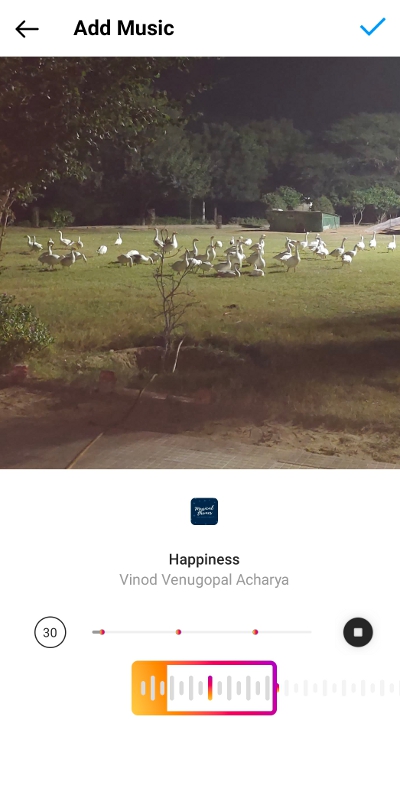
Step 6: Click ‘Done’ and share your post