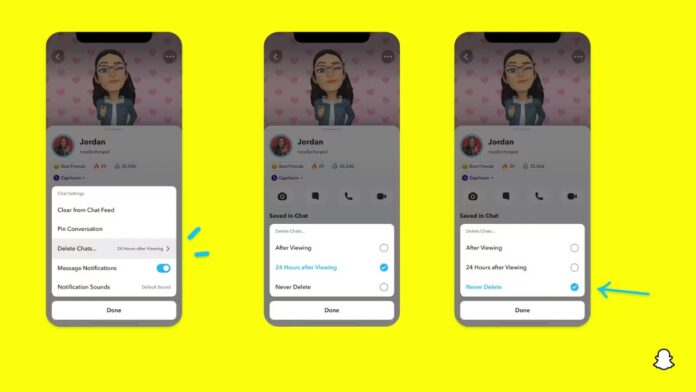In the age of digital communication, privacy has become a paramount concern for many social media users. Snapchat, known for its unique Messaging abilities, offers various settings to help users protect their privacy. Here’s how you can make your Snapchat experience more private.
Change Contact Settings
To ensure that only friends can contact In the digital age, privacy has become a major concern for social media users. Snapchat, a messaging App with unique features, provides several settings to help users safeguard their privacy. In this guide, we will show you how to make the most of Snapchat’s privacy settings for a more secure and private experience.ou with snaps, chats, and calls:
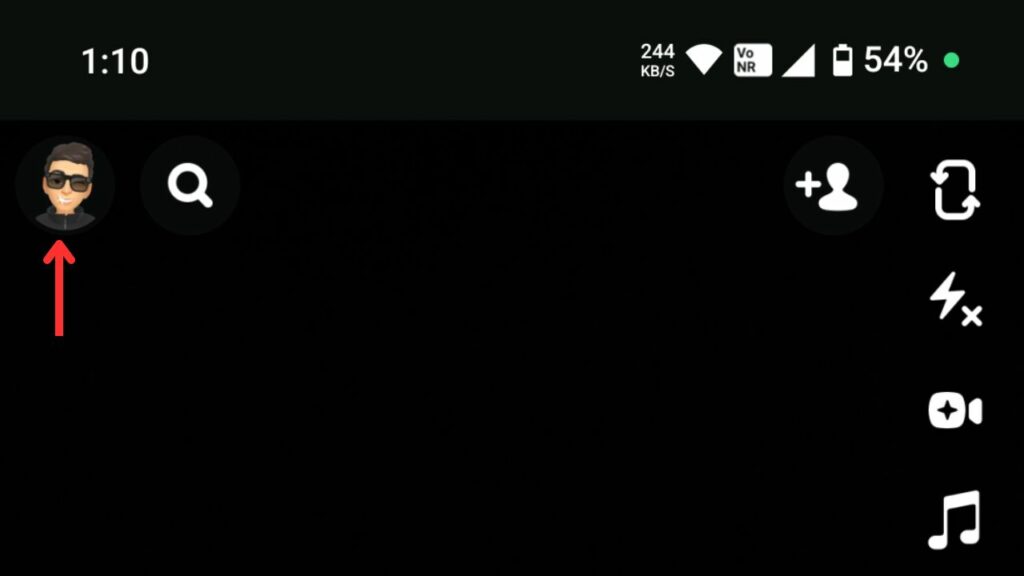
Step 1: Open Snapchat and tap on your profile picture at the top right corner.
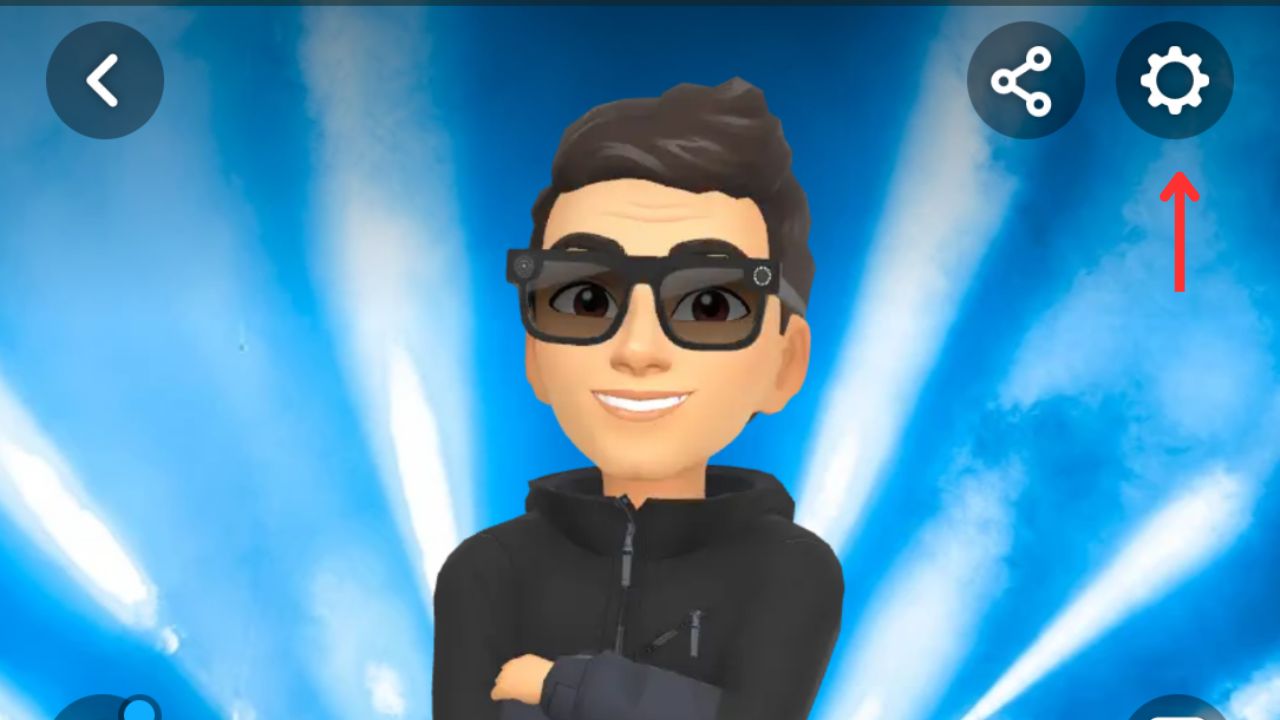
Step 2: Tap the gear icon to open Settings.
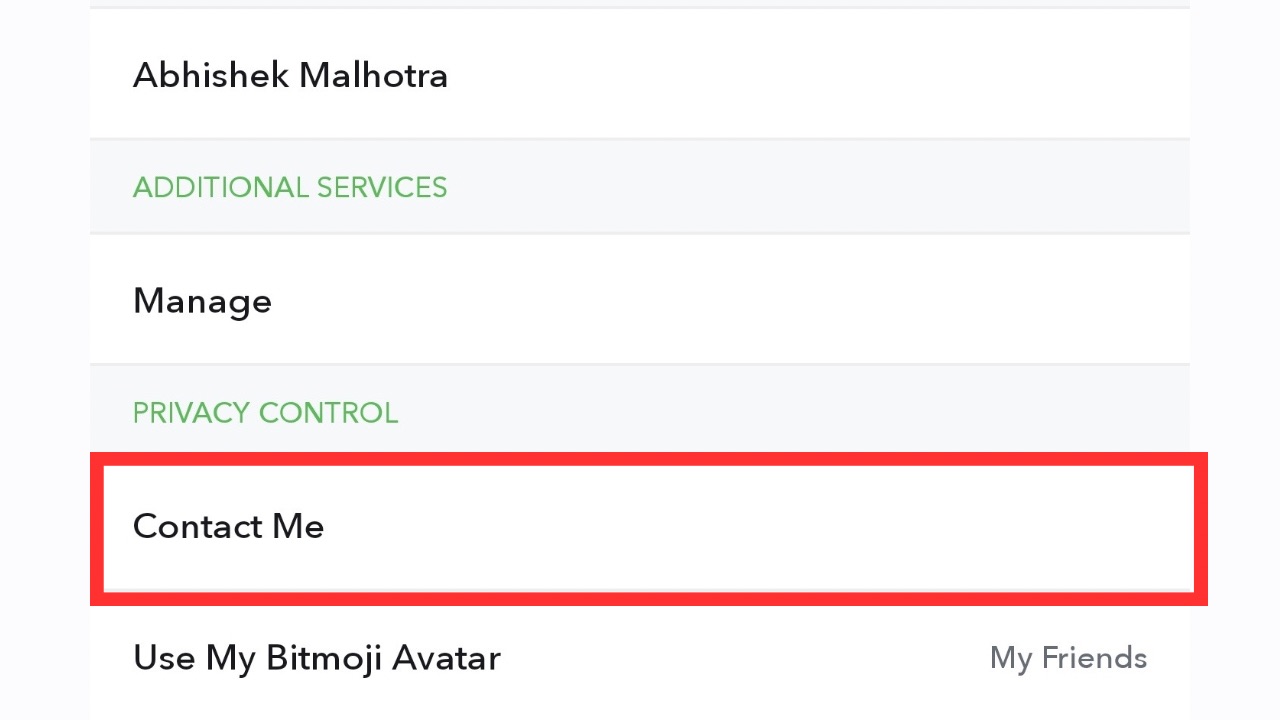
Step 3: Scroll down and select ‘Contact Me’.
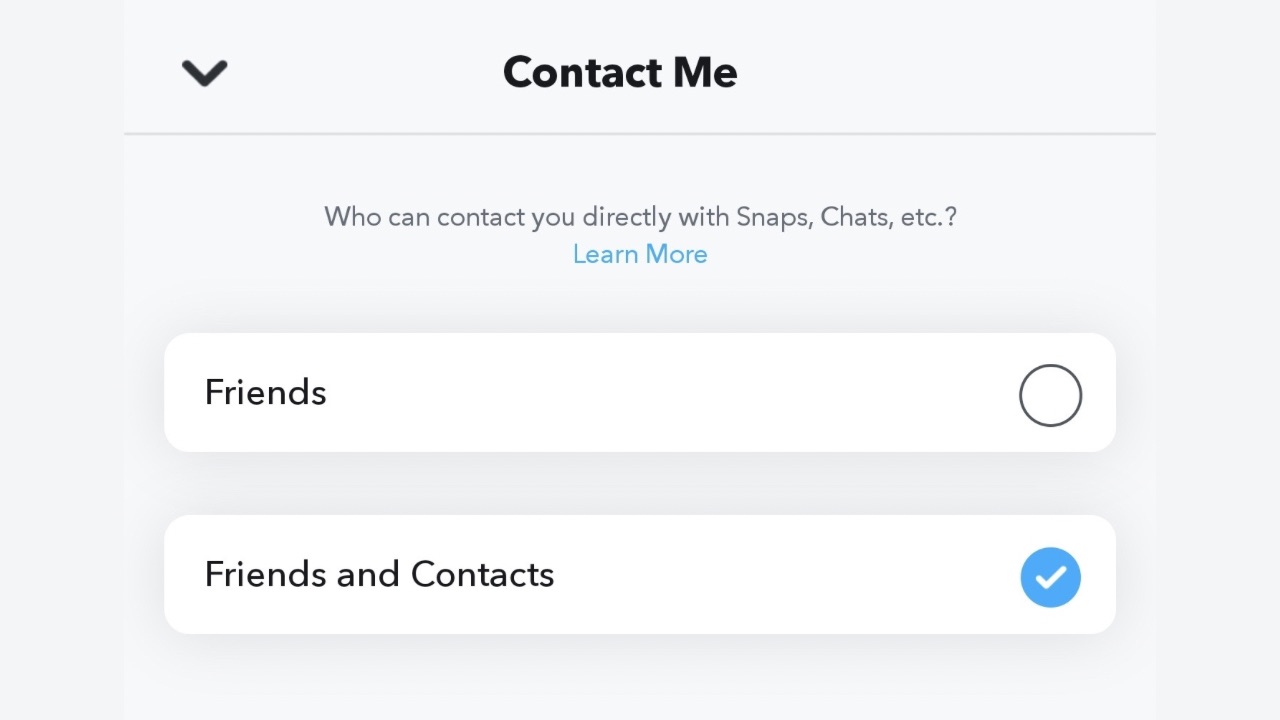
Step 4: Choose ‘My Friends’ to restrict contact to people you’ve added and not all your contacts who are on Snapchat.
Control Story Views
On Snapchat, you can control who views your story for enhanced privacy. Here’s how to do that:
Step 1: In Settings, find ‘View My Story’.
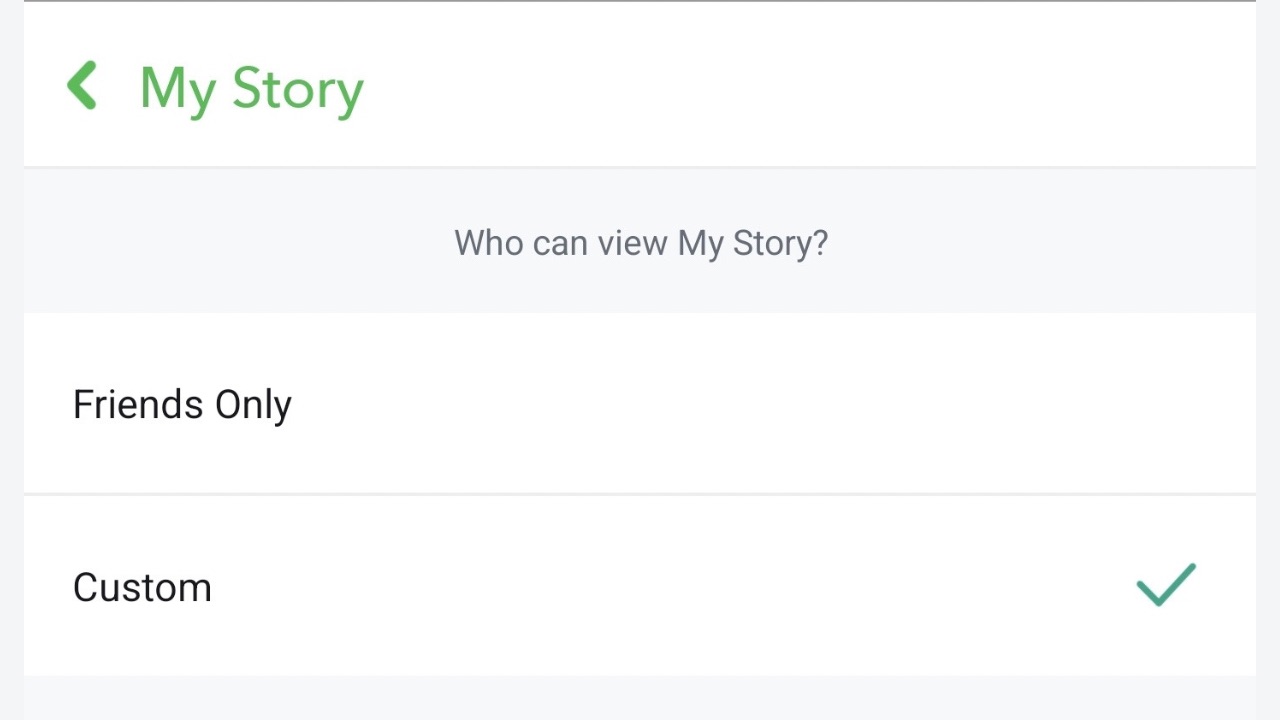
Step 2: Select ‘My Friends’ or ‘Custom’ to create a specific list of friends who can see your Story.
Read More: How To Turn On Two-Factor Authentication In Snapchat?
Managing Quick Add Visibility
The Quick Add section in Snapchat allows people to add you as a friend and send you a request. This may lead to unwanted interaction with people you may not want to stay in touch with. To prevent being added to the Quick Add section of your friends’ friends, follow the steps below:
Step 1: In Settings, navigate to ‘See Me in Quick Add’.
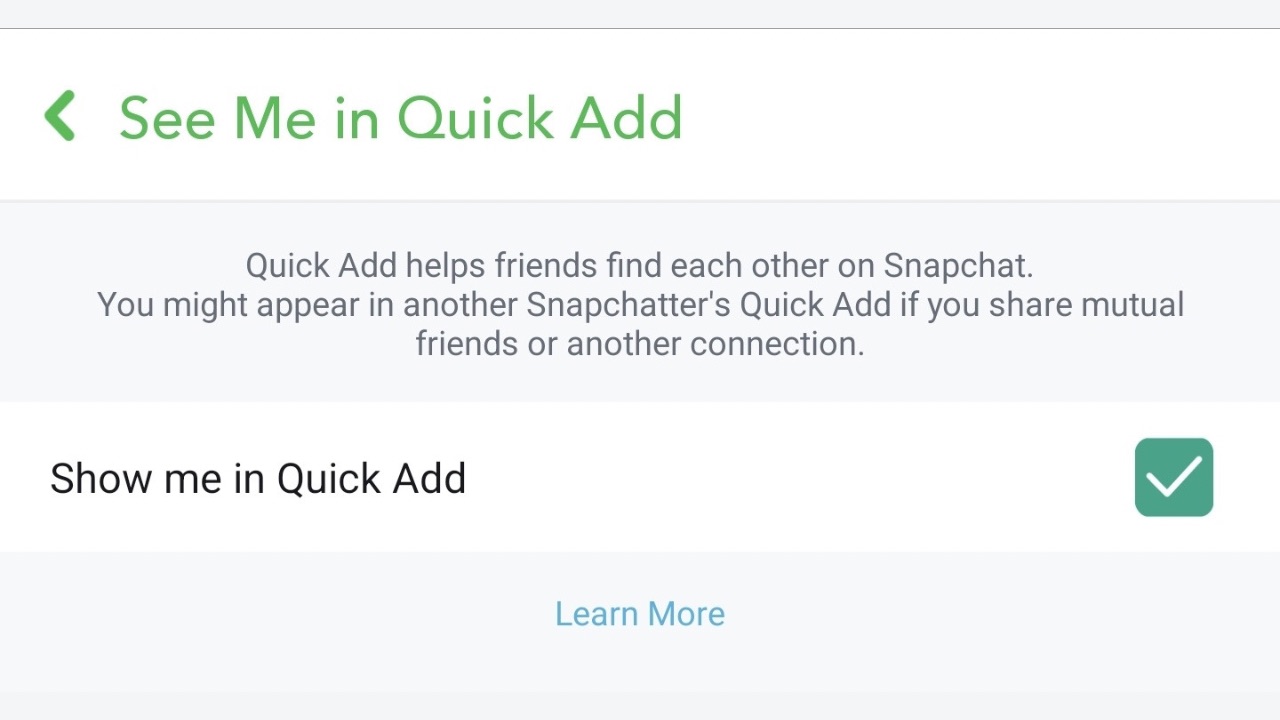
Step 2: Turn off the ‘Show me in Quick Add’ option by removing the checkmark next to it.
Change Location-Sharing Preferences
Snapchat also provides a feature where you can see the location of your friends on a map, which may hinder the privacy of many. Here’s how you can control it:
Step 1: Go to ‘See My Location’ in Snapchat settings.
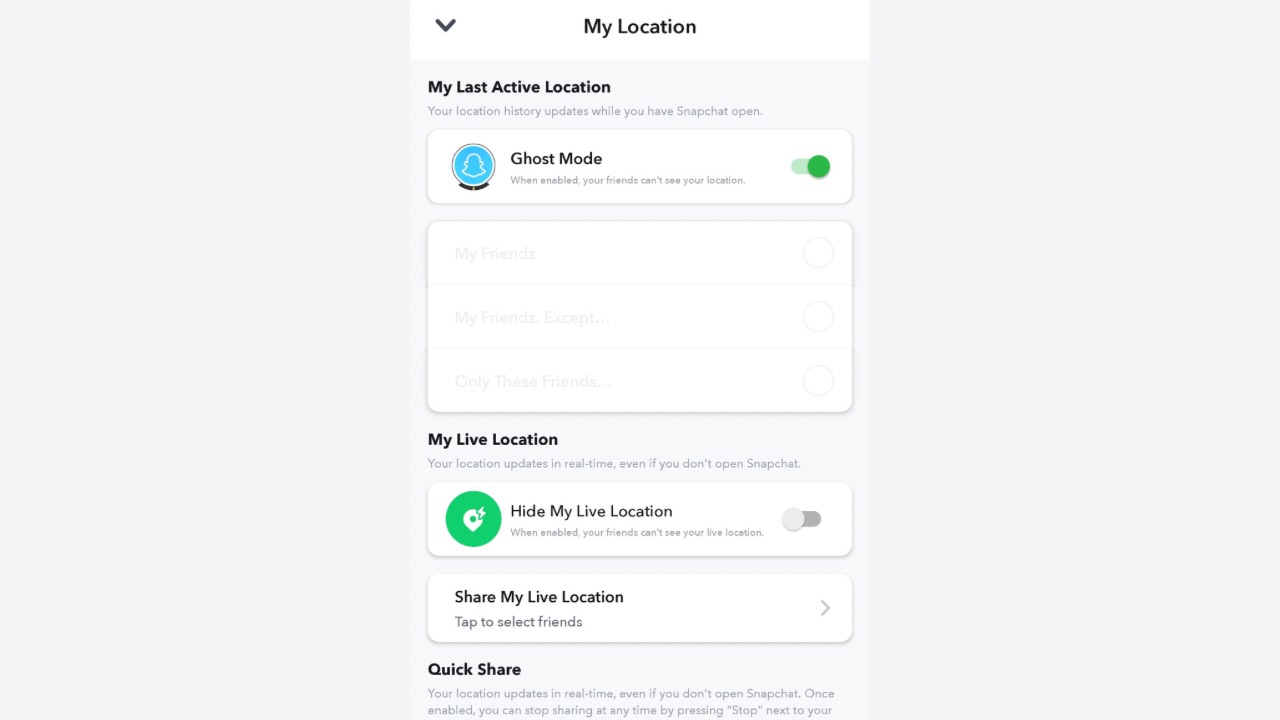
Step 2: Choose an appropriate setting to manage who can view your location on the Snap Map.
Change Chat Timers
Chat timers allow you to decide how long the chat stays alive between you and the other participants. If you decide 24 hours, the messages in the chat will disappear after the set time period but if you set it to ‘After viewing’, the messages would disappear as soon as you close the chat after viewing it. To change it for a specific chat, follow the steps:
Step 1: Open Snapchat, go to the chat list and tap and hold on the chat of your choice.
Step 2: Tap on chat and notification settings.
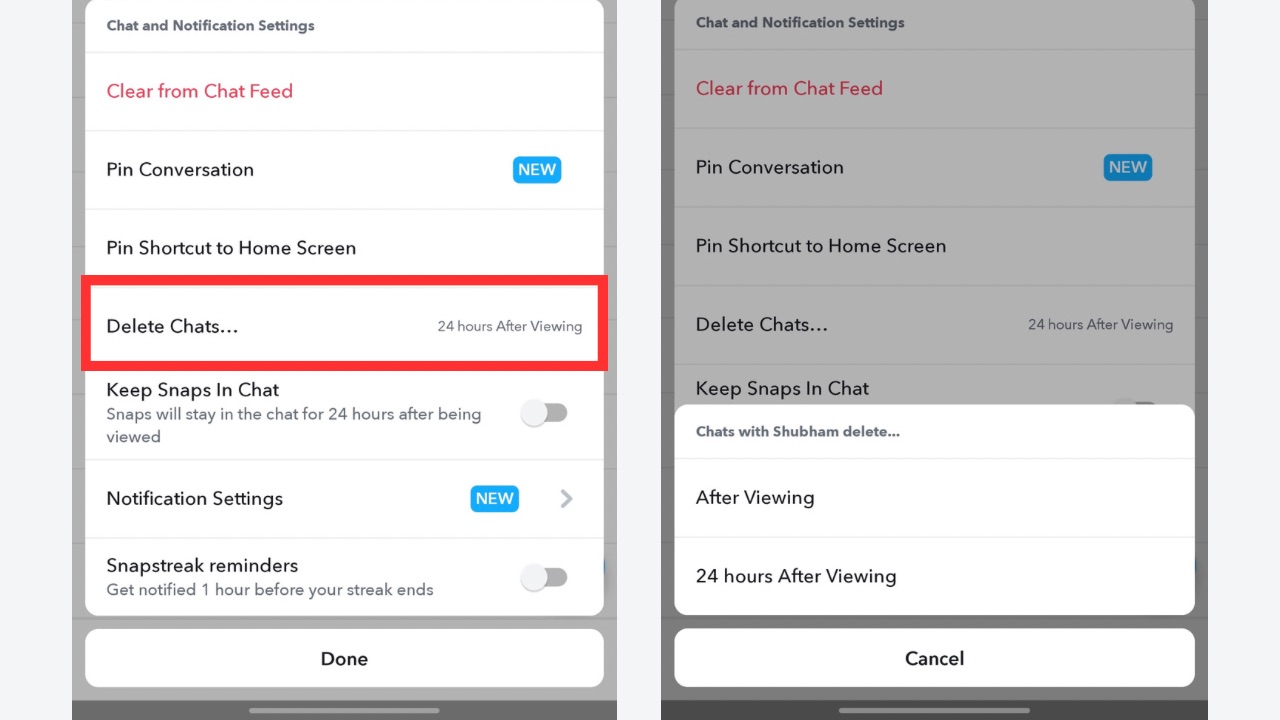
Step 3: Select ‘Delete Chats’ and tap on the option of your choice.
So these are all the ways you can try to enhance your experience with the app. Following these steps, you can tailor your Snapchat settings to fit your privacy needs, ensuring a more secure and personalised experience.